Create clips, Creating a clip – Grass Valley K2 Dyno S Replay Controller v.3.2 User Manual
Page 47
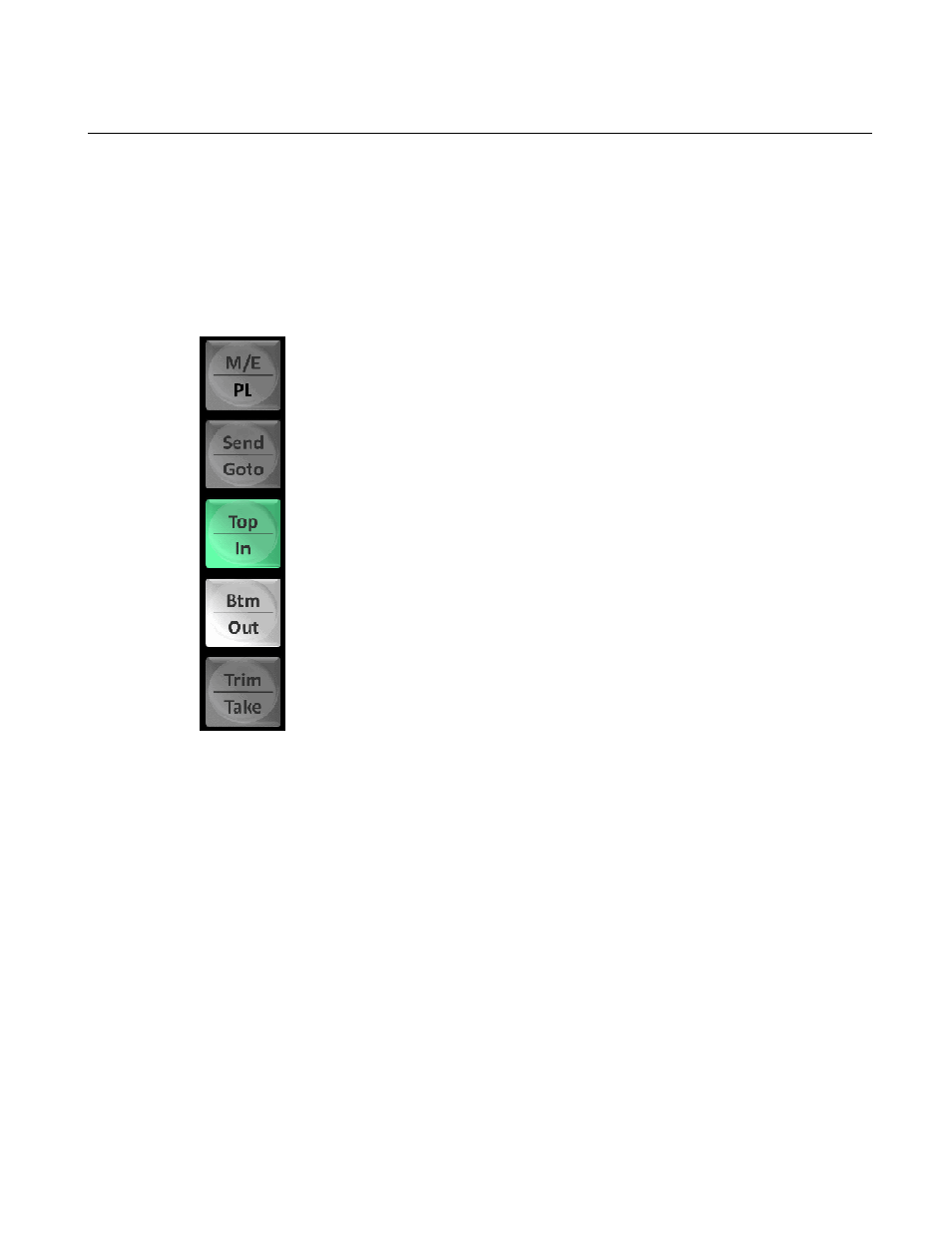
Create clips
Creating a clip
To create a clip, you must be on an active record channel.
1. Use the Jog Knob to find the point on the record stream where the clip is to begin.
2. On the center stalk, locate and then press
In
button to create the beginning of the clip.
3. Cue the video to the point on the record train that the clip will end.
4. On the center stalk, press
Out
button to end the clip.
5. Once you have entered the In and Out points of your clip, press the
Add HL
button on the left
bank.
This stores the clip in the next available slot location in the active highlight bin.
6. Alternatively, open the
HIGHLIGHT
screen and do the following:
a) Enter the In and Out points of your clip.
b) Select the slot location for clip.
c) Save the clip in the selected slot location.
The clip is saved in a slot location you choose, rather than in the next available slot location
only.
20140207
K2 Dyno S User Manual
47
