Moving multiple events in a playlist, Shortening a clip in a playlist – Grass Valley K2 Dyno S Replay Controller v.3.2 User Manual
Page 68
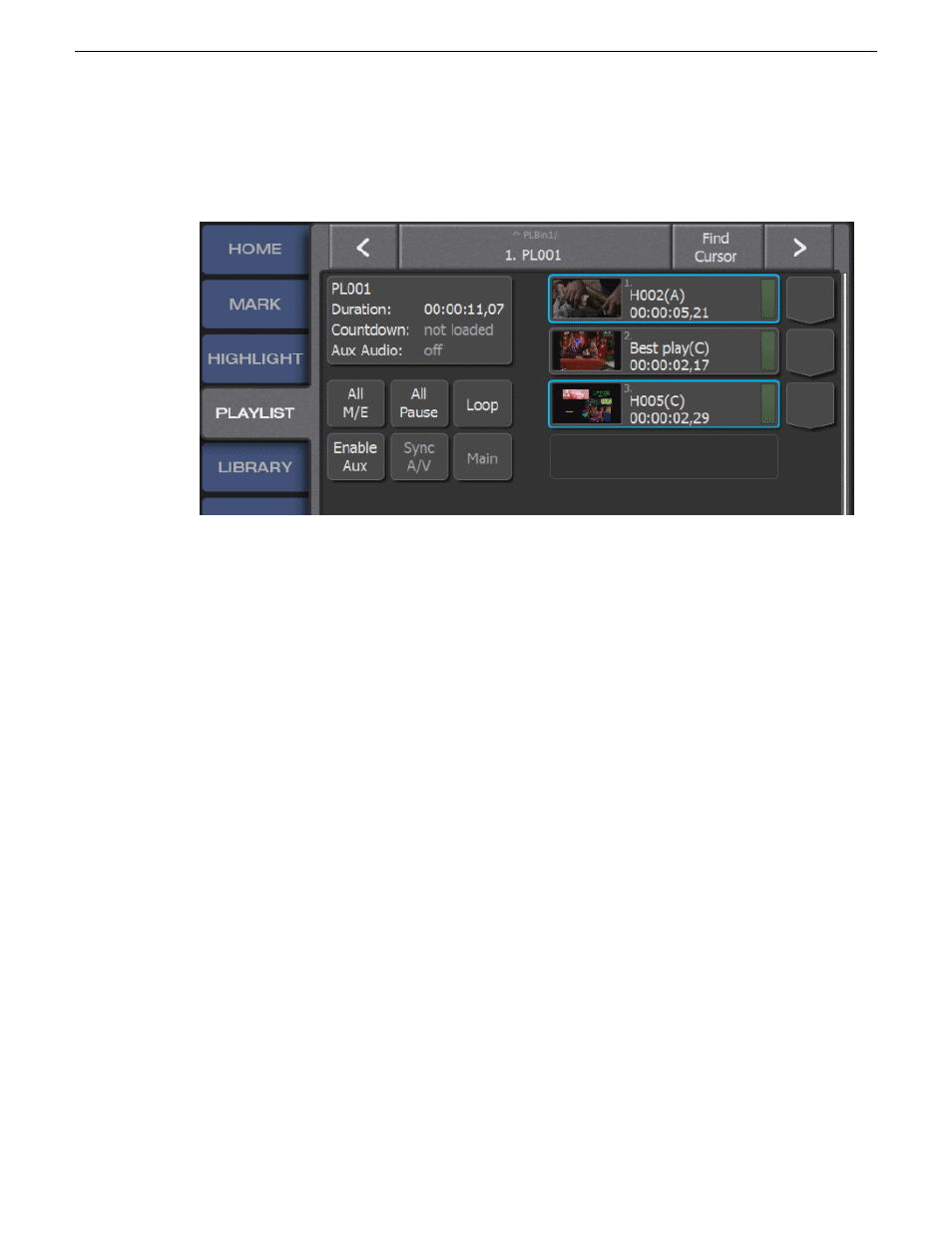
Moving multiple events in a playlist
There are several ways to move multiple events in a playlist.
1. To move consecutive clips, do the following:
a) Select
Shift
and select the first and last of a group of consecutive clips.
The events are outlined in blue.
b) Tap
CUT
to remove the clips from the current playlist location.
The SoftKeys change to
MOVE
or
PASTE
.
c) Tap the event slot to select the destination location for the events to be moved.
d) Tap
MOVE
to insert the events in the list at selected location.
2. To move non-consecutive clips, do the following:
a) Press
Fn
and select each clip that you want to move.
The events are outlined in blue.
To select multiple non-consecutive clips, press and hold
Fn
.
b) Tap
CUT
to move the clips from their current playlist location.
The SoftKeys change to
MOVE
or
PASTE
.
c) Tap the event slot to select the destination location for the events to be moved.
d) Tap
MOVE
to insert the events in the list at selected location.
Shortening a clip in a playlist
1. Open the
PLAYLIST
screen.
2. Cue the playlist to be edited on a playlist channel.
3. To cue the event in the list that you are editing, double-tap the event slot.
The event is highlighted in orange.
4. Use the Jog Knob to cue the event within the clip to the new event In point or Out point.
68
K2 Dyno S User Manual
20140207
Playlists
