Copying and moving clips, Renaming a highlight bin, Copying and moving clips renaming a highlight bin – Grass Valley K2 Dyno S Replay Controller v.3.2 User Manual
Page 60
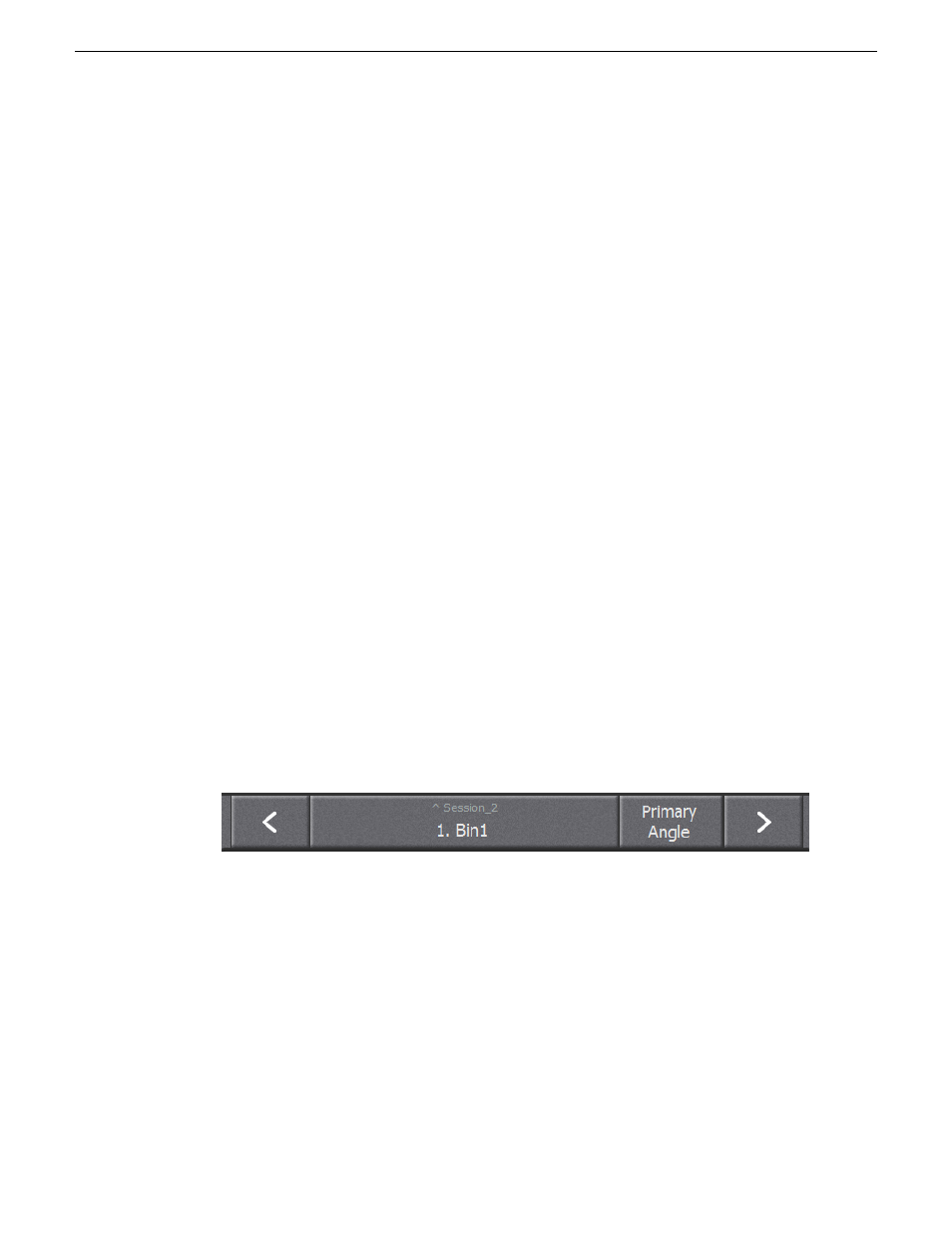
Copying and moving clips
There are several ways to copy and move a clip within the same bin or between bins.
1. To move a clip using tap-and-drag within the current bin, on the
HIGHLIGHT
screen, do the
following:
a) Tap and hold a clip's slot so that the entire slot is blue.
b) While holding down, drag the slot to it's new position.
The clip is moved to the new position.
2. To copy a clip, on the
HIGHLIGHT
screen, do the following:
a) Select a clip's slot so that the slot is outlined in blue.
b) On the bottom strip, tap
COPY
.
c) Select the destination slot location.
d) On the bottom strip, tap
PASTE
.
The clip is copied to the destination slot location. The result is two independently editable versions
of the clip: one in the original location and one in the destination slot location.
3. To move a clip using cut-and-move, on the
HIGHLIGHT
screen, do the following:.
a) Select a clip's slot so that the slot is outlined in blue.
b) On the bottom strip, tap
CUT
.
c) Select the destination slot location.
d) On the bottom strip, tap
MOVE
.
The clip is moved to the destination slot location. This allows you to organize bins in a logical
manner.
Renaming a Highlight bin
1. On the
HIGHLIGHT
screen, double-tap the Bin's title bar at the top of the screen.
All bins on the active server are displayed.
By default, three bins appear. Each bin is represented by a folder icon. You can create additional
bins as desired.
2. To name a bin, tap and hold the folder icon until it is outlined in blue.
3. On the keyboard, press
Enter
.
The Bin title tab at the bottom of the screen displays QuickKeys.
4. Type the new bin name.
5. On the keyboard, press
Enter
to save the new bin name.
60
K2 Dyno S User Manual
20140207
Highlights
