Changing the speed of an event in a playlist – Grass Valley K2 Dyno S Replay Controller v.3.2 User Manual
Page 71
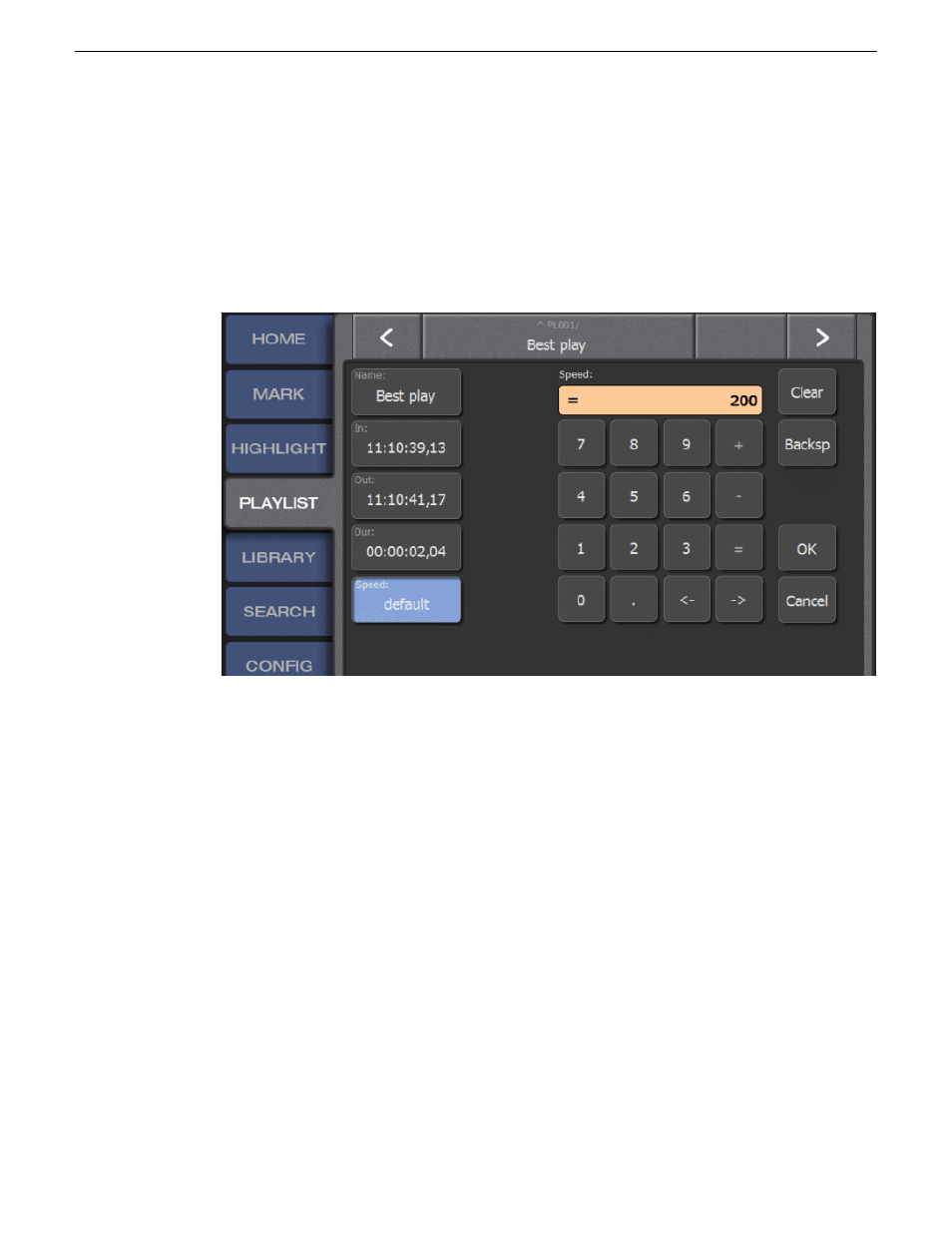
4. To create a new end point for the clip and create a new clip beginning with the newly created
end point of the previous clip, press
Shift
then tap
DIVIDE
.
5. Cue the new event to the new In point for the clip and press
In
.
Changing the speed of an event in a playlist
1. Open the
PLAYLIST
screen.
2. Select and cue the playlist to be edited.
3. Select the event to change with a tap so it is outlined in blue.
4. Select the Event Properties panel from the lower left corner of the touch screen.
5. On the Event Properties panel, select the speed slot at the bottom of the column of slots on the
left side of the touch screen.
A number pad appears.
6. Enter the new speed as a percentage to be assigned to that specific event.
7. Select
Enter
to assign a new playback speed to that clip.
20140207
K2 Dyno S User Manual
71
Playlists
