Changing the thumbnail, Recalling clips, Changing the thumbnail recalling clips – Grass Valley K2 Dyno S Replay Controller v.3.2 User Manual
Page 55
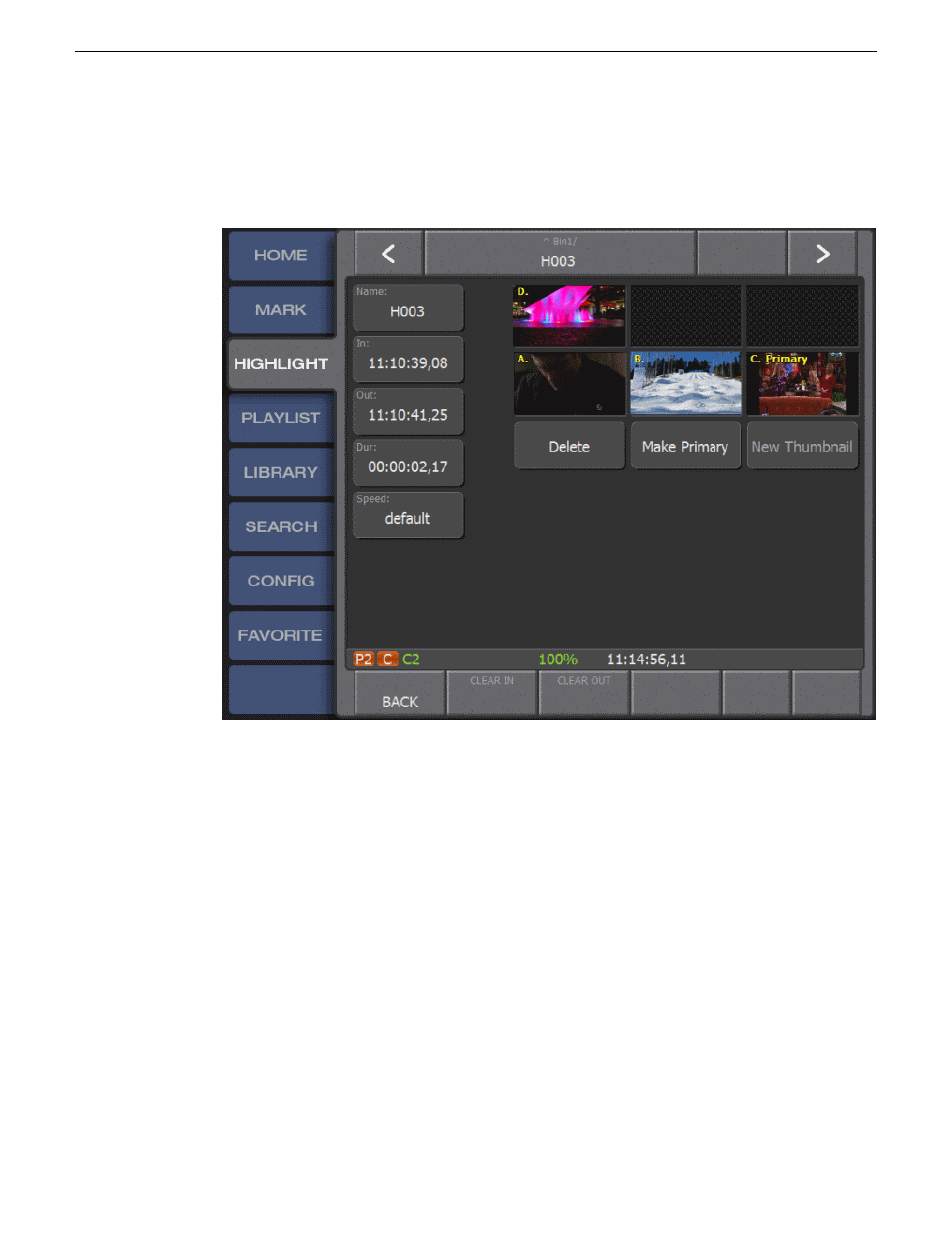
Changing the thumbnail
1. Open the
HIGHLIGHT
screen.
2. Cue the highlight with the thumbnail you are changing.
3. With the highlight selected, select the clip properties box in the lower right of the screen.
4. Cue the clip to the frame that is the desired thumbnail.
5. To change the thumbnail for the selected angle, tap the
Thumbnail
softkey which is located below
the angle thumbnails.
Recalling clips
Clips can be recalled in three ways: slot number, Auto Cue, and Auto Play.
1. To recall a clip by slot number, use the keyboard and type the bin number, type the slot number,
and then press
Enter
.
2. To recall a clip by Auto Cue, on the
HOME
screen, select
Auto Cue
.
When this setting is selected, an item is automatically cued with one tap.
20140207
K2 Dyno S User Manual
55
Highlights
