Changing the angle of a clip in a playlist, Clearing the in or out of an event in a playlist – Grass Valley K2 Dyno S Replay Controller v.3.2 User Manual
Page 72
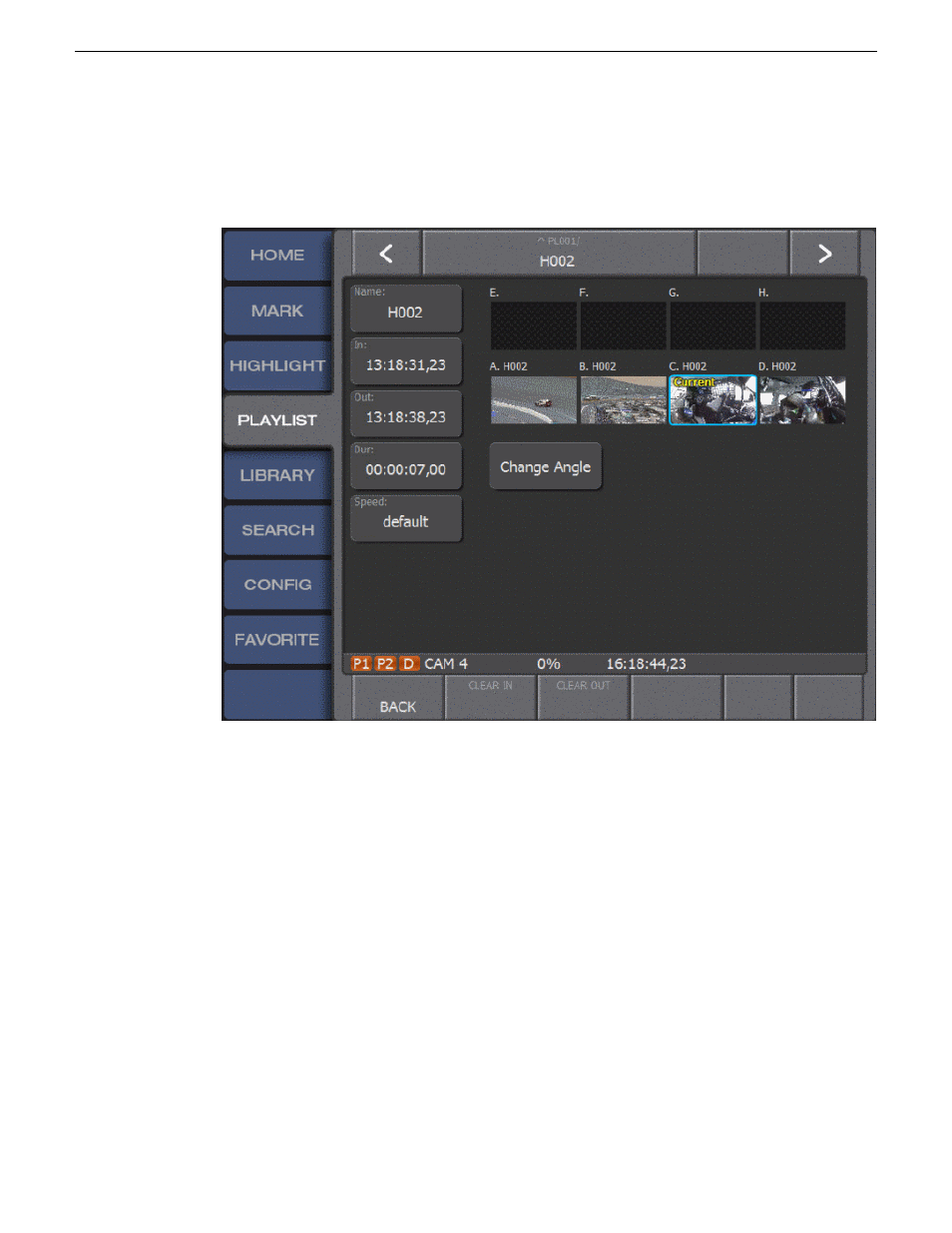
Changing the angle of a clip in a playlist
1. Open the
PLAYLIST
screen.
2. Select and cue the playlist to be edited.
3. Select the event to change with a tap so it is outlined in blue.
4. Select the Event Properties panel from the lower left corner of the touch screen.
On the Event Properties panel, notice the thumbnails of all available angles for that event, the
angle that is currently in the playlist is marked with yellow text stating
Current
.
5. Tap the thumbnail of the new angle to be included in playlist.
6. Tap
Change Angle
which is located directly below the thumbnails.
The
Current
text is now moved to the new angle.
7. Tap
BACK
to return to the playlist.
The new angle thumbnail appears in the slot of the event.
Clearing the In or Out of an event in a playlist
Use the Clear In or Out to include the event guardbands in the playlist.
1. Open the
PLAYLIST
screen.
72
K2 Dyno S User Manual
20140207
Playlists
