Setting post-roll, Setting mark pauses, About the t-bar – Grass Valley K2 Dyno S Replay Controller v.3.2 User Manual
Page 26
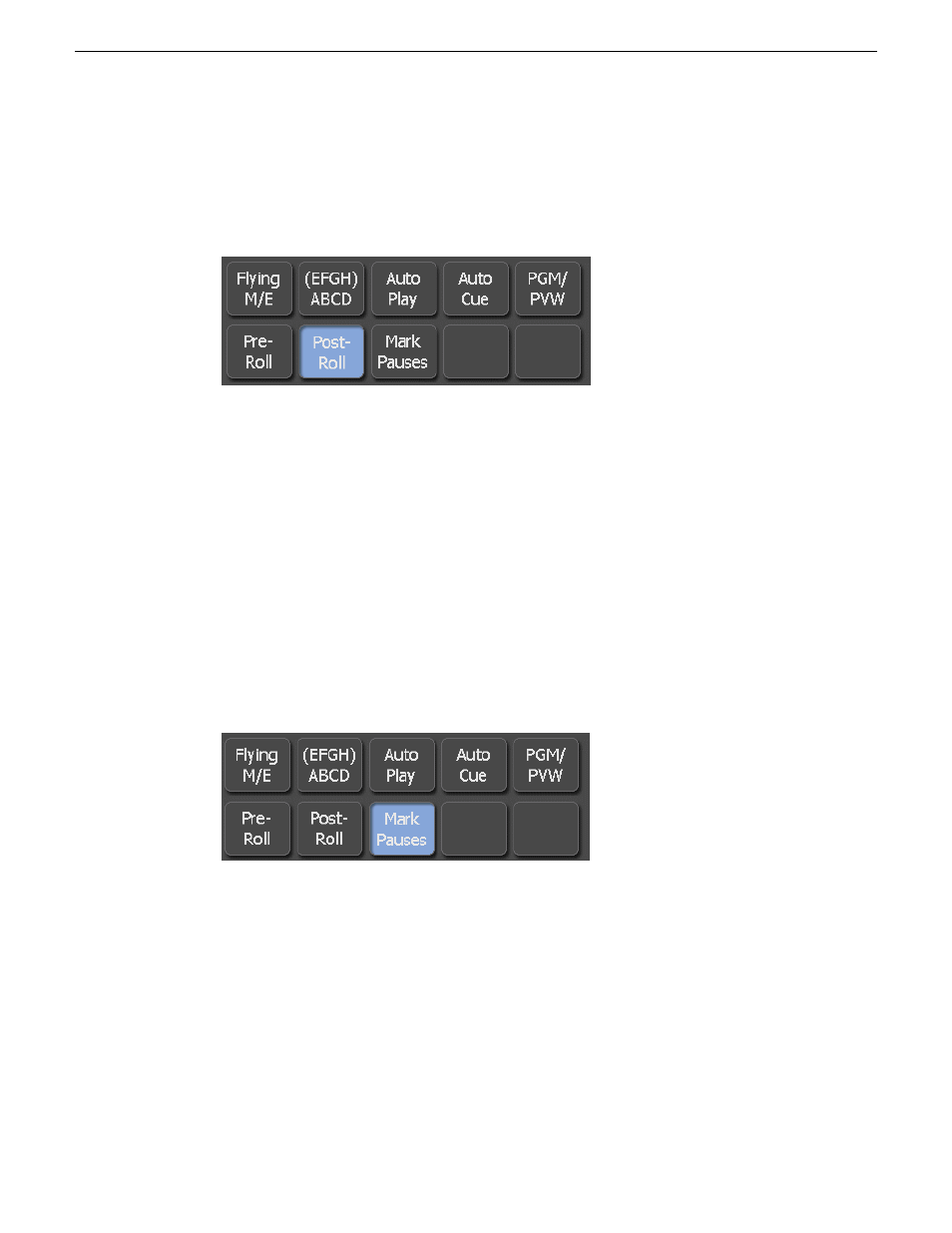
Setting Post-Roll
When this setting is selected, a post-roll adds to the clip.
1. On the
HOME
screen, select
Post-Roll
.
NOTE: When the
Post-Roll
is turned on, the mark out point of the clip is ignored. The playback
stops at the end of the guard band marker.
2. To configure the post-roll duration, select
CONFIG | CLIP
.
Related Topics
on page 35
Setting Mark Pauses
When this setting is selected, you can mark clip pauses. Pauses registered in the Marks tab will now
act as pause points.
Pauses can also become part of the property of a clip angle, and each angle can have its own pause
points.
1. Play a clip, and select
Mark Pauses
on the
HOME
screen.
2. Use the Play button or T-bar to continue playback after the video has stopped.
3. To add a pause point to a clip angle, cue a clip and press Fn+Mark.
About the T-bar
The T-bar is a lever bar to control playback speed. When you touch the T-bar, it immediately takes
control of the speed of the active player channel. Make sure you do not inadvertently touch the
T-bar, as doing so changes the playback speed to the programmed speed of the T-bar. The T-bar
can be preset with two playback speed configurations: default and alternate. The positions of bar
operations can be fine-tuned.
26
K2 Dyno S User Manual
20140207
Home Screen
