Voice-over menus, Buttons, Menus – Grass Valley iMC-Panel-100 v.7.0.9.0 User Manual
Page 91
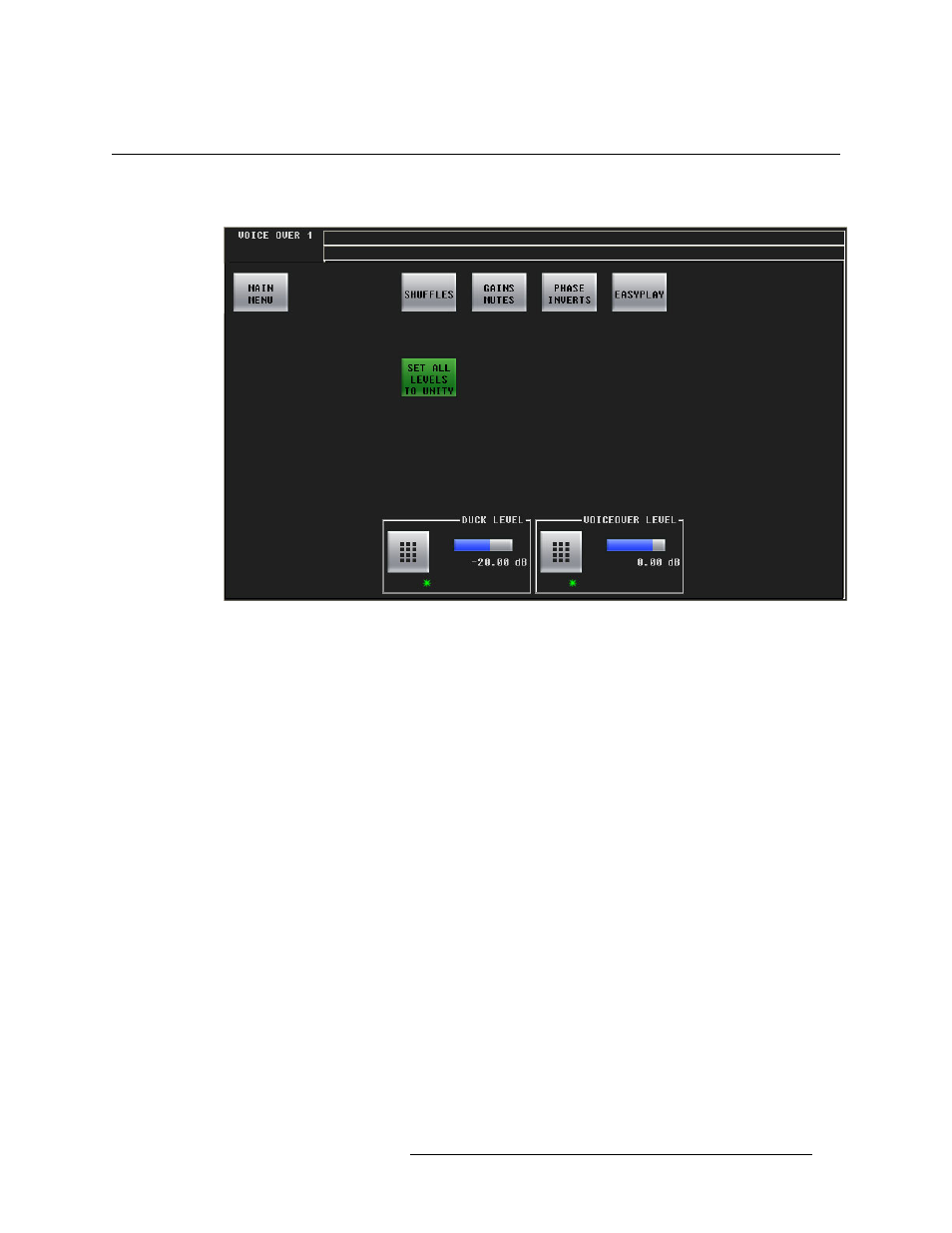
Master Control • iMC-Panel-100 Operator’s Guide
79
5. Menus
Voice-Over Menus
Voice-Over Menus
Figure 5-18 shows the iMC-Panel-100’s ‘Voice-Over 1’ menu:
Figure 5-18. Voice-Over 1 Menu
S
There are two voice-over menus: ‘Voice-Over 2’ is just like ‘Voice-Over 1’.
The controls at the bottom of the screen adjusts the “duck” level and the voice-over level of pro-
gram output. To adjust these parameter, either using the knob proxy associated with the green aster-
isk in the control box, or touch the keypad icon to access a large keypad with which to enter a
number.
Buttons
The ‘Main Menu’ button returns you to the main menu.
The ‘Shuffles’ button accesses the ‘Audio Channel Shuffle’ sub-menu (for voice-over audio).
The ‘Gains Mutes’ button accesses the ‘Gains and Mutes’ sub-menu (for voice-over audio).
The ‘Phase Inverts’ button accesses the ‘Phase Inverts’ sub-menu (for voice-over audio).
The ‘Audio Channel Shuffle’ button accesses the ‘Audio Channel Shuffle’ sub-menu (for voice-
over audio).
The ‘Set All Levels to Unity’ sets each of the 16 audio channels to unity gain.
