Preemption, Sharing, Monitor wall re-layout – Grass Valley iMC-Panel-100 v.7.0.9.0 User Manual
Page 145: Sharing monitor wall re-layout, Operation
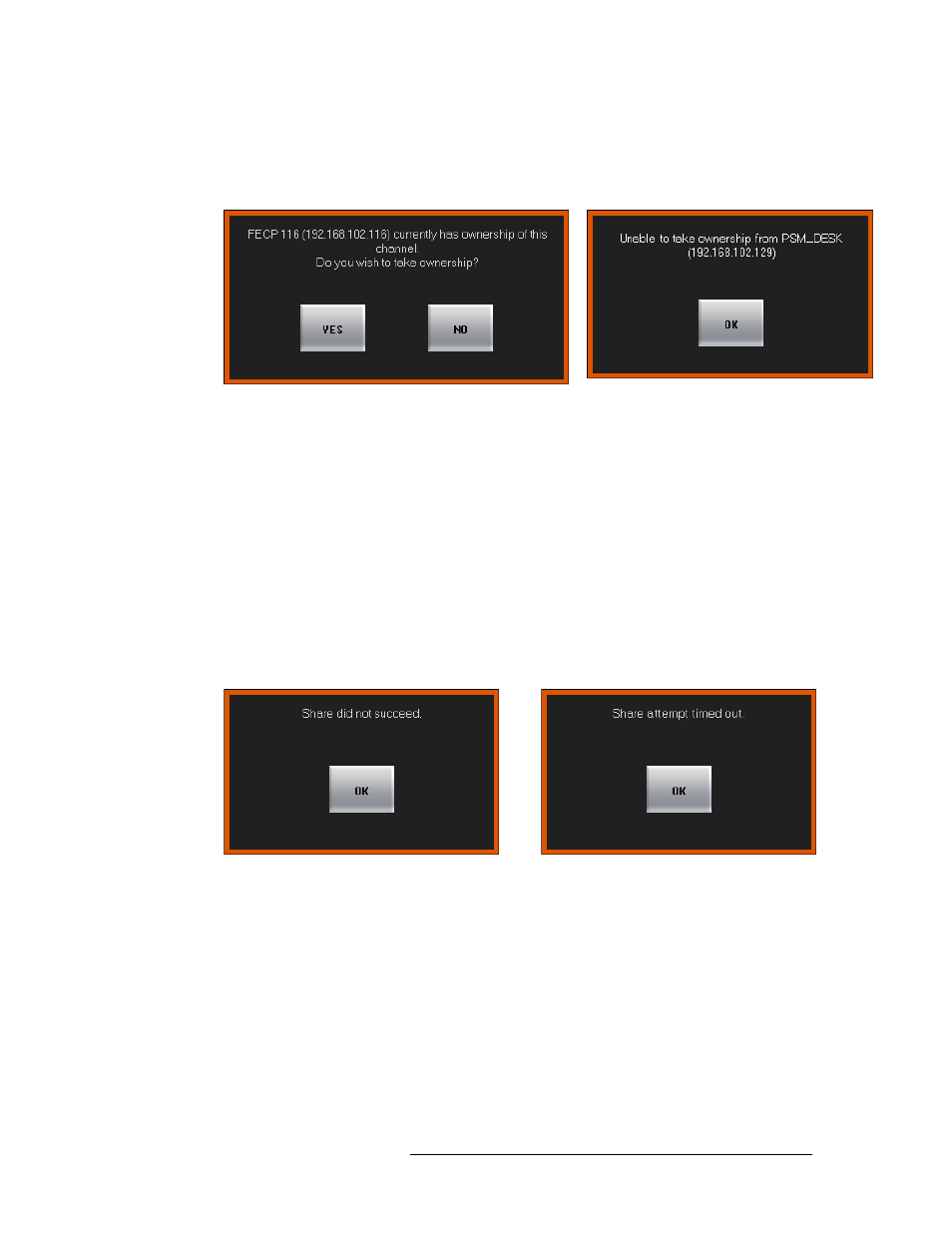
Master Control • iMC-Panel-100 Operator’s Guide
133
6. Operation
Working with Multiple Channels
Preemption
When your panel is not configured for sharing, if the channel (or one of the ganged channels) you
want to control is in use, you will see either a permission message or a denial of access message:
If you see a confirmation message, and you wish to preempt the other panel, press ‘OK’. Otherwise
press ‘Cancel’.
If you see a denial of access message, press ‘OK’. You may not acquire the channel. You can try
again later, choose another channel, or negotiate with the other panel operator.
S
If someone preempts you, your panel will immediately appear to “go dead.” What actually hap-
pens is the same thing that would happen if you pressed a ‘No Channel’ button. You will have
to wait for the channel to become available again or switch to another channel.
S
A panel can preempt another panel if it has been configured with a higher priority or in some
cases, with the same or higher priority.
Sharing
When your panel is configured for sharing, if the channel (or one of the ganged channels) you want
to control is in exclusive use (at a panel that does not share), you will see a failure message:
If the sharing attempt failed, your panel will revert to its previous state, control the channel it con-
trolled prior to the sharing attempt.
Monitor Wall Re-Layout
Your panel can be configured so that a channel change triggers a monitor wall re-layout. Some or
all of your channels (whether Imagestore 750s, MCEs, or MCPMs) can be set so that when they are
selected, they cause the Kaleido-X multi-viewer driving the monitor wall to use a particular room
and layout (defined for that Kaleido-X multi-viewer).
(Your panel might also have buttons that also trigger monitor wall changes.)
