Channel selection with buttons, Channel selection in the menus, No channel selection – Grass Valley iMC-Panel-100 v.7.0.9.0 User Manual
Page 144: Sharing channels, Operation
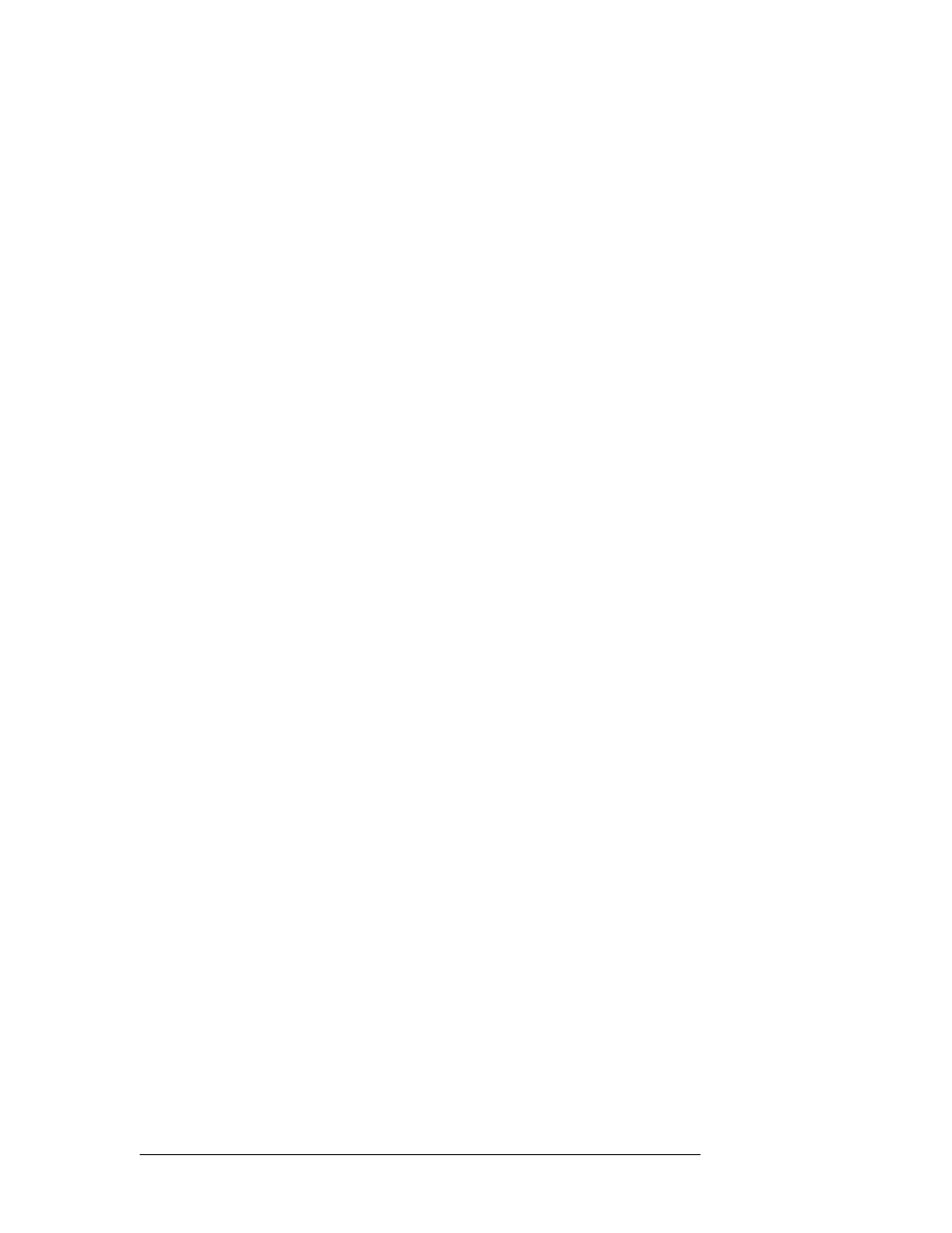
132
Rev 1.0 • 29 Nov 11
6. Operation
Working with Multiple Channels
Channel Selection with Buttons
To change channels, press the button (in the configurable button section) for the channel that you
want to control.
When you perform a channel change, the new channel button flashes red for an moment, indicating
that the system has acknowledged the change request. When the channel is ready, the button goes
high tally green, unless there is a problem in which case the button stays red.
If the channel you select is the default channel under automatic gang mode, the panel selects all the
channels in the automatic channel gang. The multiple channel selection takes a few seconds.
Channel Selection in the Menus
Follow these steps to change channels in the ‘Channel Select’ menu:
1 Press the ‘Channel’ button in the main menu to display the ‘Channel Select’ menu. The menu
displays a list of channels. The currently selected channel is highlighted.
2 To select a channel, touch a list entry. You might have to scroll the list to find the entry you
want. The channel change executes immediately although it takes approximately a second to
complete.
When you perform a channel change, the new channel button flashes red for an moment, indicating
that the system has acknowledged the change request.
If the channel you select is the default channel under automatic gang mode, the panel selects all the
channels in the automatic channel gang. The multiple channel selection takes a few seconds.
No Channel Selection
To disconnect your iMC-Panel-100 from all channels, press a ‘No Channel’ button (in one of the
configurable button sections). If you do not have a ‘No Channel’ button, you cannot do this.
The iMC-Panel-100 becomes partially “inert”—
any button that controls a channel becomes dis-
abled. Other buttons remain active, in particular, any channel selection buttons you have. The
menus and menus also remains active.
To resume normal operations following a “no channel” period, select any channel.
Sharing Channels
Your panel can be configured to share
—
or not to share
—
channels with other panels.
If your panel is not configured to share, an attempt to acquire the channel at an other panel can pre-
empt your use of the channel. If the other panel has a higher priority than yours has, it will preempt
you and take over the channel, and you will be notified of the fact.
Conversely, if you wish to preempt another panel, and have a higher priority than that panel, you
can preempt the other panel.
If your panel is configured for sharing, it is possible for you to share a channel with other panels,
unless some other channel that is not configured for sharing controls that channel.
