Finalizing a cd, Importing songs from an audio cd, 14 - using cds – Teac DP-24 User Manual
Page 90
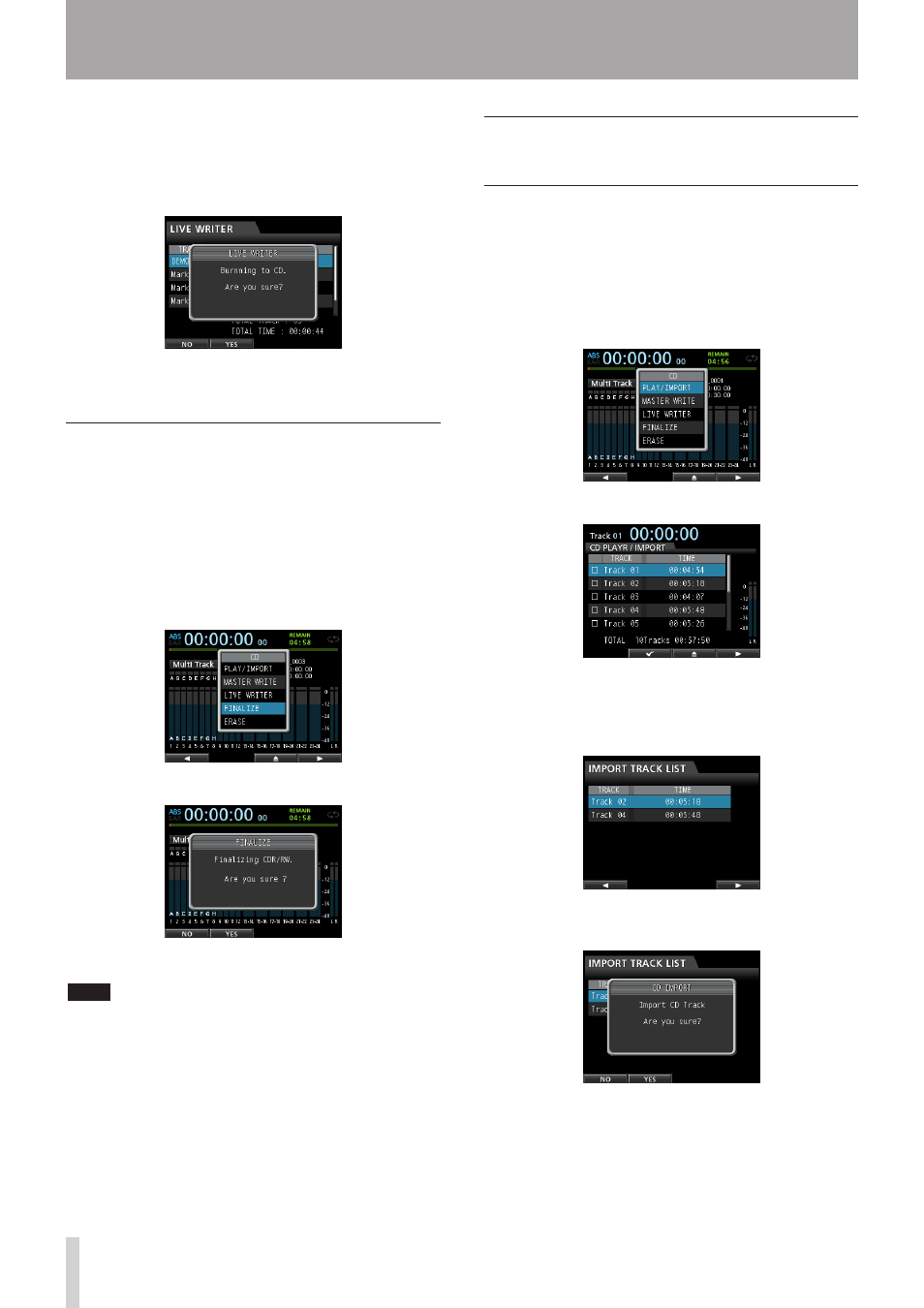
90
TASCAM DP-24
14 - Using CDs
4. The column for TRACK 1 shows the song name,
the columns for TRACK 2 and after show the mark
name.
Press the F4 (t) button and the following
confirmation message will appear.
5. Press the F2 (
YES
) button to begin writing to the
CD-R/CD-RW.
Finalizing a CD
If you do not plan to write any more songs to a CD-R/CD-
RW using Track At Once, finalize it so that it can be played
on a regular CD player.
1. When Recorder mode is
Multi Track
mode,
press the CD button to open the
CD
menu screen.
2. Load the CD-R/CD-RW which you want to finalize.
3. Use the JOG/DATA dial to select (blue highlight)
FINALIZE
and then press the F4 (t) button.
The finalize confirmation message appears.
4. Press the F2 (
YES
) button to perform the finalize.
NOTE
Note that an unfinalized CD-R/CD-RW cannot be played in
an ordinary CD player.
You cannot add tracks to a disc that has been finalized.
Importing songs from an Audio
CD
You can import tracks (songs) from an Audio CD to the
AudioDepot folder.
1. When Recorder mode is
Multi Track
mode,
press the CD button to open the
CD
menu screen.
2. Load the Audio CD on the disc tray.
3. Use the JOG/DATA dial to select (blue highlight)
PLAY/IMPORT
and then press the F4 (t) button.
The
CD PLAYER/IMPORT
screen appears.
4. Use the JOG/DATA dial to select the tracks that you
want to import, confirm with the F2 (4) button, and
then press the F4 (t) button to start the import
process.
5. As a confirmation message appears, press the F2
(
YES
) button to confirm.
The import from the Audio CD is carried out and when
it is completed, the display returns to the
CD
menu
screen.
