5 - song management, Editing names, Loading a song – Teac DP-24 User Manual
Page 38: Creating a new song, Editing names loading a song creating a new song
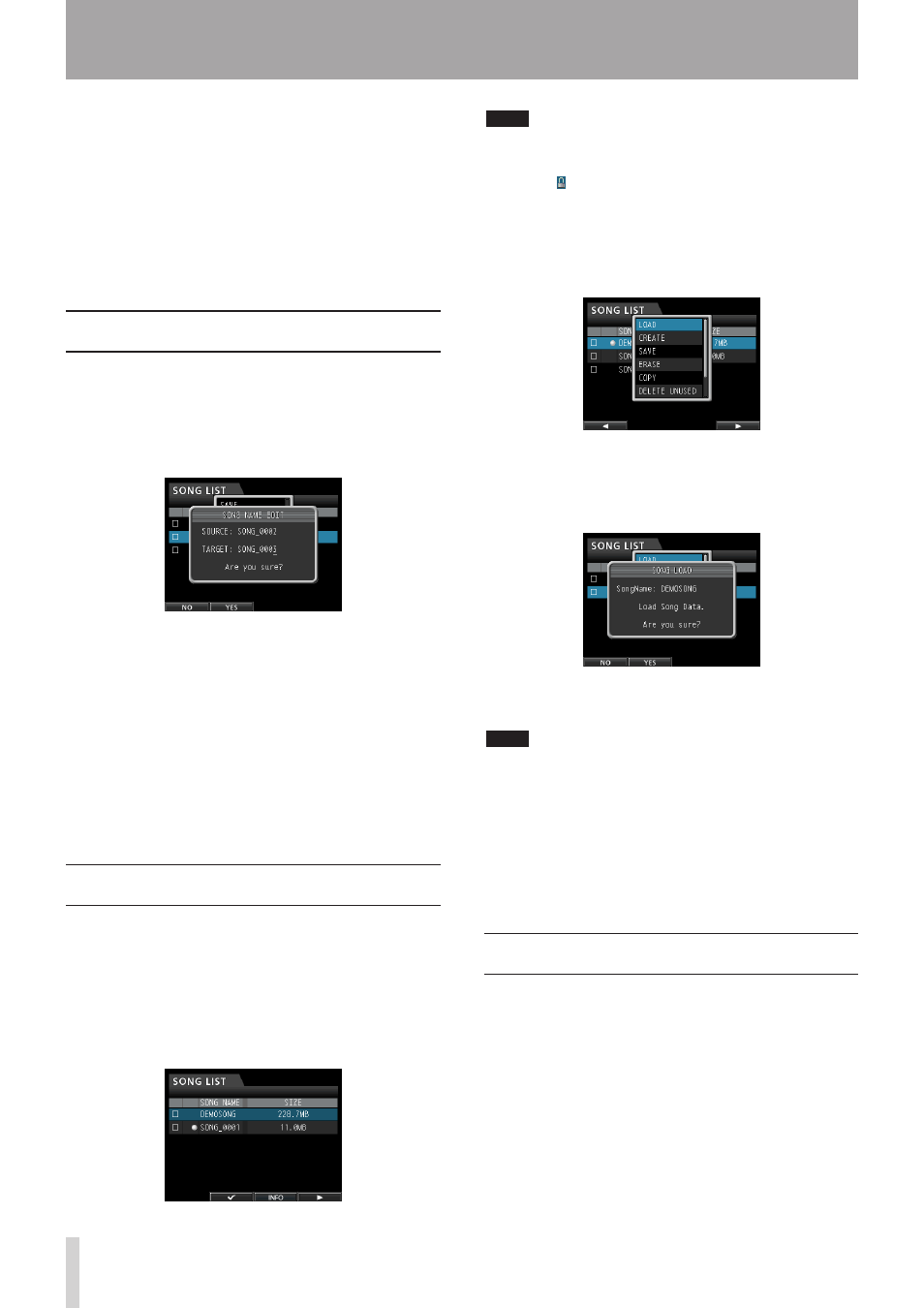
38
TASCAM DP-24
5 - Song Management
NOTE
The 0 icon appears next to the the currently loaded
song.
A lock icon appears to the left of songs that are
protected.
3. Use the JOG/DATA dial or the CURSOR (5/b)
buttons to select the desired song, and then press
the F4 (t) button to open the corresponding sub-
menu.
Use the JOG/DATA dial or the CURSOR (5/b)
buttons to select
LOAD
, and then press the F4 (t)
button again.
4. The
SONG LOAD
pop-up window appears.
5. Press the F2 (
YES
) button to load the selected
song.
NOTE
If you press the F1 (
NO
) button, the pop-up window
disappears and the display returns to the
SONG LIST
screen.
6. Once the song is loaded, the pop-up window
disappears and the display returns to the
SONG
LIST
screen.
7. Press the HOME button to return to the Home
screen.
Creating a new song
Follow the procedure below to create a new song.
1. When the recorder is stopped, press the MENU
button to open the
MENU
screen.
2. Use the JOG/DATA dial or the CURSOR (5/b/g/t)
buttons to select (green highlight)
SONG
, and then
press the F4 (t) button.
The
SONG LIST
screen appears.
This unit manages data in units called "songs". Ordinarily,
each project should have its own "song" file. The first step
is to load the song that you want to manage (load an
existing song or create a new song).
In a song, the audio data for the recorded multitrack
(TRACK 1 to 24) and the master file are saved.
This chapter covers basic operations, including procedures
for loading songs and creating new songs, as well as
explains various song management functions.
Editing names
You can edit names on the following screens.
When creating, saving or editing the name of a song
SONG CREATE
pop-up window,
SONG SAVE
pop-up
window,
SONG NAME EDIT
pop-up window,
SONG
COPY
pop-up window
SONG NAME EDIT screen
Follow the procedure below to edit names.
Use the
•
CURSOR (g/t) buttons to move the cursor
(underline). The character at the cursor position
(underline) is the one that can be edited.
Use the
•
JOG/DATA dial to change the characters at the
cursor (underline) position. You can input a maximum
of 15 characters, including ordinary symbols, numerals
and English upper and lowercase letters.
After inputting or editing, press the
•
F2 (
YES
) button to
save the edited name.
Loading a song
Follow the procedure below to load the song you want.
1. When the recorder is stopped, press the MENU
button to open the
MENU
screen.
2. Use the JOG/DATA dial or the CURSOR (5/b/g/t)
buttons to select (green highlight)
SONG
, and then
press the F4 (t) button.
The
SONG LIST
screen appears.
