Recording a vocal to track 3, 2 - quick guide – Teac DP-24 User Manual
Page 17
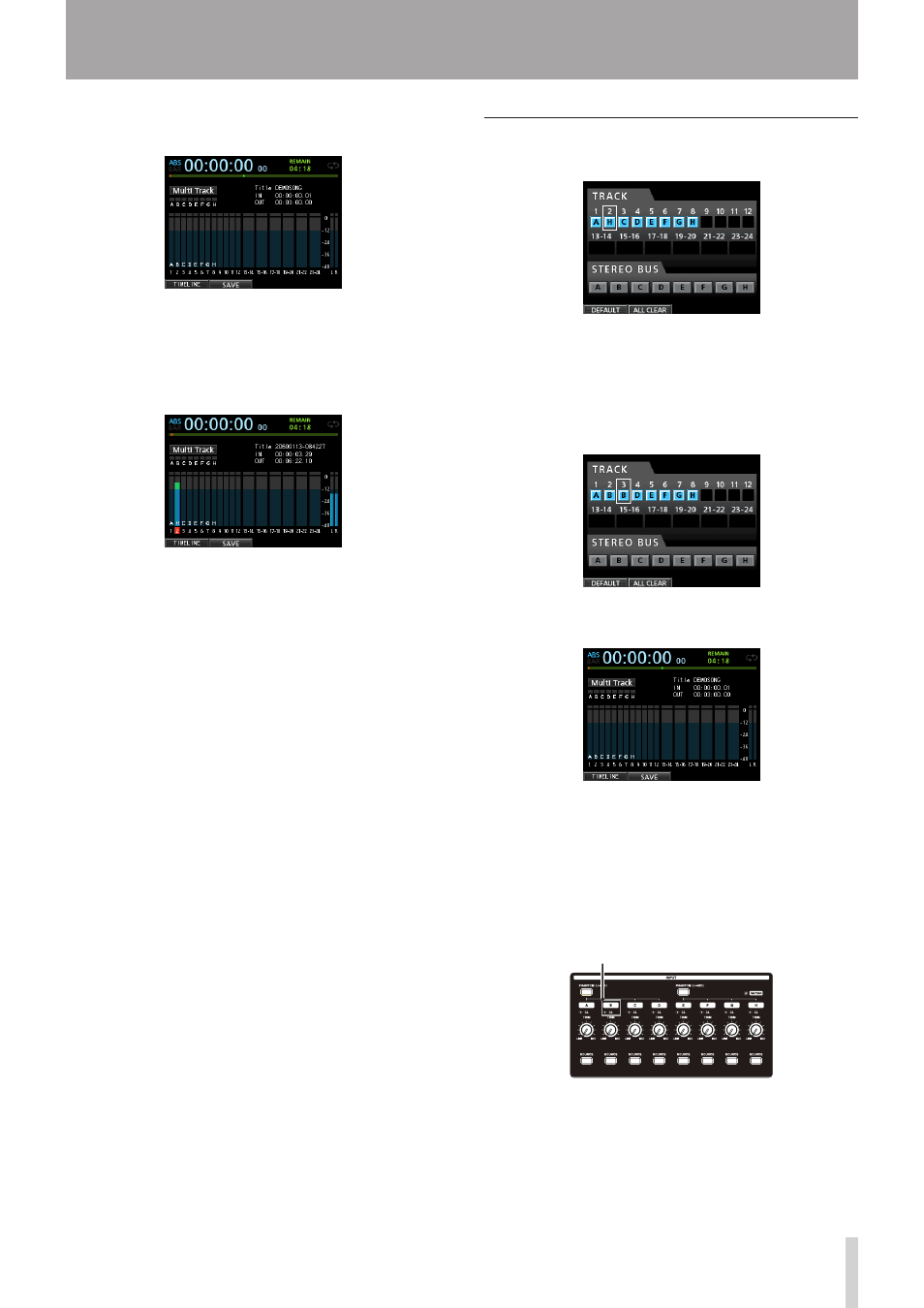
TASCAM DP-24
17
2 - Quick Guide
3. Press the HOME button to return to the Home
screen.
4. Press the REC button for TRACK 2.
Its REC indicator blinks and the unit enters record
standby.
When you play the guitar, the input level is shown by
the level meter for
2
(TRACK 2).
5. Return to the beginning of the song (ZERO point)
and start playback of the recorded rhythm guitar to
play the lead guitar part along with the recording.
Raise the fader for TRACK 2 to hear both the playback
of TRACK 1 and input guitar signal through your
headphones.
6. As necessary, use the faders for TRACK 1 and 2, PAN
knobs, STEREO fader and MONITOR LEVEL knob to
adjust the monitoring level and balance.
7. Return to the beginning of the song, press the
RECORD (0) button to start recording, and play the
lead guitar part.
The RECORD (0) button lights red, and the REC
indicator for TRACK 2 stops flashing and becomes lit.
8. After you finish your performance, press the STOP
(8) button to stop recording.
The recorded file is saved in the folder of the currently
loaded song.
9. Press the REC button for TRACK 2 so the REC button
becomes unlit.
Recording a vocal to TRACK 3
1. Press the ASSIGN button to open the Assign screen.
2. Use the CURSOR (5/b/g/t) buttons or press the
SELECT button for TRACK 3 and align the cursor
(frame) on the Assign screen with
TRACK 3
.
Use the JOG/DATA dial or press the SOURCE button
for INPUT B to set the recording source of the TRACK 3
to
B
.
3. Press the HOME button to return to the Home
screen.
4. Press the REC button for TRACK 3.
The REC indicator blinks and the unit enters record
standby.
5. Use the TRIM knob for INPUT B to adjust the input
level suitably for the mic. Set the TRIM knob so that
the OL indicator for INPUT B does not light even
when the loudest sound to be recorded is input.
OL indicator
