Exporting tracks, Deleting files from the audiodepot folder, 13 - exchanging data with a computer – Teac DP-24 User Manual
Page 83
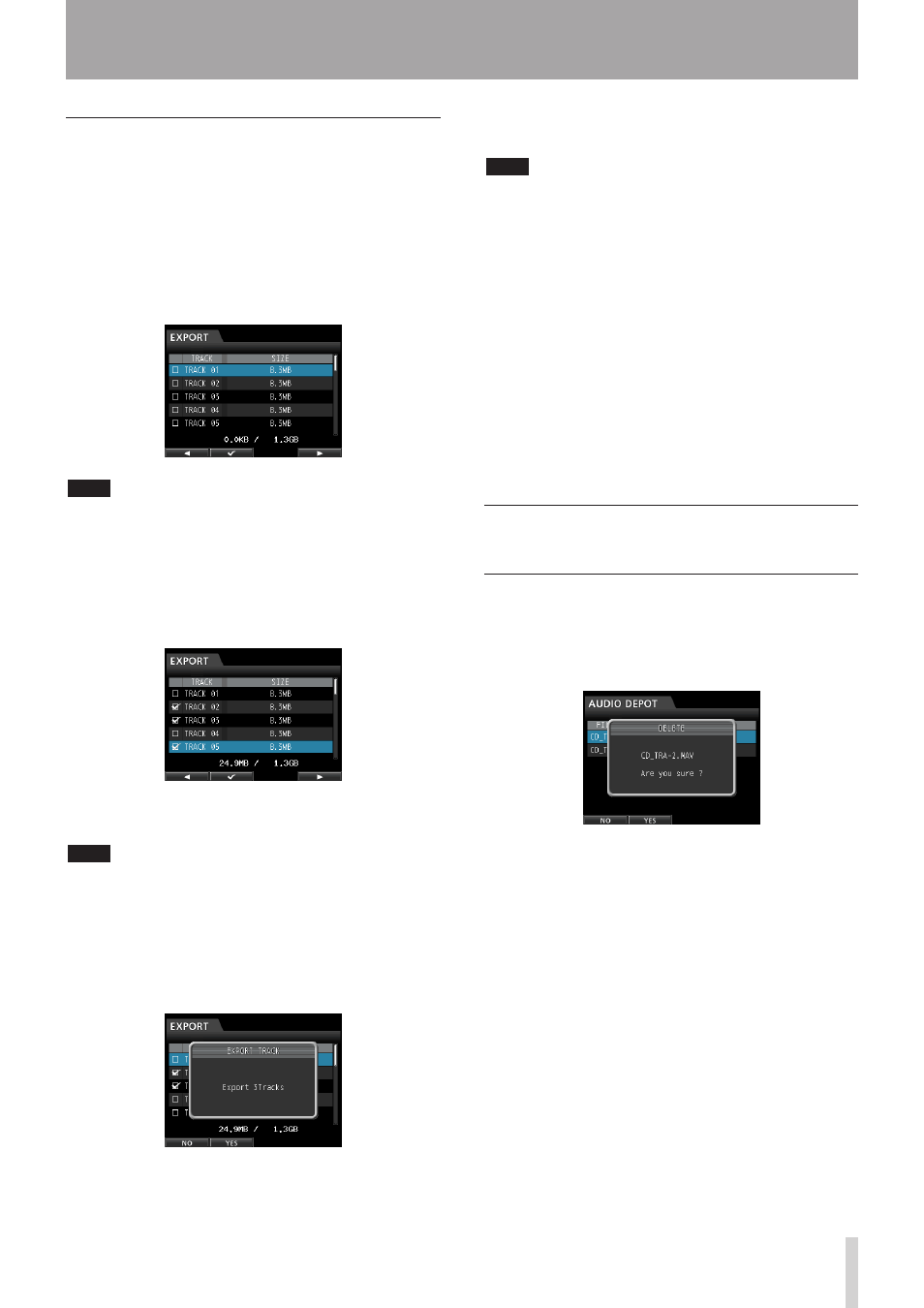
TASCAM DP-24
83
13 - Exchanging Data with a Computer
Exporting tracks
1. When the recorder is stopped, press the MENU
button to open the
MENU
screen.
2. Use the JOG/DATA dial or the CURSOR (5/b/g/t)
buttons to select (green highlight)
AUDIO DEPOT
,
and then press the F4 (t) button.
3. Press the F2 (
EXPORT
) button.
The
EXPORT
screen appears showing a list of tracks
that contain stored audio.
NOTE
Song tracks that do not have audio recordings are not
displayed in the file list.
4. Use the JOG/DATA dial to select (blue highlight) the
track that you want to export, and then press the
F2 (4) button.
A check mark 4 appears in the check box next to the
selected track.
By checking multiple check boxes (4), you can export
more than one track at once.
NOTE
To remove the check mark 4 from a check box, press
the F2 (4) button again while the track is selected (blue
highlight).
5. When you finish putting checks (4) next to the
tracks that you want to export, press the F4 (t)
button.
A confirmation message appears.
6. Press the F2 (
YES
) button to export the selected
track to the AudioDepot folder.
NOTE
When a track file with the same name already exists in the
AudioDepot folder, a number is added to the file name
end, so the track is not overwritten.
7. After the pop-up message appears, the display
returns to the
Audio Depot
screen.
8. Press the HOME button to return to the Home
screen.
9. Connect the unit to a computer. (See "Connecting
to a computer" on page 80.)
10. Operate the computer to copy track files from the
AudioDepot folder of the SD card to the computer.
11. After exporting track files to the computer,
disconnect the unit from the computer using the
proper procedures, and then unplug the USB cable.
(See "Disconnecting" on page 81.)
Deleting files from the
AudioDepot folder
1. When the file list is displayed, use the JOG/DATA
dial or the CURSOR (5/b) buttons to select the
files that you want to delete.
2. Press the F3 (
DELETE
) button, which will cause a
confirmation message to appear.
3. Press the F2 (
YES
) button to execute the deletion.
When you want to delete multiple files, repeat the
procedure above.
