Ol indicators and level meters, Setting the mixer screen, Using eq (equalizer) – Teac DP-24 User Manual
Page 46: 6 - basic recording
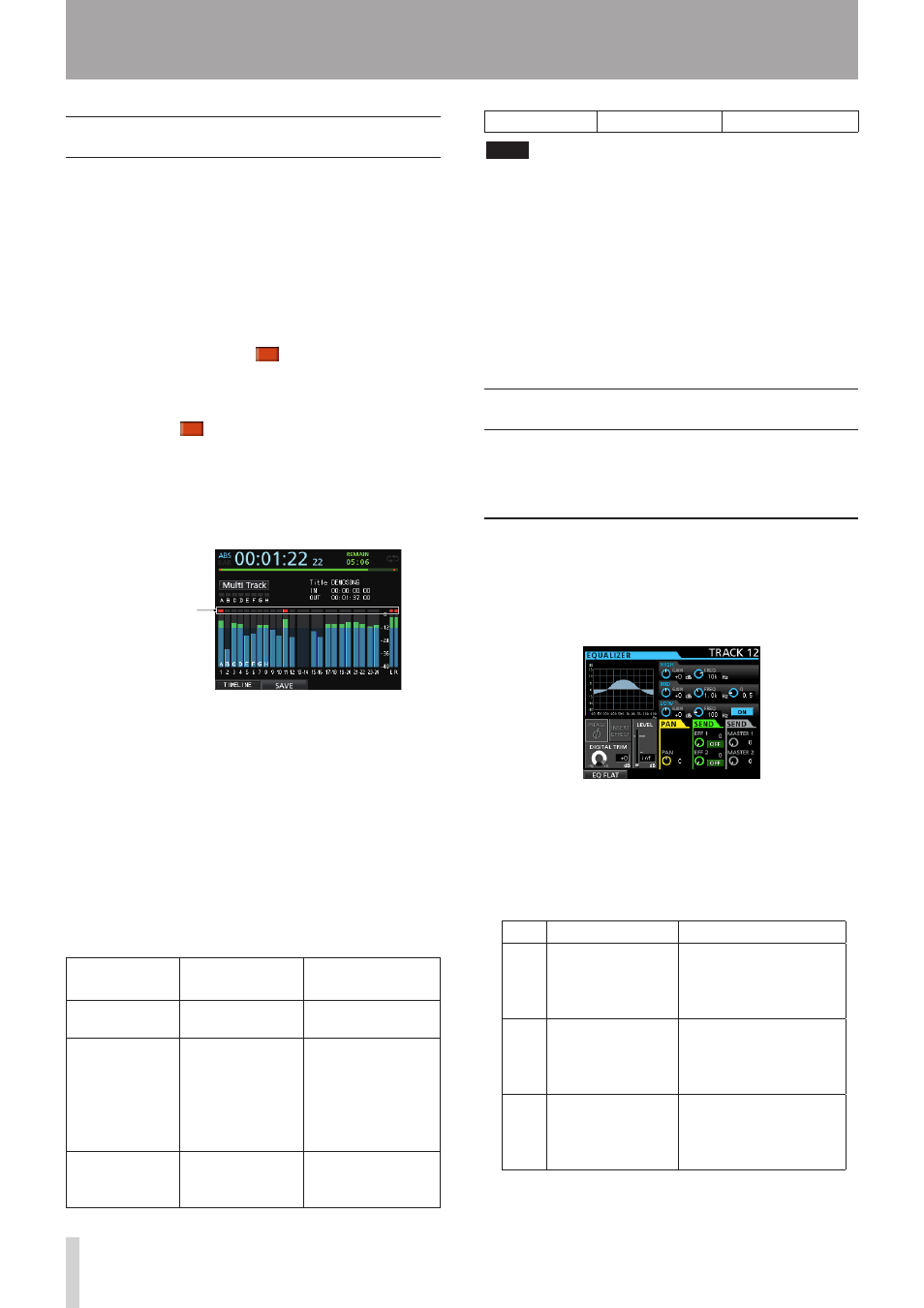
46
TASCAM DP-24
6 - Basic Recording
OL indicators and level meters
You can check the audio signal levels of this unit through
the OL indicators for INPUT A to H and the level meters
shown on the display.
The level meters allow the signal levels to be monitored,
and they can also be used to confirm whether signals are
being input into the unit. For example, if the level meters
assigned to inputs
A
to
H
on the Home screen are moving,
this means that signals are being input into the unit even
if you cannot hear anything when monitoring.
As shown below, if a red line "
" appears at the top of
a level meter, the level is too high (it stays on screen for
a while before automatically disappearing). If the level is
too loud, the sound might be distorted, so lower the level
until the red line "
" stops appearing.
If an OL indicator lights, the signal from the input source
might be too loud or the TRIM knob set too high.
If the OL indicator lights even though the TRIM knob is
set to the LINE position, the input source signal is too
loud, so lower the volume on the input source.
Overload indicators (A to H)
ª
The overload indicators for inputs
A
to
H
on the display
show the overload of the input level (INPUT A to H) of this
unit.
Use the TRIM knobs of INPUT A to H or the output
volume controls of the input sources to adjust the level.
Track level meters (1 to 23/24)
ª
These level meters show either the playback signal levels
or the input signal levels of the corresponding tracks. The
signal levels shown by the track level meters depend on
the operating conditions as shown below.
REC button
Transport status
Level meter
display contents
Unlit
Playback
Track playback
signal
Flashing
(recording
standby)
Playback
Track playback
signal (Auto Monitor
ON)
Track input signal
+ playback signal
(Auto Monitor OFF)
Flashing
(recording
standby)
Stopped
Track input signal
Lit (recording)
Recording
Track input signal
NOTE
During playback signal display, since the level of the signal
being recorded on the track is shown, the level cannot be
changed.
During input signal display, you can change the levels
with the TRIM knobs of INPUT A to H.
Stereo level meter (L, R)
ª
This meter shows the output level of this unit's stereo
bus.
Adjust the output level with the STEREO fader.
Setting the Mixer screen
To change the mixer target, press the SOURCE button
for the desired input or press the SELECT button for the
desired track.
Using EQ (equalizer)
INPUT A to INPUT H and track 1 to track 23/24 have a
3-band EQ (equalizer).
The equalizer setting is made on the Mixer screen.
1. Press the MIXER button to open the Mixer screen.
2. Press the SOURCE button of INPUT A to H or the
SELECT button of each track to open the Mixer
screen to set the corresponding equalizer.
3. Press the EQUALIZER ON/OFF button on the right
side of the LOW knob to turn the equalizer on/off.
The EQ (equalizer) parameters are as follows.
GAIN
FREQ
HIGH
High gain
Setting range:
±12dB
(Default: 0dB)
High frequency
Setting range: 1.7kHz to
18kHz (Default: 10kHz)
MID
Mid gain
Setting range:
±12dB
(Default: 0dB)
Mid frequency
Setting range: 32Hz to
18kHz
(Default: 1.0kHz)
LOW
Low gain
Setting range:
±12dB
(Default: 0dB)
Low frequency
Setting range: 32Hz to
1.6kHz
(Default: 100Hz)
Overload indication
