Ending master file checking, Finishing up a master file (mastering), Mastering procedures – Teac DP-24 User Manual
Page 71: Using the mastering eq (equalizer), 10 - mixing down and mastering tracks
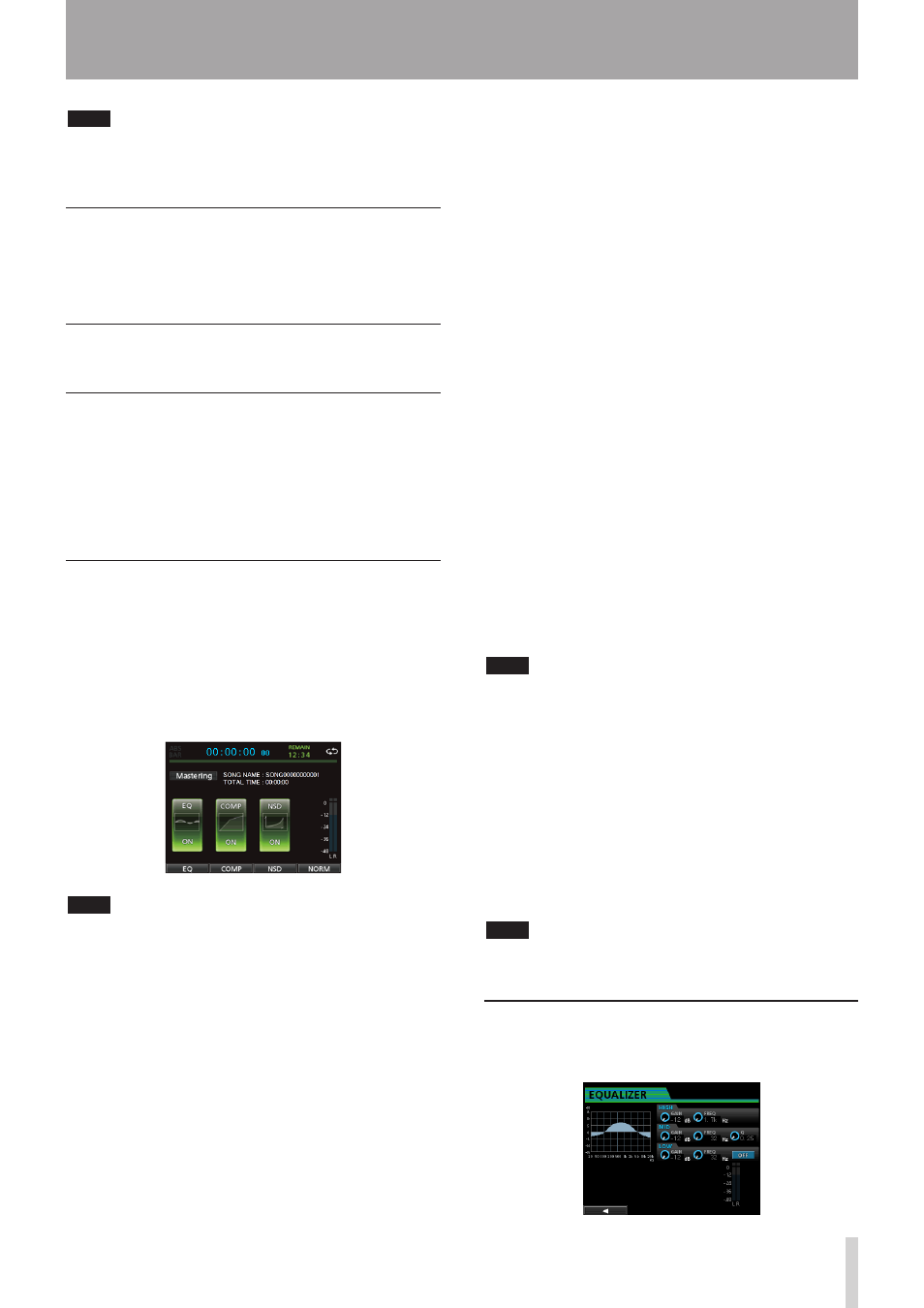
TASCAM DP-24
71
10 - Mixing Down and Mastering Tracks
NOTE
To listen to a master file recorded in a saved song, load the
song, change the Recorder mode to
Mastering
mode,
and then press the PLAY (7) button to start playback.
Ending master file checking
After checking the master file, press the MIXDOWN/
MASTERING button to return to the
Multi Track
mode of the Recorder mode.
Finishing up a master file
(mastering)
This unit has specialized tools for mastering the master
file. Use the equalizer, noise shaper, compressor, and
normalize function to adjust the overall volume and
sound quality.
Change the Recorder mode to
Mastering
mode and
use the mastering tools to finish up (master) the master
file.
Mastering procedures
Follow the steps below to perform mastering.
Step 1 - Enter Mastering mode.
ª
When Recorder mode is
Mixdown
mode, press the
MIXDOWN/MASTERING button.
The Recorder mode switches to
Mastering
mode and
the
Mastering
screen is displayed.
NOTE
When Recorder mode is
•
Multi Track
mode,
press the MIXDOWN/MASTERING button to switch
to
Mixdown
mode, and then press the MIXDOWN/
MASTERING button again to switch to
Mastering
mode.
You cannot switch to
•
Mastering
mode if there is no
master file.
Step 2 - Use the mastering tools to adjust
ª
the sound.
You can use the following functions as mastering tools:
EQUALIZER function (F1 (
EQ
) button), COMPRESSOR
function (F2 (
COMP
) button), NOISE SHAPED DITHERING
function (F3 (
NSD
) button), and NORMALIZE function (F4
(
NORM
) button).
You also can choose between a multi-band and single-
band type compressor on the
COMP MULTI
screen by
pressing the F2 (
SINGLE
) or F2 (
MULTI
) button.
For the multi-band compressor, the parameter setting
display of the
COMP MULTI
screen is split into LOW
BAND, MID BAND and HIGH BAND areas for individual low,
mid and high frequency adjustments.
Make the necessary settings in each tool screen. (For further
details, see the following "Using the mastering EQ (equalizer),"
"Using mastering compression," "Using normalize," and
"Using the noise shaper (Noise Shaped Dithering)".)
When Recorder mode is
Mastering
mode, since you
can use the PLAY (7), STOP (8), REW (m) (TO ZERO),
and F FWD (,) (TO LAST REC) transport buttons,
adjust the settings as you monitor the playback signal.
Step 3 - Perform the recording.
ª
After adjusting the settings of the mastering tools, press
the RECORD (0) button to start recording.
The recording starts and the PLAY (7) and RECORD (0)
buttons become lit.
Recording always starts from
00:00:00:00
regardless
of the current position.
Recording in
Mastering
mode overwrites the master
file.
At the end of the master file, recording finishes
automatically and the position returns to
00:00:00:00
.
NOTE
If you stop recording in the middle, a master file will be
created until the time when you stopped the unit.
Step 4 - Check your recording.
ª
Turn the equalizer and compressor off before playing back
the master file to check the mastering results.
Single undo and redo can be used, so you can compare
the sound before and after mastering.
When you are not satisfied with the result
ª
Undo the operation to return master file to mixdown
state, and perform the mixdown again from step 1.
NOTE
Multi-undo and redo cannot be used when the Recorder
mode is
Mastering
mode.
Using the mastering EQ (equalizer)
1. When the
Mastering
screen is displayed, press
the F1 (
EQ
) button to open the
EQUALIZER
screen.
Mastering equalization is set on this screen.
