RLE Falcon EM User Manual
Page 47
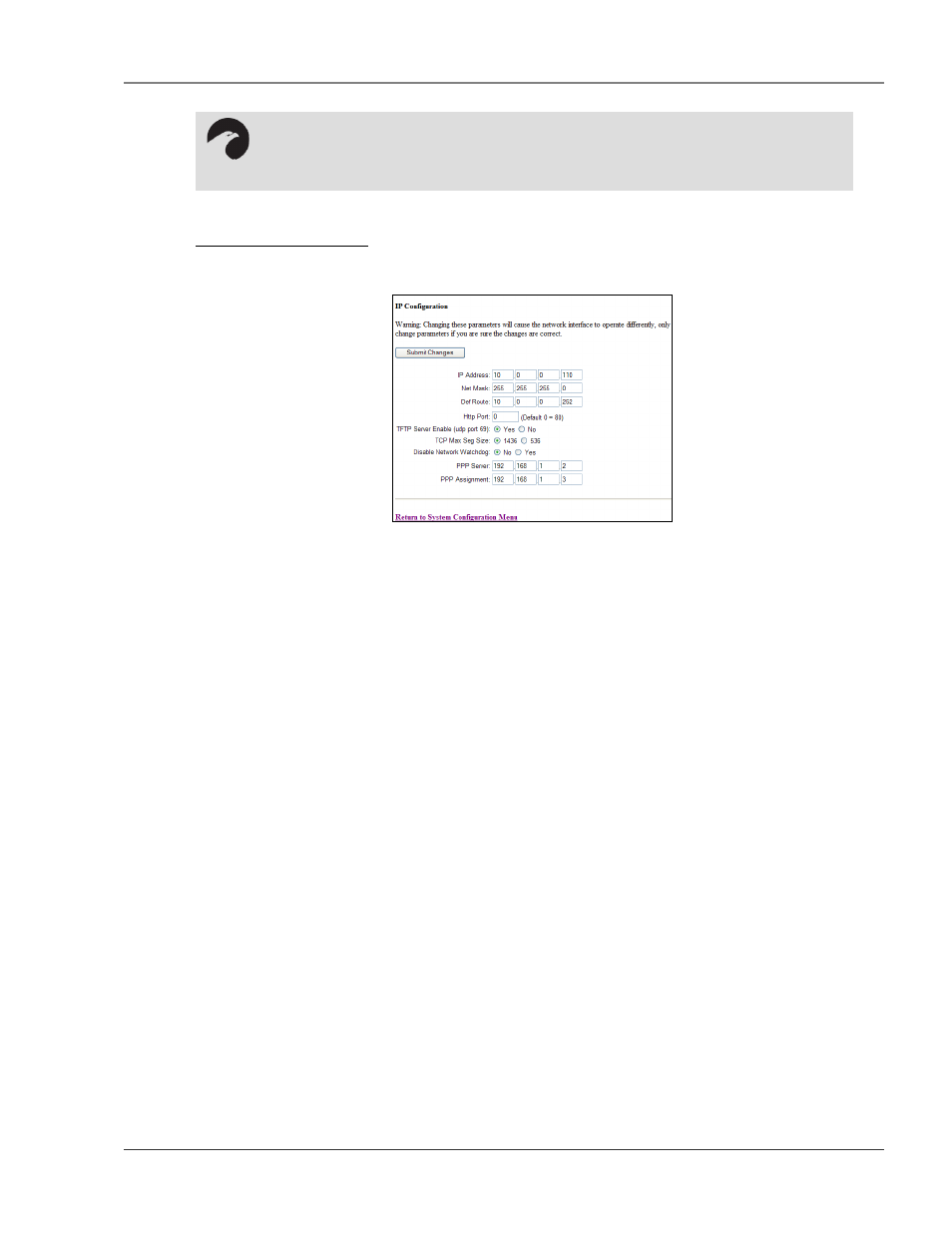
User Guide: Falcon FMS
FMS Configuration
www.rletech.com 970
484-6510
33
3-4.1 IP Configuration Menu
Figure 3-14: Sample FMS IP Configuration Menu
The IP Configuration link found on the System Configuration page allows users to change a variety of
settings, including the FMS IP Address (used in point-to-point ‘PPP’), Default Router and Net Mask.
Contact a network administrator to obtain a valid IP Address for the network. Then, type the appropriate IP
Address, Net Mask (subnet), and Default Router into their respective fields.
HTTP Port: The FMS broadcasts its webpages on Port: 80 of the IP Address assigned. A zero in the field
block defaults the FMS to Port: 80. This can be changed to a specific port allowing increased security of
the webpage broadcast.
TFTP Server Enable (udp port: 69): This setting opens or closes Port 69 on the LAN connection to the
FMS. The TFTP port is used to upgrade firmware and save and load configurations. It can be disabled for
security reasons and only opened for short periods of time during firmware upgrades; see Chapter 9:
Upgrading Firmware, Loading & Saving Configuration Data, pg. 95, for more information.
TCP Max Segment Size: The FMS is defaulted to send webpages at a 1436 TCP segment size. A smaller
TCP segment size helps with a congested network. The 536 TCP segment size may be required if the FMS
is accessed through a VPN connection.
Disable Network Watchdog: This should be left at the “No” default. Do not select “Yes” unless
instructed by RLE.
PPP Server: Sets the IP Address of the FMS network connection when accessing the FMS via its internal
modem.This is required to allow a remote PC to view the FMS webpages over a dial-up connection; see
Chapter 8: Point-to-Point Protocol, pg. 94, for more information.
PPP Assignment: Sets the IP Address of the remote PC’s network connection when accessing the FMS
via its internal modem. This is required to allow a remote PC to view the FMS webpages over a dial- up
connection. The remote PC’s dial-up settings should be set to “Obtain an IP Address Automatically”.
NOTE:
Changes will not go into effect until the Submit Changes button is clicked.
