Event (search), View an event in playback, Download an event to your computer – OpenEye EasyDVR User Manual
Page 88: Snapshot, Health
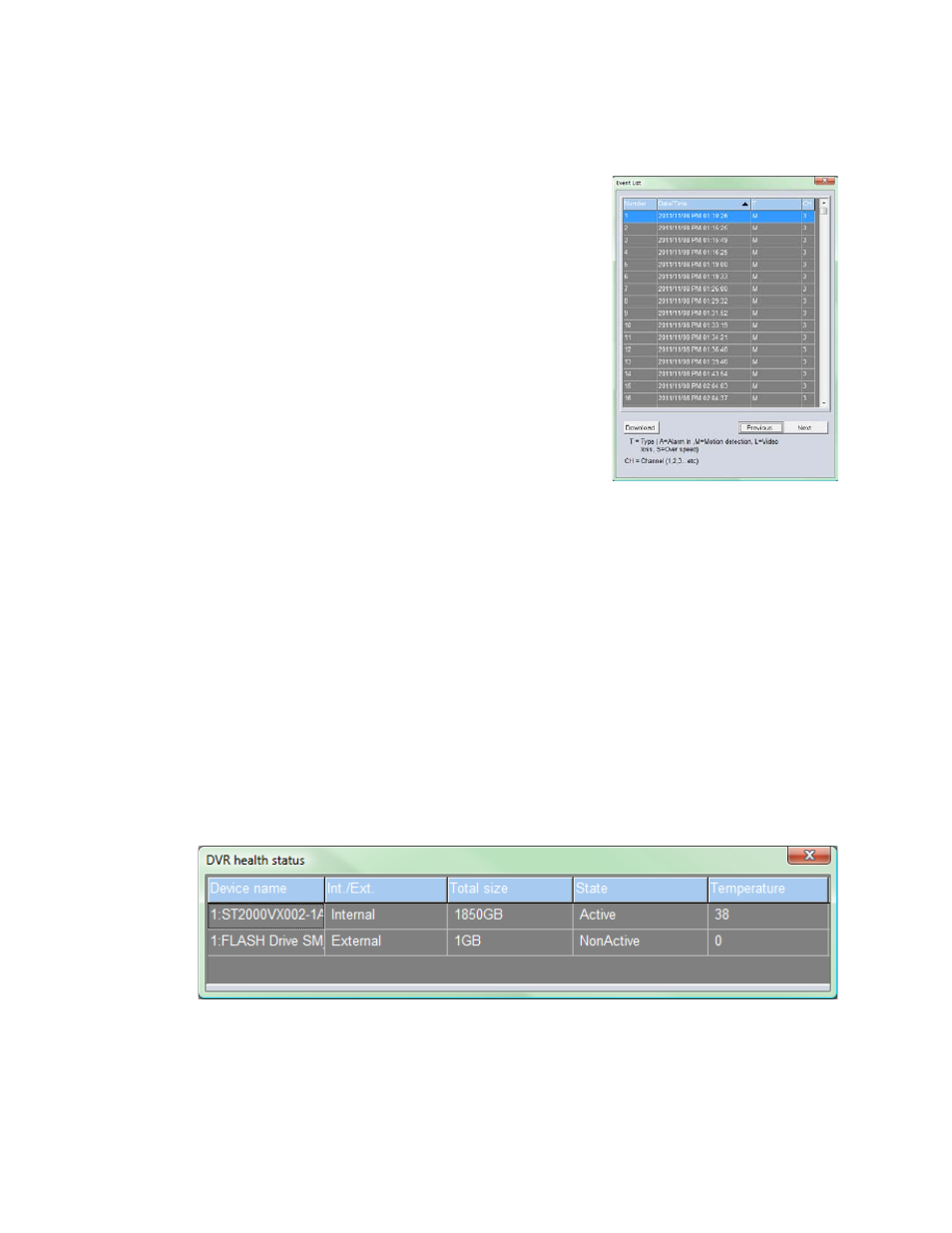
88
Event (Search)
Event allows you to search based on event recorded video. Each event can be downloaded or reviewed
in playback.
View an Event in Playback
1. Click Event.
2. Double-click the desired event.
•
Playback of all channels at the selected time will
begin.
•
Use the playback navigation buttons in the lower
right to rewind, pause or fast forward.
3. Click Live when you are done with Playback and want to
return to Live.
Download an Event to your Computer
1. Click Event.
2. Select the desired event and click Download.
3. A ‘Save As’ prompt will open; select a location and file name, then click Save.
Snapshot
Snapshot allows you to take a screen capture of the remote interface (everything inside the browser
window, but not the browser itself). This screen capture is automatically save in JPEG format to the
local Desktop.
4:3
4:3 allows you to force the camera aspect ratio to 4:3. By default the aspect ratio will dynamically resize
based on the size of the browser window; this may cause distortions in the picture you are viewing. This
option allows you to correct that distortion by forcing the aspect ratio to 4:3. Clicking 4:3 a second time
will return to dynamic ratio.
Health
Health allows you to quickly check the status of any storage devices connected to the recorder (internal
or external).
