Permissions setup, Load default settings – OpenEye EasyDVR User Manual
Page 50
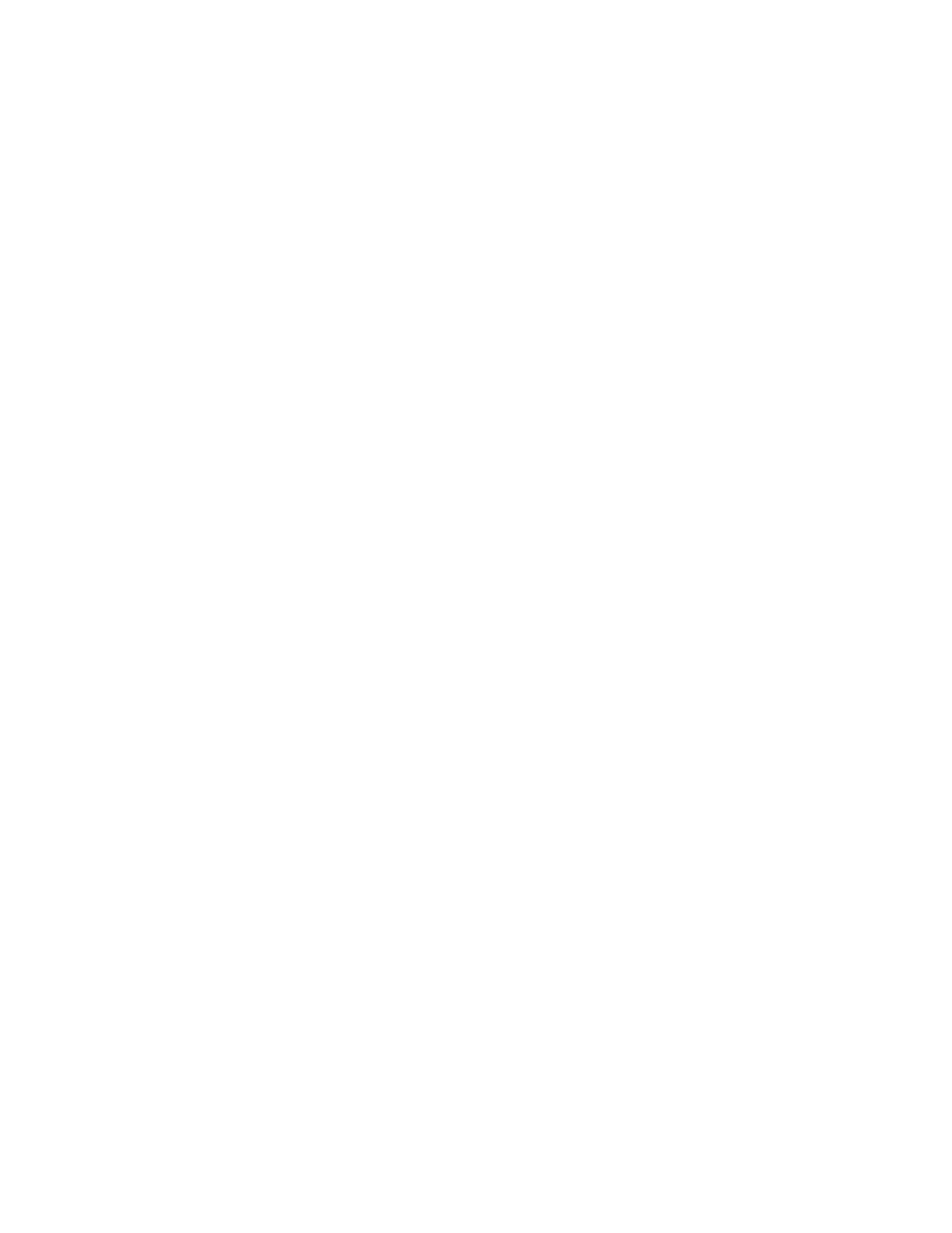
50
Permissions Setup
Permissions Setup allows you to modify the privilege level required to access menu options and
features of the recorder.
To enable privilege requirements for any option, set it to a selected level: 1 through 8. Users will be
able to access functions that are equal to or less than (numerically) their set privilege level.
To disable privilege requirements for any option, set it to DISABLE. No username will be required to
access any function set to DISABLE.
The functions that can be configured for privilege requirements:
•
Playback/Search
•
Hidden Camera
•
PTZ Control
•
Live Operation
•
Spot Out Control
•
Export Data
•
Menu Access
•
Camera Setup
•
Schedule Setup
•
Alarms Setup
•
User Management
•
Network Setup
•
Display Setup
•
System Setup
•
System/Version Information
Note
The Menu Access option cannot be set to DISABLE.
Load Default Settings
Load Default Settings allows you to reset all USERS menu settings back to factory defaults.
1. Select Load Default Settings and press ENTER.
2. Press the DOWN arrow to change the setting to Yes and press ENTER.
Note
ALL customized usernames and configurations will be lost, and cannot be recovered.
Note
This reset only affects options customized within the USERS menu.
Caution There is no confirmation message; selecting Yes will instantly reset USERS menu settings.
