Interface control options, Front panel control buttons, Power button – OpenEye EasyDVR User Manual
Page 24: Channel number buttons, Display button, Play/stop button, Freeze button, Sequence button, Escape button, Ptz button
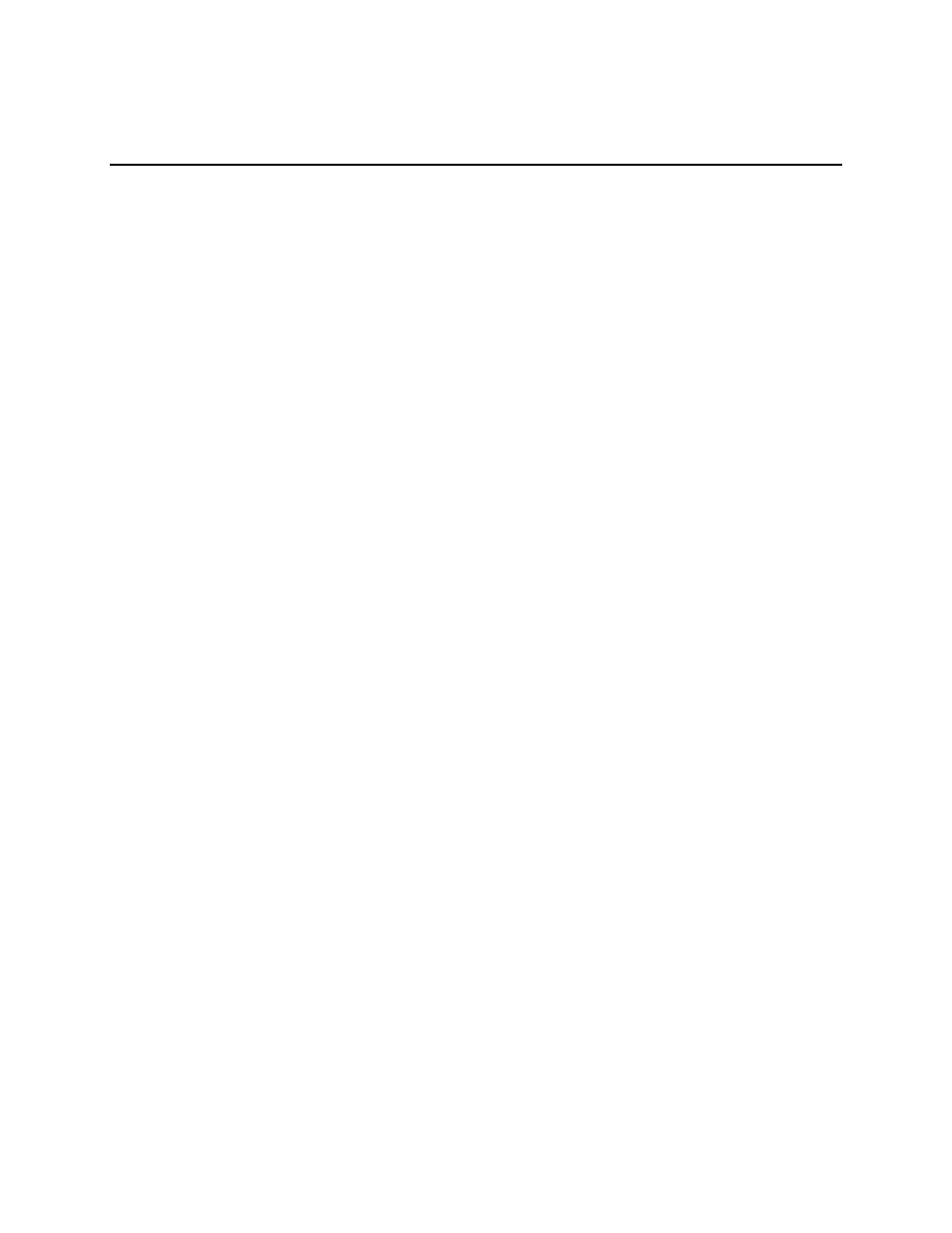
24
INTERFACE CONTROL OPTIONS
The recorder can be controlled using the front panel buttons, the handheld remote control, or with a
USB mouse; and a USB keyboard can be used to input alpha or numeric characters.
Front Panel Control Buttons
Power Button
When the recorder is powered off, pressing the power button will power on the recorder. When powered
on, press and hold the power button until prompted to login; if authorized credentials are provided the
recorder will shutdown. The power button also functions as an LED indicator; it will appear red when the
recorder is powered off (but still connected to power), and will appear blue when the recorder is
powered on.
Channel Number Buttons
In both Live and Search modes, pressing a channel button will display the selected channel full screen.
In PTZ mode, pressing the channel 1 button will open the presets menu.
When the onscreen number keyboard is displayed, the channel 1~9 buttons will enter their
corresponding number, and the channel 10 button will enter a 0.
Display Button
Press the DISPLAY button repeatedly to cycle through the available display configurations. Depending
on the recorder model, the available options include: single channel, four cameras (2x2), nine cameras
(3x3), and sixteen cameras (4x4).
Play/Stop Button
Press the PLAY/STOP button to enter Playback mode; press again to return to the Live Display.
Freeze Button
In Live mode, pressing the FREEZE button will freeze the currently displayed image(s); press again to
return to live video.
In Search mode, pressing the FREEZE button will pause the current playback. While paused the left
and right arrow buttons can be used to step forward or reverse. Pressing the FREEZE button again will
resume playback.
Sequence Button
Press the SEQ button to start automatic sequencing of cameras; different sequences will cycle through
depending upon the display options selected.
Escape Button
Press the ESC button to cancel or exit modes and menu selections. If Password Protection is set to On,
pressing ESC twice while in live view will logoff a user logged in at the recorder. If Password Protection
is set to Off, press and hold ESC for five seconds to lock the front panel buttons; press and hold ESC
again for five seconds to unlock.
PTZ Button
Press the PTZ button to enter PTZ mode; please refer to the PTZ section later in this manual for further
details.
