Remote connection, Remote connection setup, Configure the recorder for remote access – OpenEye EasyDVR User Manual
Page 80: Dynamic ip address (dhcp), Static ip address
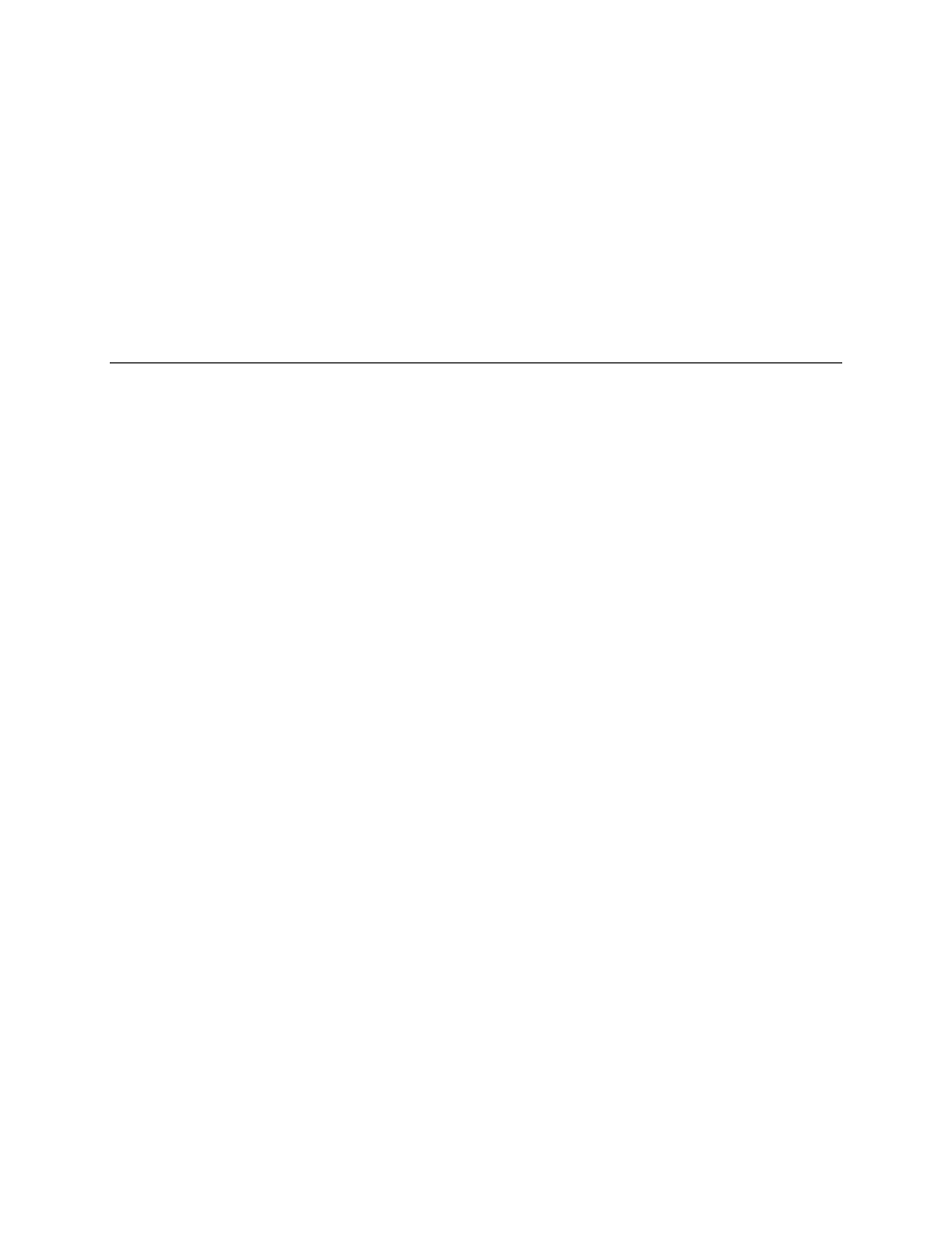
80
REMOTE CONNECTION
The recorder has built-in web-based remote software that can be accessed if the recorder has a
network connection. This web-based remote software requires Microsoft® Internet Explorer®.
Note
Mozilla ® Firefox ®, Google™ Chrome™, or Apple® Safari® can be used to connect to the
recorder. These browsers have a single channel view limitation, restricting you to viewing only
one camera at a time. The setup menus can be accessed, but no search and no backup
options are available.
REMOTE CONNECTION SETUP
Configure the Recorder for Remote Access
Configure the recorder for DHCP or static IP address
Dynamic IP Address (DHCP)
1. Connect a RJ45 Ethernet cable with an active network connection to the recorder.
2. Press MENU.
3. Select NETWORK and press ENTER.
4. Select LAN Setup and press ENTER.
5. By default the recorder is set to DHCP, and the IP address will be displayed. Make a note of this IP
address.
6. Press ESCAPE when finished.
Static IP Address
1. Connect a RJ45 Ethernet cable with an active network connection to the recorder.
2. Press MENU.
3. Select NETWORK and press ENTER.
4. Select LAN Setup and press ENTER.
5. Select DHCP and press ENTER.
6. Press UP arrow to change the selection to Off and then press ENTER.
7. Input the IP, Netmask, Gateway, and DNS for the network you will connect to.
8. Press ESCAPE when finished.
