Review calendar to select date and time to play, Search by event – OpenEye EasyDVR User Manual
Page 74
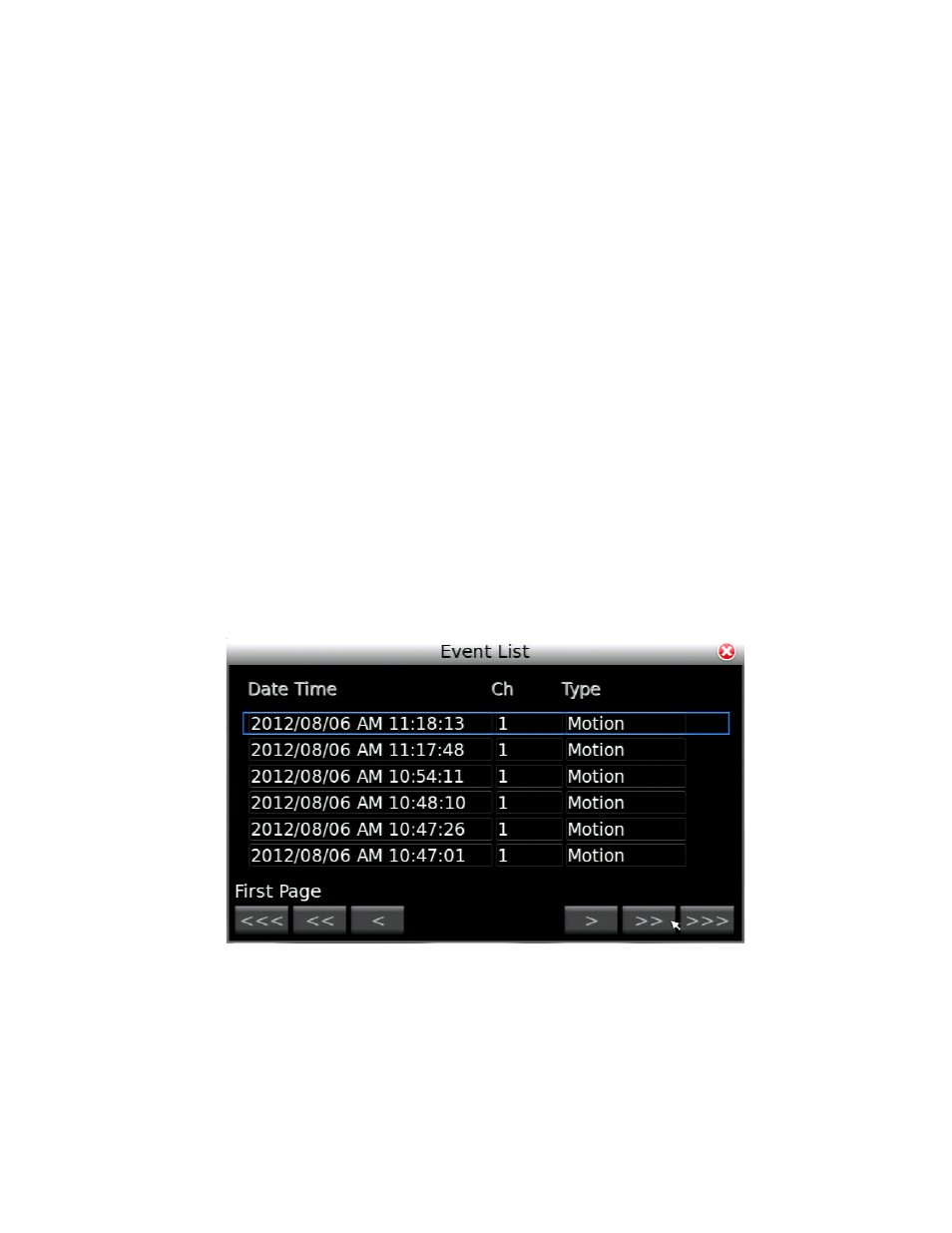
74
Review Calendar to Select Date and Time to Play
1. Press SEARCH.
2. Highlight Calendar Search and press ENTER.
3. The calendar will display highlighted dates if there is recorded data.
4. Below the calendar a horizontal bar represents 24 hours, and will display yellow highlights to
indicate recorded data.
•
Click START to change the Select date and time to the earliest recorded data.
•
Click END to change the Select date and time to the most recent recorded data.
5. Highlight Select and press ENTER.
6. Use LEFT and RIGHT to navigate date and time options; UP and DOWN to change the options.
7. Press ENTER again when the desired date and time is displayed in the Select field.
8. Highlight Begin Playback and press ENTER to start playback.
9. Press SEARCH at any time to return to the Search Menu.
10. Press STOP at any time to stop playback and return to live view.
Search By Event
1. Press SEARCH.
2. Highlight the Select Channel field and press ENTER.
3. Use LEFT and RIGHT to navigate the channels and ENTER to check or uncheck desired channels
to search.
4. Press ESC when channel selection is complete.
5. Select Event List and press ENTER.
6. Select the desired event and press ENTER.
•
Use the single arrow button to navigate one page at a time, the double arrow button to
navigate ten pages at a time, and the triple arrow button to navigate one hundred pages at
a time.
7. To view just the event, select Replay and press ENTER.
8. To start playback at the time of the event, select Play and press ENTER.
9. Press SEARCH at any time to return to the Search Menu.
10. Press STOP at any time to stop playback and return to live view.
