Create a custom sequence order, Call monitor dwell, Spot monitor sequence – OpenEye EasyDVR User Manual
Page 59: Event icon, Event full screen
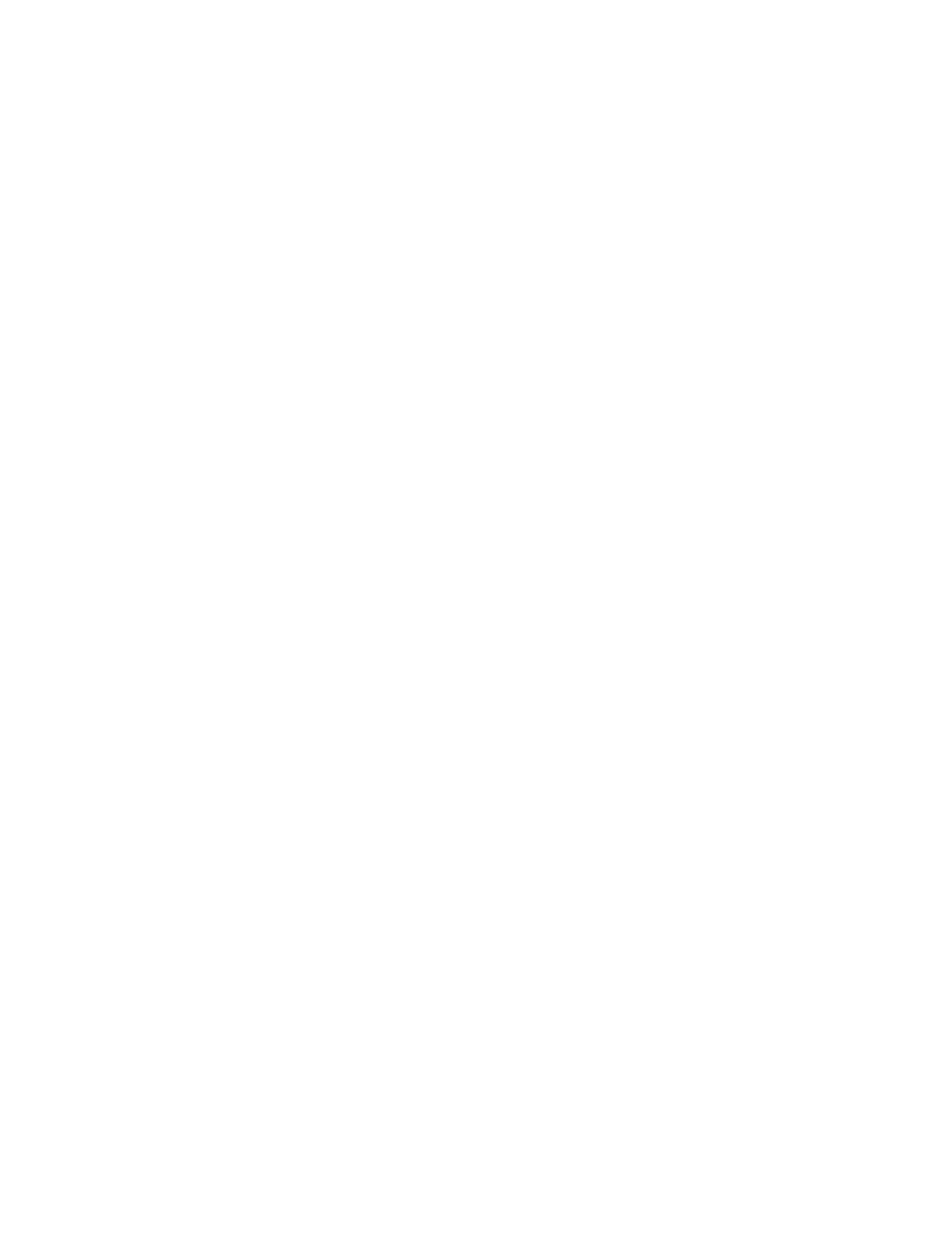
30757AC
59
Create a Custom Sequence Order
To create the example above:
1. Select Main Monitor Sequence and press ENTER.
2. Press LEFT arrow until the fifth sequence position (CH5) is selected.
3. Press UP arrow until CH1 is displayed.
4. Press RIGHT arrow to select the sixth sequence position (CH6).
5. Press UP arrow until CH5 is displayed; repeat for position seven and eight.
6. Press RIGHT arrow to select the ninth sequence position (CH9).
7. Press UP arrow until CH1 is displayed.
8. Press RIGHT arrow to select the tenth sequence position (CH10).
9. Press UP arrow until CH8 is displayed; repeat for position eleven and twelve.
10. Press RIGHT arrow to select the thirteenth sequence position (CH13).
11. Press UP arrow until Circular is displayed.
12. Select Confirm and press ENTER.
Call Monitor Dwell
Call Monitor Dwell allows you to select the dwell time of a camera channel displayed on the call monitor
as it sequences (1 second – 120 seconds
Spot Monitor Sequence
Call Monitor Sequence allows you to configure a custom sequence order to be displayed on the spot
monitor. See the Main Monitor Sequence section above for details on configuration.
Event Icon
Event Icon allows you to enable or disable the display of an event icon letter on the main display when
an event occurs (A for alarm input events; M for motion detection events; L for video loss events).
Event Full Screen
Event Full Screen allows you to display a channel full screen for a short period of time when an alarm
event occurs for the associated alarm channel. Select Main to display the full screen channel on the
main monitor when an alarm event is triggered. Select Call to display the full screen channel on the call
monitor when an alarm event is triggered. Select Both to display the full screen channel on both the
main and call monitor. Select None to disable.
