Ptz setup, Ptz protocol, Camera id – OpenEye EasyDVR User Manual
Page 40: Adjust video, Camera name, Hidden, Copy settings
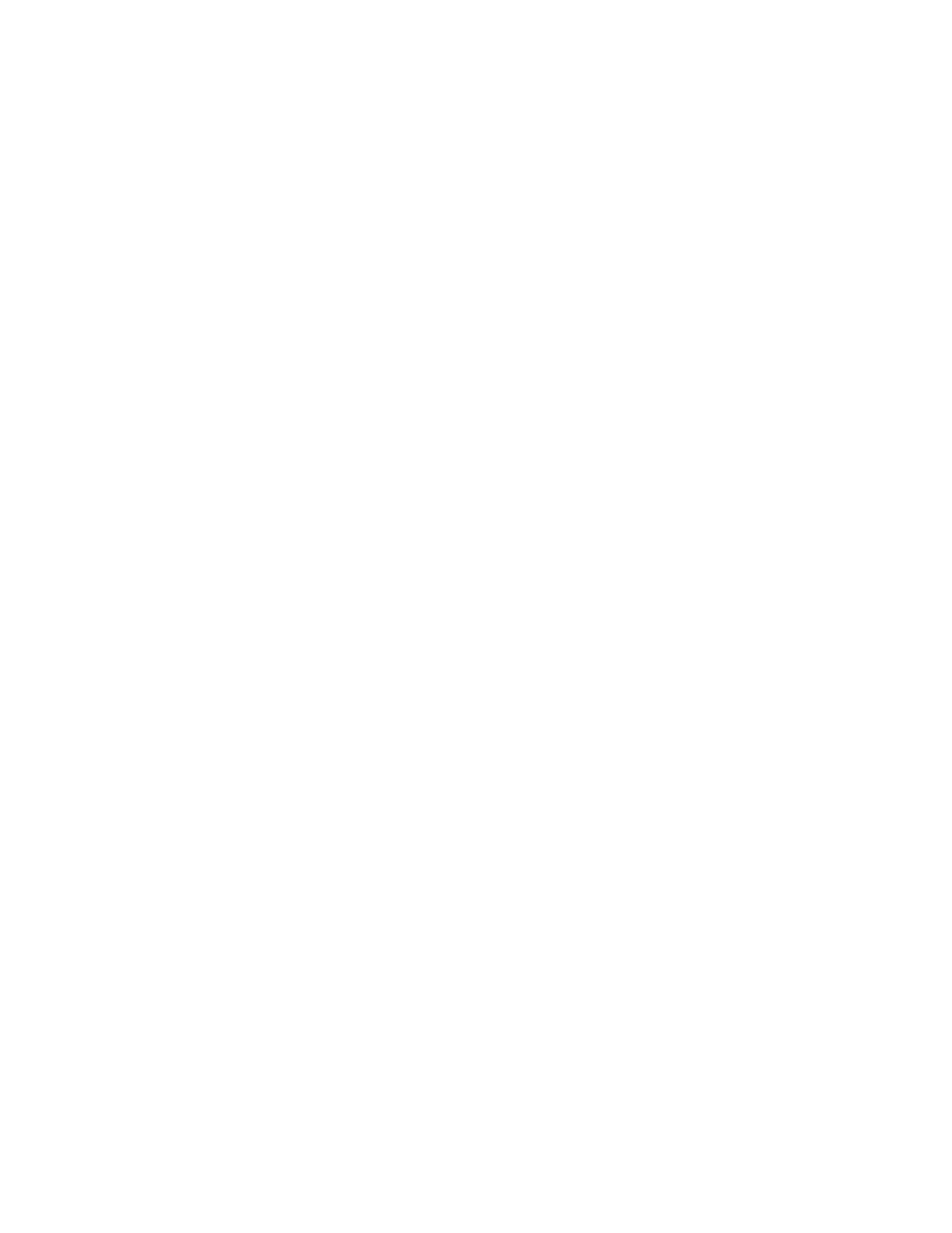
40
PTZ Setup
PTZ Setup allows you to configure the PTZ settings for the selected channel.
PTZ Protocol
PTZ Protocol allows you to select the PTZ protocol for the camera on the selected channel.
Supported Protocols:
•
AD422
•
DSCP
•
Fastrax 2
•
GE RS-485
•
GE RS-422
•
JVC
•
Panasonic C
•
Panasonic N
•
PELCO D
•
PELCO P
Note
The selected protocol must match the configured protocol in the PTZ camera.
Camera ID
Camera ID allows you to configure the device ID of the camera on the selected channel.
Note
This ID must match the configured ID in the PTZ camera.
Note
Each device on a RS485 network must have a unique ID.
Note
All devices on a RS485 network should have the same Baud Rate, Bits, Stop, and Parity
settings. By default the recorder is set to 9600, 8, 1, None.
Adjust Video
Adjust Video allows you to make manual adjustments to the Brightness, Contrast, Saturation, and
Hue of the selected camera.
Camera Name
Camera Name allows you to create a custom name for each camera channel that will be displayed in
live view. By default each camera channel is simply named with its channel number.
1. Select Camera Name and press ENTER.
2. Use the onscreen keyboard to enter the desired camera name (up to 11 characters).
3. When you are finished select OK and press ENTER.
Hidden
Hidden allows you set selected camera channels to be hidden unless an authorized user is logged in.
Copy Settings
Copy Settings allows you to copy the current channel confirmation to other channels.
1. Select Copy Settings and press ENTER.
2. Select the desired target channel and press ENTER.
•
Repeat for each channel you want to copy settings to.
3. Or copy to all channels, select Select All and press ENTER.
4. Select Confirm and press ENTER to copy the settings to the selected channel(s).
