OpenEye EasyDVR User Manual
Page 71
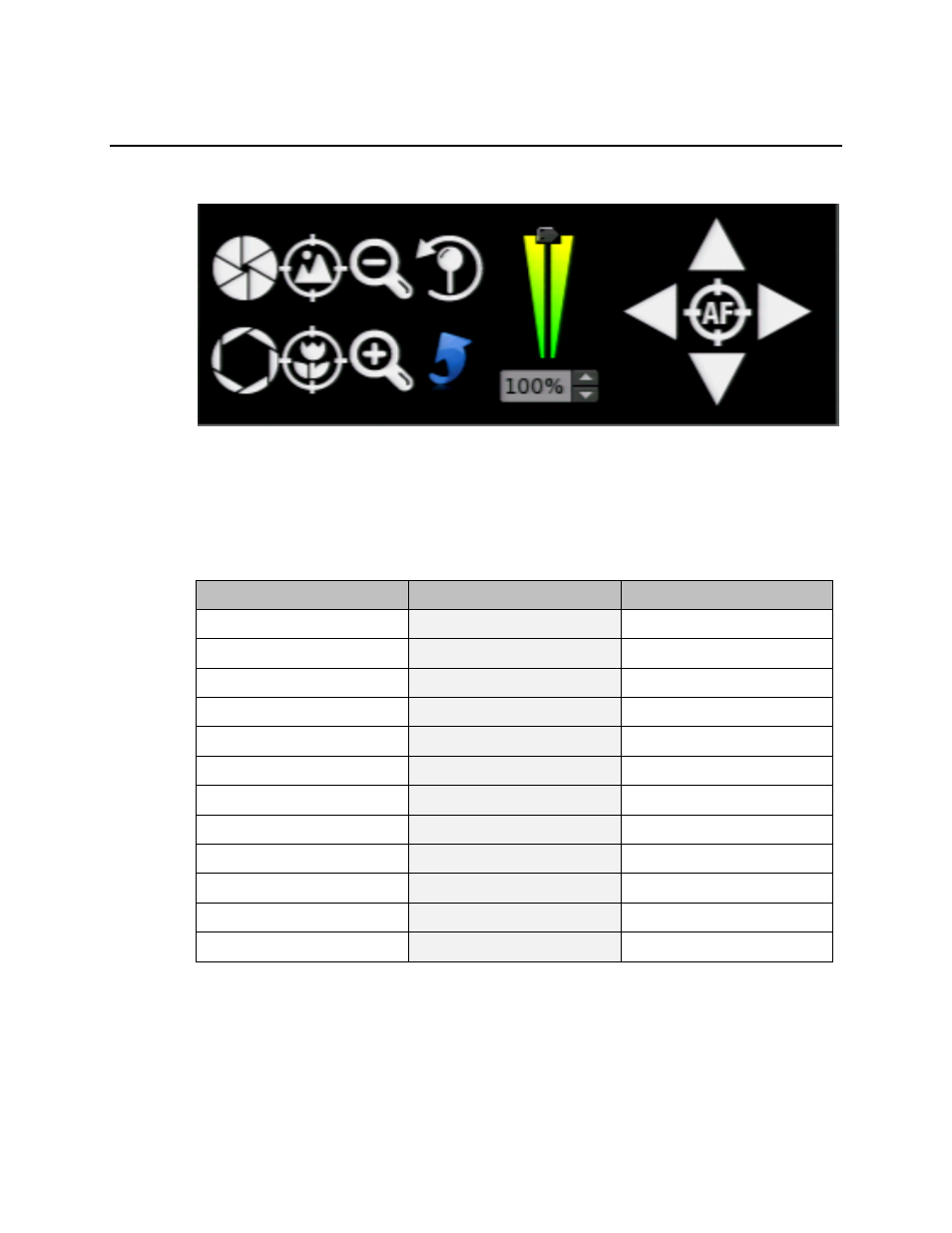
30757AC
71
PTZ
To open the PTZ control menu, press PTZ on the front panel or the remote control, or use the mouse to
click PTZ on the right-click menu or the onscreen menu bar.
The PTZ control menu can be controlled using the recorder front panel, the remote control, or the USB
mouse; the mouse is the recommended control method for the best ease of use.
The available menu options on the left side of the PTZ control menu are Iris Close, Iris Open, Focus
Far, Focus Near, Zoom Out, Zoom In, Presets, and Exit. In the middle is a slider that controls the pan
and tilt speed (100% being fastest, 1% being slowest). On the right side are the pan and tilt arrow
controls, and Auto Focus. For easiest use, all of these options can be clicked using the mouse pointer.
If a mouse is not available, the front panel or remote control can be used. Below is a chart listing the
front panel and remote options to access the PTZ control menu items.
Recorder Front Panel
PTZ Control Menu
Remote Control
PLAY/STOP
Iris Close
Play
DISPLAY
Iris Open
Display
FREEZE
Focus Far
Focus -
SEQUNCE
Focus Near
Focus +
SEARCH
Zoom Out
Zoom -
MENU
Zoom In
Zoom +
1
Presets
1
ESC
Exit
EXIT
3
Decrease Pan/Tilt Speed
3
4
Increase Pan/Tilt Speed
4
Arrow Buttons
Directional Controls
Arrow Buttons
ENTER
Auto Focus
ENTER
Note
Some of these options may be dependent on the model of the PTZ camera being controlled
