Measurement Computing eZ-TOMAS version 7.1.x User Manual
Page 15
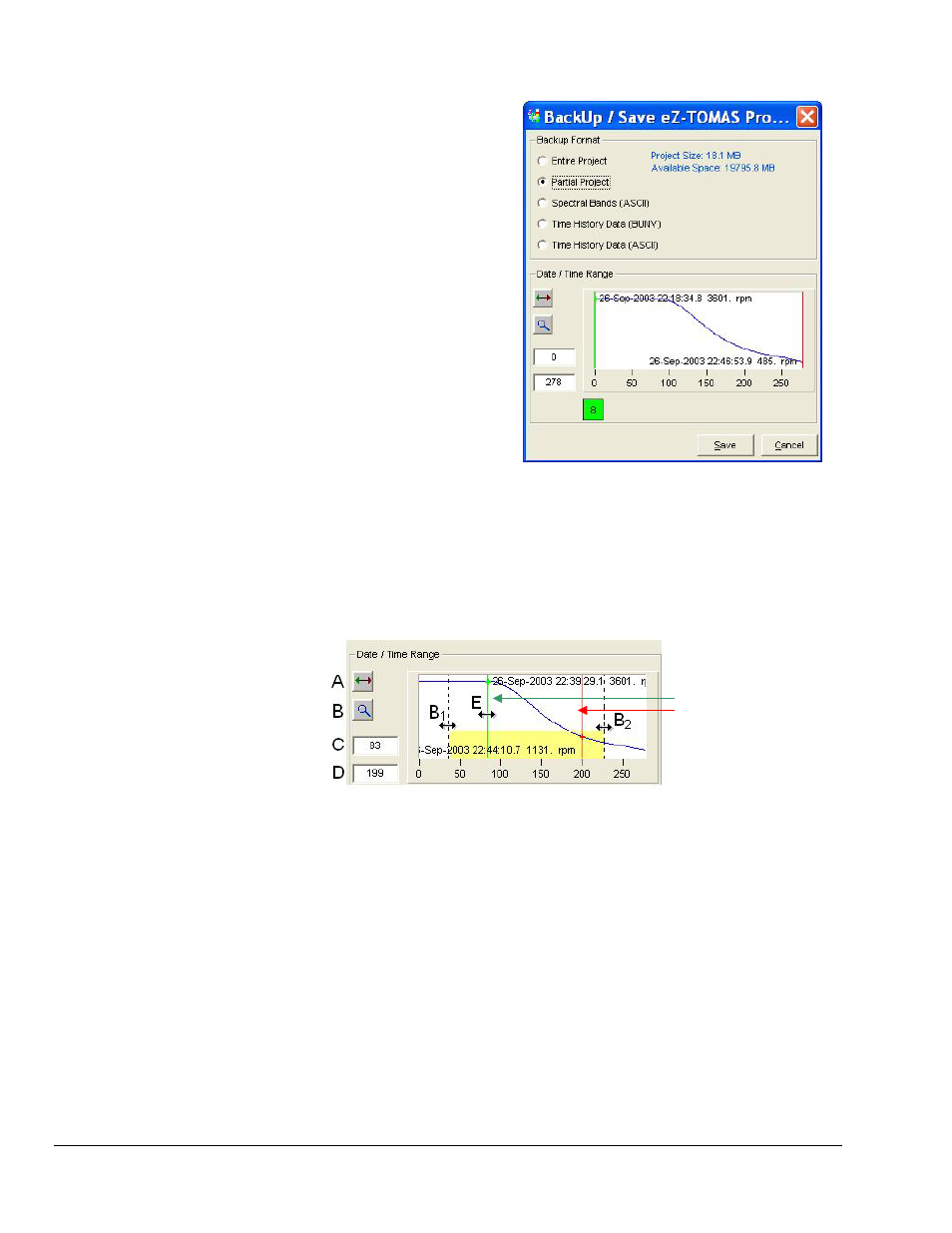
eZ-TOMAS & eZ-TOMAS Remote
988490
File Menu 2-4
Partial Project
The Partial Project option can be used when data
acquisition is active. This option copies data and the
configuration setup to the designated folder for the
date and time range specified in the panel on the right.
To make a partial backup:
1. Select the range you want to backup [see next
section, Selecting Range Limits].
2. Click the <Save> button. The Save As window
will open.
3. Select the folder where the file is to be saved.
4. Enter a filename.
5. Click the <Save> button.
Save As… Partial Project
Selecting Range Limits
For each backup format, with exception of “Entire Project,” you will need to select the start and stop points
to define the range of data. This section explains how to use the Date/Time panel to set the range.
o
Button [in the following figure] resizes to the default history range.
o
Button zooms in on the history range. This affects the view, not the range. After clicking on
the button, put the mouse cursor at a point on the screen where you want the viewing area to begin
(such as B
1
in the figure) and drag the mouse to the desired zoom end-point (for example, B
2
). We
have used a yellow band to show what would be in the new viewing area. Note that clicking
button would now reset the range.
o
Numeric fields “C” and “D” allow you to enter range start and stop points. In the example these
are 83 and 199. Note that the displayed Date/Time/RPM information changes to reflect the
associated range end-point as you move the green or red limit band.
o
“Drag Method E” You can place the mouse cursor over the green (start) and red (end) limit
bands, and then use the mouse to drag the selected band to a new range point.
o
Click the
Reset
Zoom-in
Start point
End point
Drag Method “E”
Place mouse cursor over
a band, then hold left
mouse button down to
drag the limit band to a
new location.
