Quick guide to using the daq configuration applet – Measurement Computing WaveBook rev.5.3 User Manual
Page 145
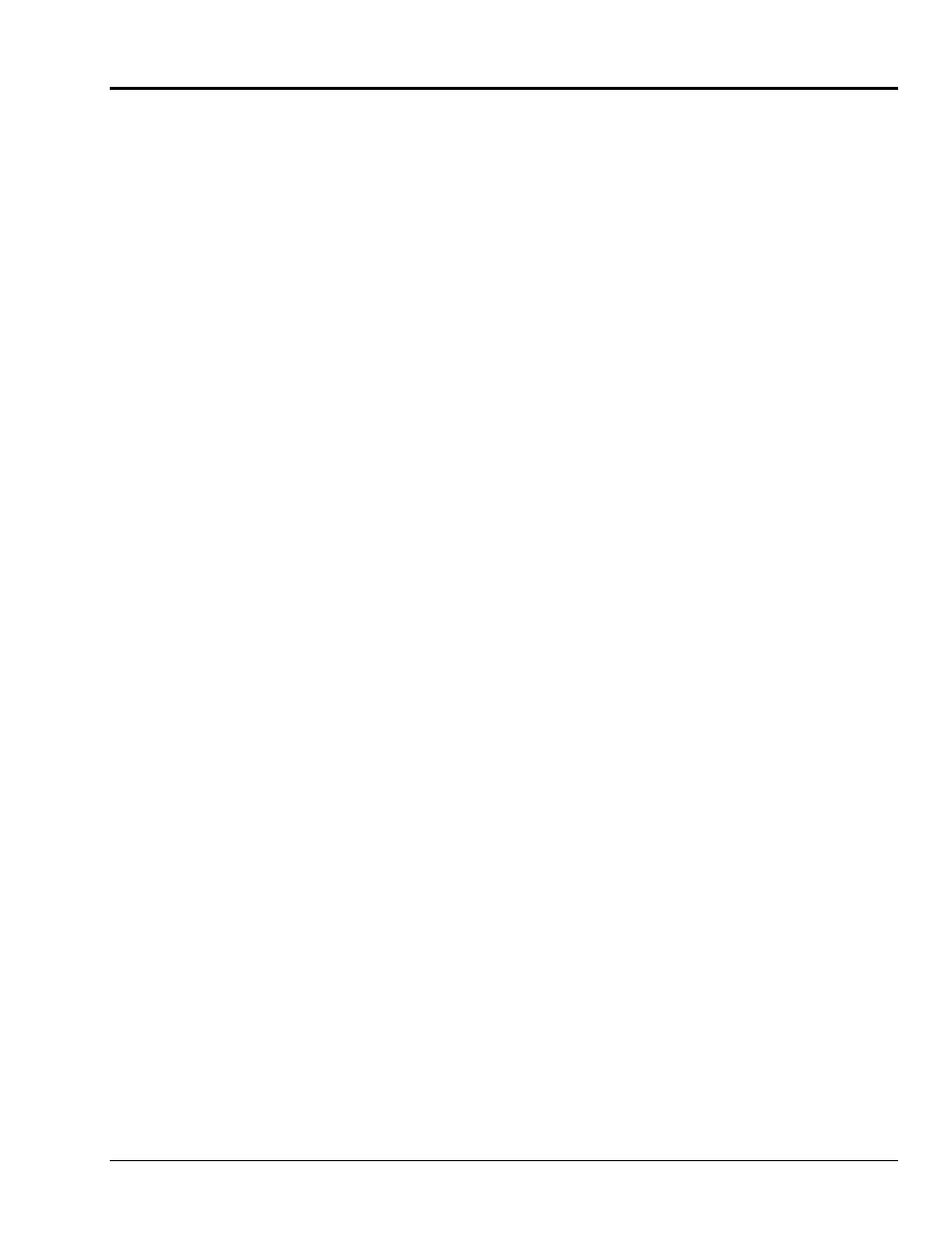
Appendix A
897495
Using the Daq Configuration Applet A-5
Quick Guide to Using the Daq Configuration Applet
To Open the Daq Configuration Applet:
a. Open the Control Panel by navigating from the Windows Desktop as follows:
Start Menu ⇒ Settings ⇒ Control Panel
b. Double-click the Daq Configuration icon.
To Add a WaveBook/516E to the list of installed devices:
a. Select the Computer in the device tree.
b. Click the <Add Device> button.
c. Select the WaveBook/516E or WBK25 from the list of devices, as applicable.
d. Click the <OK> button.
To add an expansion device, such as a WaveBook, WBK40, or WBK41 to the list of installed
devices:
Note: The expansion device is connected to one of the three expansion ports of a WaveBook/516E
or WBK25.
a. Select the WaveBook/516E or WBK25 in the device tree.
b. Click the <Add Device> button.
c. Select the appropriate WaveBook [or other expansion device] from the list of devices.
d. Click the <OK> button.
To add a WaveBook, which is connected directly to a parallel port:
a. Select Computer in the device tree.
b. Click the <Add Device> button.
c. Select the appropriate WaveBook [or other expansion device] from the list of devices.
d. Click the <OK> button.
Note: The following pertain to WaveBook configuration. Before starting, be aware that the devices will have
default names, for example, WaveBook0. If desired, you can change the device name.
To set the properties of a WaveBook/516E or WBK25, which is connected to a dedicated
network:
a. Enter the serial number of the WaveBook/516E or WBK25.
b. Select the Auto IP Setting Radio button. The IP address of the WaveBook/516E or WBK25
will automatically be calculated and displayed in the IP Address field.
