Ipconfig – Measurement Computing WaveBook rev.5.3 User Manual
Page 120
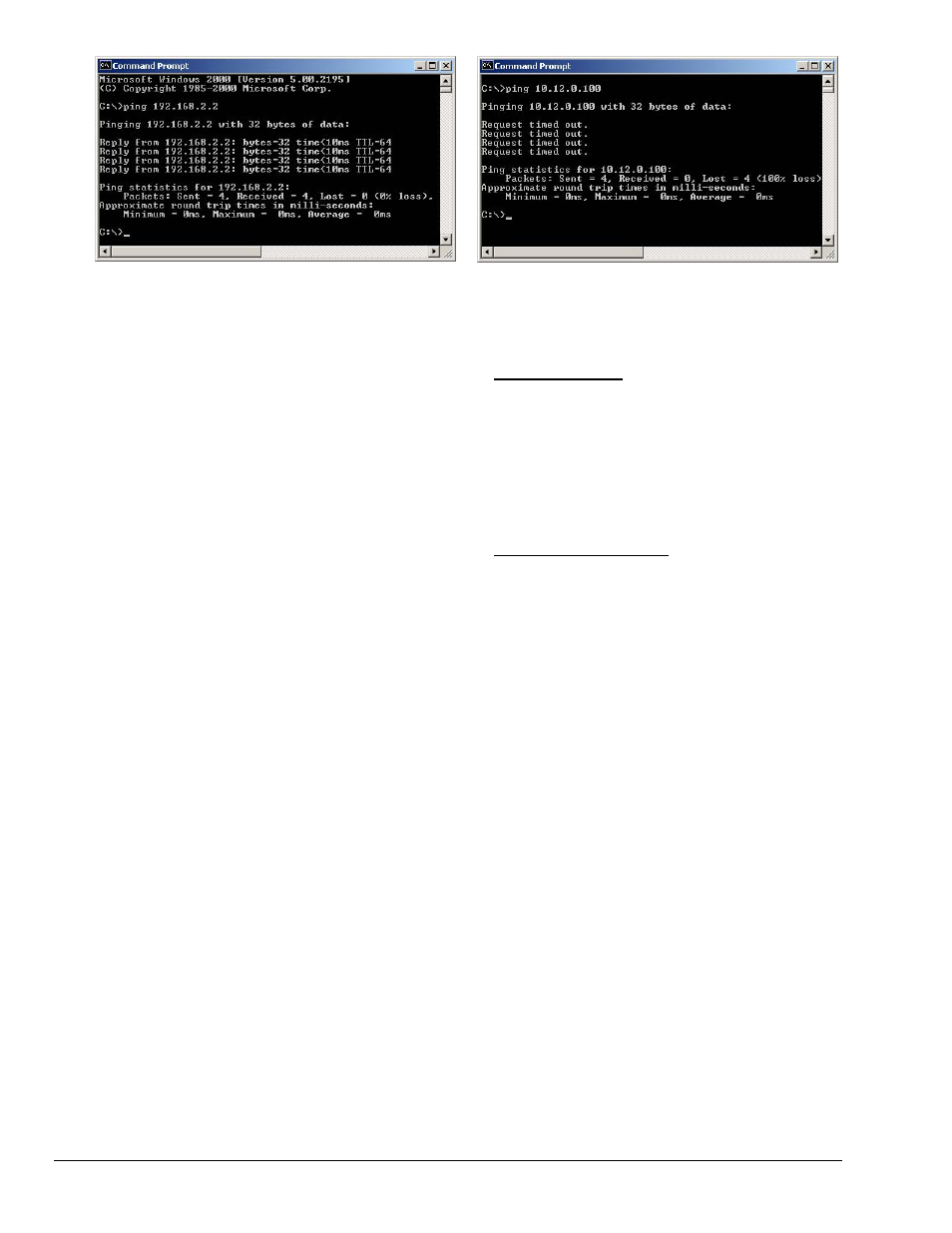
Did Not Time Out
Timed Out
Command Prompt, Ping Examples
If the ping command timed out and you are on a Dedicated Network, check the following:
1. Verify that the 6-digit serial number of the WaveBook/516E or WBK25, such as 800000, is
entered correctly in the Serial Number field of the Device Properties page.
2. Verify that the “Auto IP Setting” radio button is selected on the Device Properties page.
3. Verify the IP settings of the computer using the ipconfig command (discussed shortly).
The IP address should be 10.x.x.x with a subnet mask of 255.0.0.0.
4. Verify that there is no DHCP server on the network (see the following “if” statement.)
If the ping command timed out and you are on a LAN with a DHCP Server, check the following:
1. Verify that the Manual IP Setting radio button is selected on the device properties page.
2. Verify the IP Address of the WaveBook/516E or WBK25 with your system administrator and
that it is entered correctly in the IP Address field of the device properties page.
3. Have your network administrator verify that your computer is configured properly to use the
DHCP server. Your computer should be configured to automatically get an IP address from
the DHCP server or configured with a static IP address that is compatible with other
computers and devices on the network.
4. Verify the IP settings of the computer using the ipconfig command (see below).
Using the
ipconfig
Command to find the computer’s TCP/IP Settings
You can use the ipconfig command to find the computer’s TCP/IP Settings. This is done as follows:
1. Open the Command Prompt by navigating as follows from the Windows Desktop.
Start Menu ⇒ Programs ⇒ Accessories ⇒ Command Prompt.
2. Run ‘ipconfig /all’ at the command prompt.
3. Make note of the IP address, subnet mask and DHCP enabled setting.
7-12 Troubleshooting
979194
WaveBook User’s Manual -
IO version
