Measurement Computing WaveBook rev.5.3 User Manual
Page 125
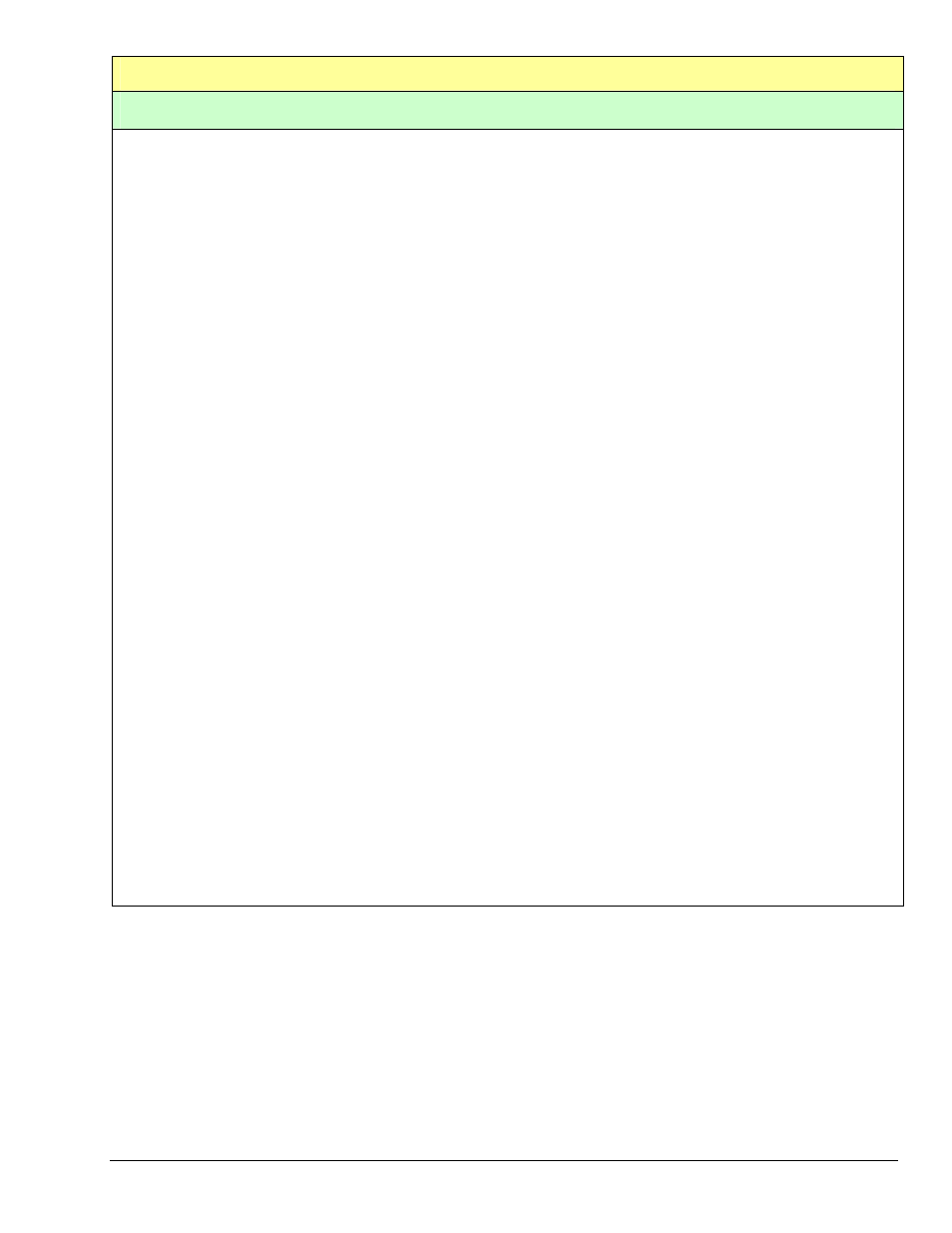
WaveBook User’s Manual –
IO version
979194
Troubleshooting 7-17
Table 16, Parallel Port Problems (continued)
Parallel Port Troubleshooting Tips
Windows9x Users
After completing the test hardware function within the DaqConfig control panel applet. It is possible that a
connection may not be made. Before doing anything else, try the following:
Recheck your parallel port cable and the power supply so you are certain that the connection is tight and power is
applied
Try all of the communication protocols listed in the DaqConfig icon because it is possible that the parallel port has
a communication protocol other than standard or normal mode.
If you still have not established communication, then go to control panel, system, device manager, ports, LPT1 and
verify that the following things are true:
Under the general and driver sections, make sure that the parallel port is a standard parallel port with a driver
installed and that no resource conflicts are present. If no driver is installed or resource conflicts are present, then
you need to resolve these issues with your computer supplier or your information services department.
Under the resource section, make sure that the parallel port has an interrupt level assigned. If it doesn’t you will
need to add one by un-checking the use default settings box, selecting configuration one so the same base address
is maintained but an interrupt level is added, and then double clicking on the interrupt level so you can add the
interrupt level. Generally, 7 is reserved for parallel ports but you should pick one where no conflict exists. Reboot
the computer and everything should work If you find that the parallel port is configured as an ECP parallel port,
then you will need to access the bios and change the parallel port to a standard or normal mode. You can generally
access the bios by pushing F2 or escape during the initial boot up of the computer. If so, you will see a computer
message “Push F2 to enter setup”. Change the parallel port mode from ECP to standard or normal. Reboot the
computer and everything should work.
WindowsNT Users
After completing the test hardware function within the DaqConfig control panel applet. It is possible that a
connection may not be made. Before doing anything else, try the following:
Recheck your parallel port cable and the power supply so you are certain that the connection is tight and power is
applied
Try all of the communication protocols listed in the DaqConfig icon because it is possible that the parallel port has
a communication protocol other than standard or normal mode
If you still have not established communication, verify that the parallel port drivers are installed by going to
control panel, devices, hardware profiles, parallel port. If the drivers are not installed, then you need to resolve
this issue with your computer manufacturer. Verify that your parallel port interrupt has an interrupt level assigned
to it by looking at the parallel port resources in DaqConfig applet.
If it is necessary to add an interrupt level or to change to parallel port communication protocol, that must be done
in the BIOS, which can generally be accessed during computer boot up. You should see the message “Push F2 to
enter setup”. If the parallel port is configured for ECP or EPP, change it to standard or normal and everything
should be fine.
