Quick start - wavebook/512a and /516a, Wavebook, Quick start – Measurement Computing WaveBook rev.5.3 User Manual
Page 11: 512a, 516a, Portable waveform acquisition systems, Before you get started, Step 1 - install software, Step 2 - connect the wavebook to the computer
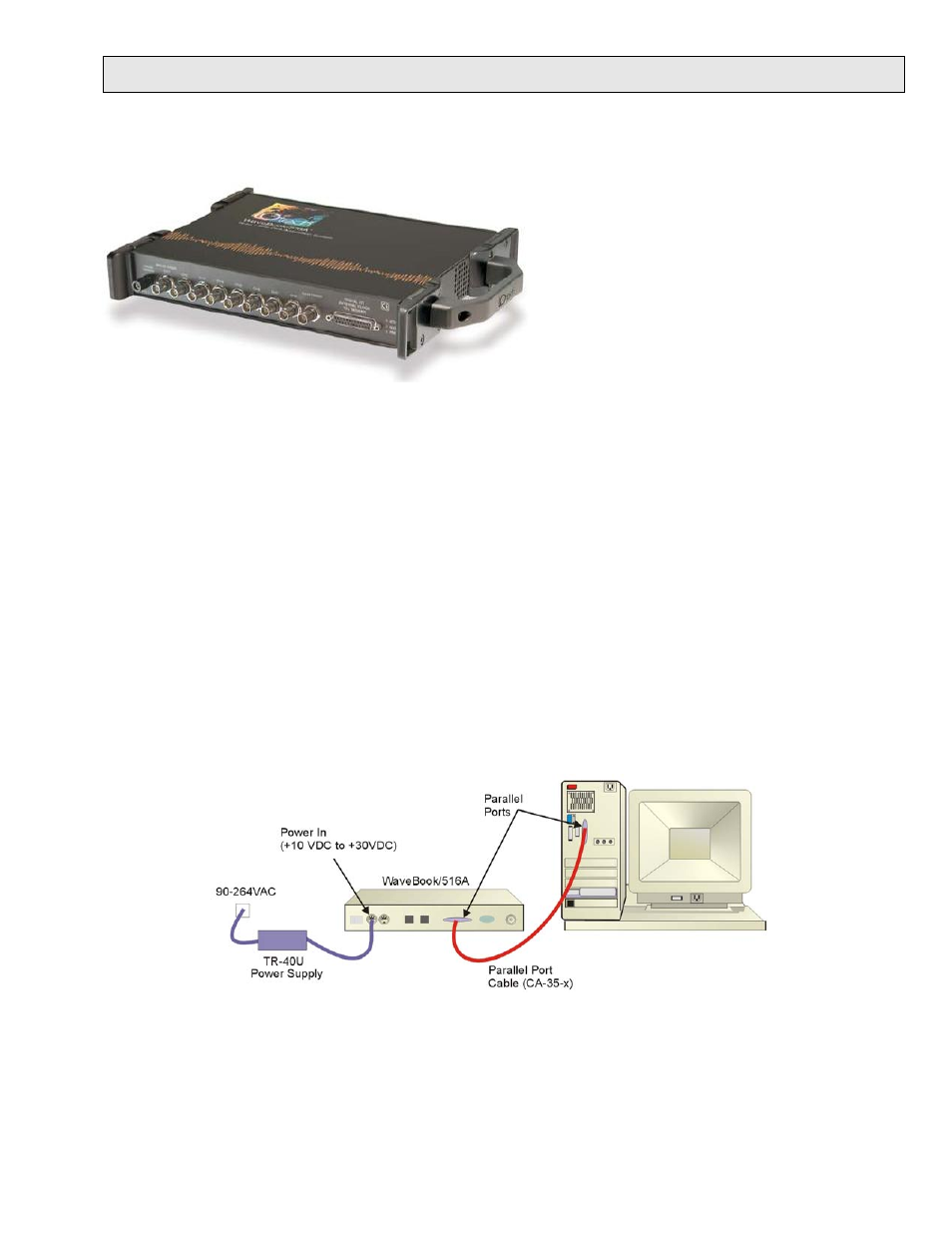
489-0941, rev 2.0
324605B-01 Printed in Hungary
WaveBook
/512A
/516A
Quick Start
Portable Waveform Acquisition Systems
WaveBook/516A
Before you get started
Verify that you have the following items.
•
•
•
•
•
•
•
WaveBook/512A or /516A
TR-40U Power Supply
Parallel Port-to-Parallel Port Cable
Software CD
Dynamic Signal Analysis CD (for eZ-Software*), or
Data Acquisition CD (for WaveView) See Note, pg. 2
License Keys for purchased [eZ]software
Monitor: SVGA, 1024 x 768 screen resolution
Computer that meets or exceeds the following:
Intel
™
Pentium, 1 GHz or equivalent;
Microsoft
®
Windows XP or 2000 Operating System*
EPP (Enhanced Parallel Port) or
ECP (Enhanced Capabilities Port)
512 MB memory; 10 GB disk space
Step 1 - Install Software
* /512A and /516A are not supported by Windows Vista.
1. Close all running applications on the host PC.
2. Insert the CD into your CD-ROM drive. An Opening Screen will appear.
3. Click the <ENTER SETUP> button.
4. From the hardware selection screen [which follows a licensing agreement], select the WaveBook/512A or
WaveBook/516A as applicable; then follow the on-screen instructions.
Step 2 - Connect the WaveBook to the Computer
For PCs that do not have an available parallel port, an interface option may be used, such as a WBK20A [interfaces with a
PCMCIA card slot], WBK21 [interfaces with an ISA bus slot], or WBK23 [interfaces with a PCI bus slot]. These are
discussed in PDF documents included on the CD. In regard to Ethernet connection, these WaveBook models can be
connected to one of three Expansion Ports on a WaveBook/516E or to one of three Expansion Ports on a WBK25 Ethernet
Module. Refer to the CD PDF documentation as needed.
1. Using a parallel port cable, connect the WaveBook to a parallel port on the computer.
2. With the WaveBook power switch “OFF,” connect the power supply cable from the TR-40U to the WaveBook’s
Power-In DIN5 connector (located on the rear panel).
3. Connect the TR-40U plug to a standard AC outlet; and turn the WaveBook power switch to “ON.”
