Connection using the “ping” method …… 12-3 – Measurement Computing ZonicBook 618E rev.3.4 User Manual
Page 93
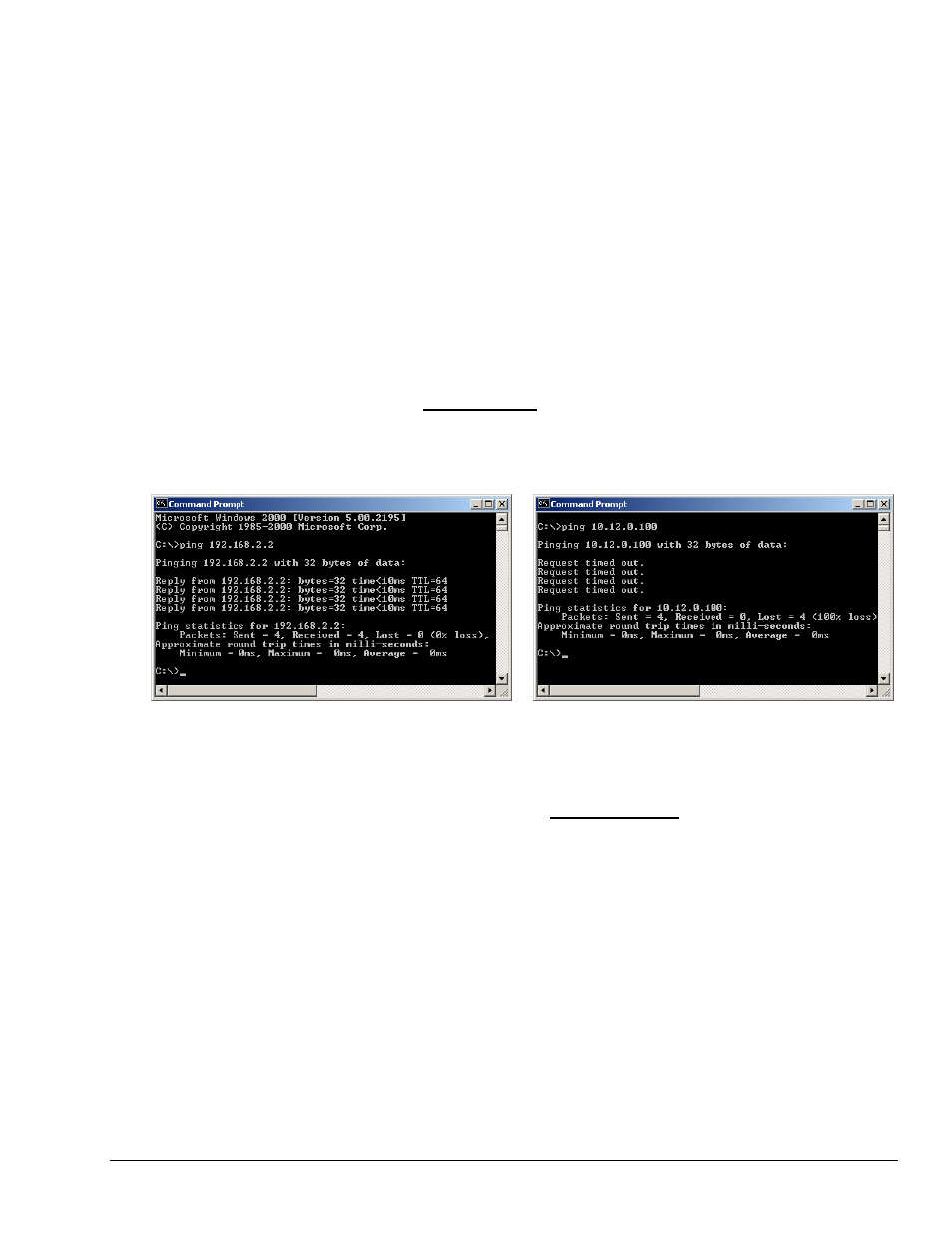
Troubleshooting the Ethernet Connection using the “Ping” Method
1. Find the IP Address of the ZonicBook/618E.
a. Open the Control Panel by navigating as follows from the Windows Desktop:
Start Menu
⇒ Settings ⇒ Control Panel
b. Double-click the Daq Configuration icon.
c. Select the ZonicBook/618E in the device tree.
d. Click the Properties button.
e. Make note of the IP Address displayed in the IP Address field.
2. Test the connection with the ping command.
a. Open the Command Prompt by navigating as follows from the Windows Desktop.
Start Menu
⇒ Programs ⇒ Accessories ⇒ Command Prompt.
b. Run ‘ping x.x.x.x’ where x.x.x.x is the IP Address of the ZonicBook/618E.
If the ping command does not time out, the computer and device are communicating.
c. Verify that your computer is running Windows NT/2000/XP.
d. Verify the name of the device that your software is trying to open matches
the device name that is configured in the Daq Configuration Applet.
Did Not Time Out
Timed Out
Command Prompt, Ping Examples
If the ping command timed out and you are on a Dedicated Network, check the following:
1. Verify that the 6-digit serial number of the ZonicBook/618E, such as 800000, is entered
correctly in the Serial Number field of the Device Properties page.
2. Verify that the “Auto IP Setting” radio button is selected on the Device Properties page.
3. Verify the IP settings of the computer using the
ipconfig command
(discussed shortly).
The IP address should be 10.x.x.x with a subnet mask of 255.0.0.0.
4. Verify that there is no DHCP server on the network (see the following “if” statement.)
ZonicBook/618E User’s Manual –
IO version
929795
Troubleshooting 12-3
