Step 5 – Measurement Computing ZonicBook 618E rev.3.4 User Manual
Page 41
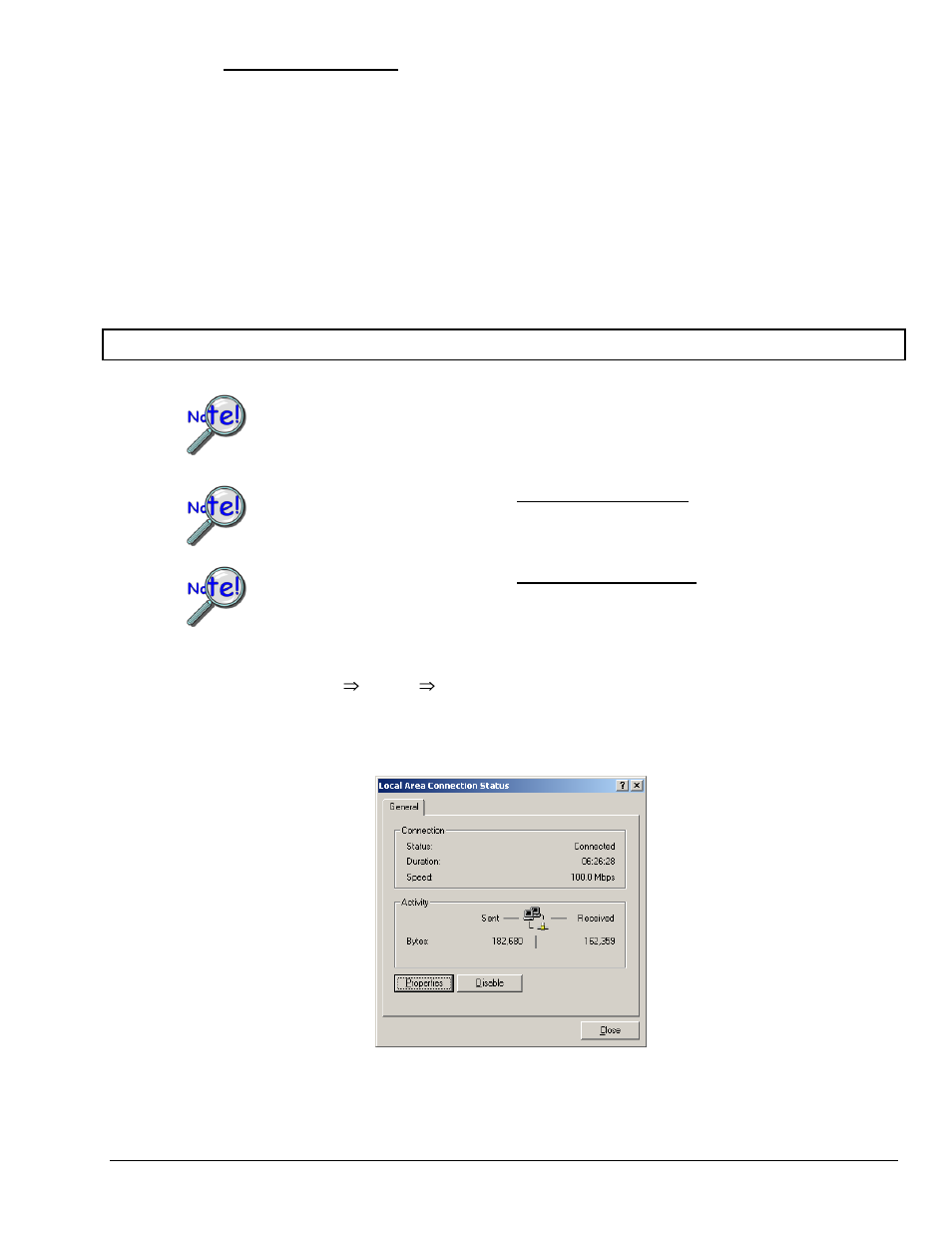
ZonicBook/618E
User’s Manual
947091
System Setup and Power Options 5-7
How to make the connection:
1. Using the unit’s power switch, turn the ZonicBook/618E “OFF.”
The switch will be in the “0” position and the Power LED will be unlit.
2. Connect the DIN5 end of the adapter’s cable to the Power Input connector on the
ZonicBook/618E.
3. Connect the adapter’s plug to a standard AC outlet.
4. If your adapter has a power switch, position it to “ON.”
5.
T
urn ON the ZonicBook/618E by placing the power switch to the “1” position.
The Power LED will light up.
STEP 5 -
Configure the Computer’s Network Settings
[Applies to “dedicated networks” only]
The ZonicBook/618E Ethernet port typically requires 30 seconds after power-up to configure,
before the unit can be accessed via the network.
If using a LAN (Local Area Network), which has a DHCP server, skip this section and continue
with STEP 7 - Configure and Test the System using the Daq*Configuration Applet (page 5-11).
If using a LAN (Local Area Network), which has no DHCP server, skip this section and
continue with STEP 6 - Configure Device Network Settings using DaqIPConfig (page 5-10).
1. Open the Control Panel by navigating from the Windows Desktop as follows:
Start Menu
Settings
Control Panel.
2. Double-click the “Network and Dial-up Connections” icon.
3. Double-click the “Network Connection” icon for the network ZonicBook/618E is connected to.
Local Area Connection Status
