3 selecting the display range, 4 selecting the arrival range – Standard Horizon HX-870 User Manual
Page 85
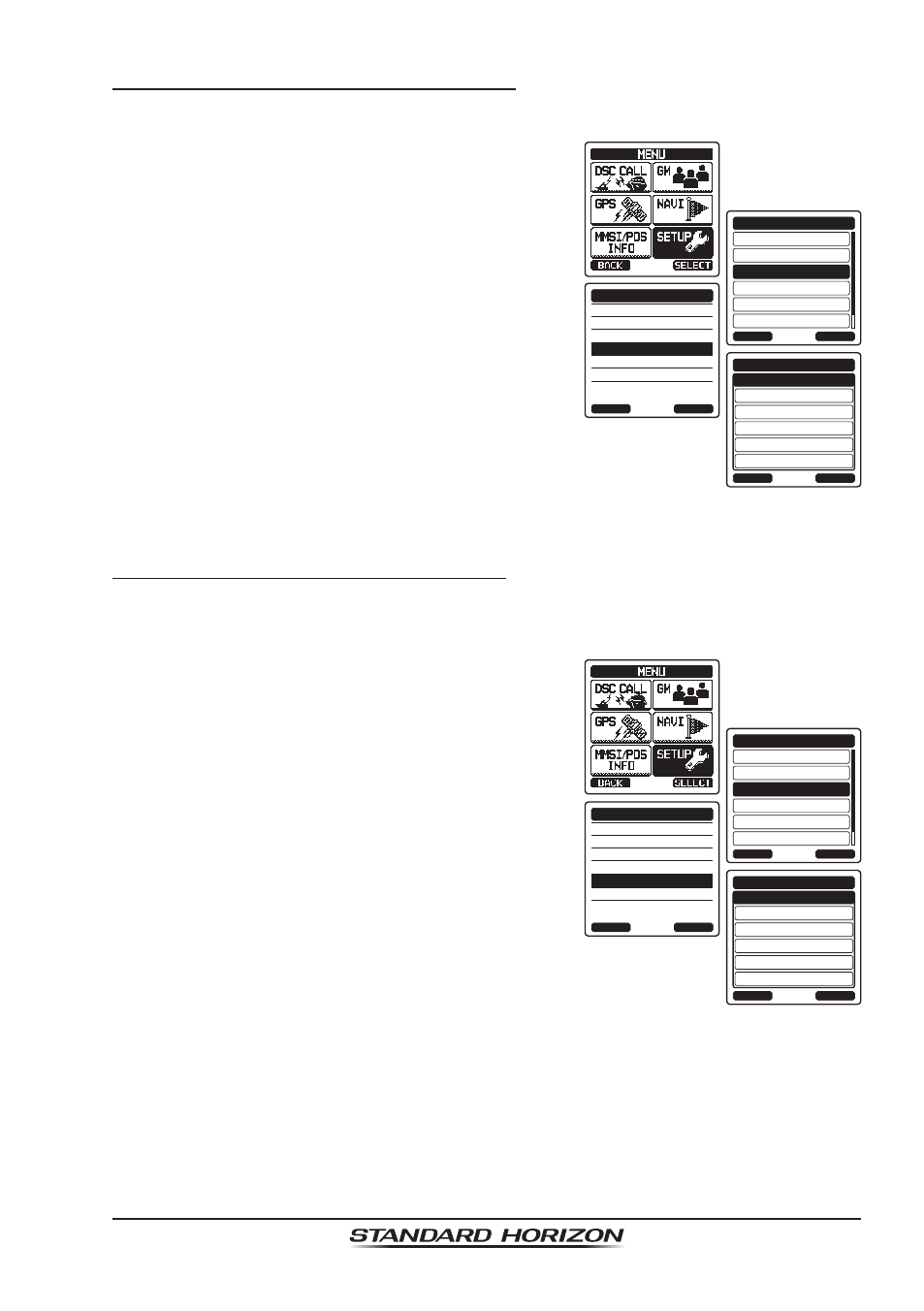
Page 85
HX870
11.1.3 Selecting the Display Range
This menu item allows setting of the range on the compass display.
1. Press the
MENU key to display “MENU”.
DSC SETUP
GM SETUP
BACK
SETUP
WAYPOINT SETUP
CH SETUP
GPS SETUP
ATIS SETUP
SELECT
MARK POSITION
WAYPOINT DIR.
ROUTE DIR.
DISPLAY RANGE
ARRIVAL RANGE
ROUTING OPERATION
WAYPOINT SETUP
BACK
SELECT
AUTO
BACK
WAYPOINT SETUP
1nm
5nm
10nm
25nm
ENTER
DISPLAY RANGE
2. Select “SETUP” with the
CH▼/CH▲/◄/►
key, then press the
[SELECT] soft key.
3. Press the
CH▼/CH▲ key to select “WAYPOINT
SETUP
”, then press the
[SELECT] soft key.
4. Select “DISPLAY RANGE” with the
CH▼/
CH▲/◄/► key, then press the [SELECT]
soft key.
5. Press the
CH▼/CH▲ key to select desired
range. (Unit of measure depends on the
settings in the GPS SETUP menu.)
6. Press the
[ENTER] soft key to store the
selected setting.
7. Press the
CLR key to return to radio operation.
11.1.4 Selecting the Arrival Range
This menu item allows setting of the range within which the
HX870 determines
to be around the destination.
1. Press the
MENU key to display “MENU”.
DSC SETUP
GM SETUP
BACK
SETUP
WAYPOINT SETUP
CH SETUP
GPS SETUP
ATIS SETUP
SELECT
MARK POSITION
WAYPOINT DIR.
ROUTE DIR.
DISPLAY RANGE
ARRIVAL RANGE
ROUTING OPERATION
WAYPOINT SETUP
BACK
SELECT
0.05nm
BACK
WAYPOINT SETUP
0.1nm
0.2nm
0.5nm
1nm
ENTER
ARRIVAL RANGE
2. Select “SETUP” with the
CH▼/CH▲/◄/►
key, then press the
[SELECT] soft key.
3. Press the
CH▼/CH▲ key to select “WAYPOINT
SETUP
”, then press the
[SELECT] soft key.
4. Select “ARRIVAL RANGE” with the
CH▼/
CH▲/◄/► key, then press the [SELECT]
soft key.
5. Press the
CH▼/CH▲ key to select desired
range. (Unit of measure depends on the
settings in the GPS SETUP menu.)
6. Press the
[ENTER] soft key to store the
selected setting.
7. Press the
CLR key to return to radio operation.
