2 setting up waypoint directory – Standard Horizon HX-870 User Manual
Page 81
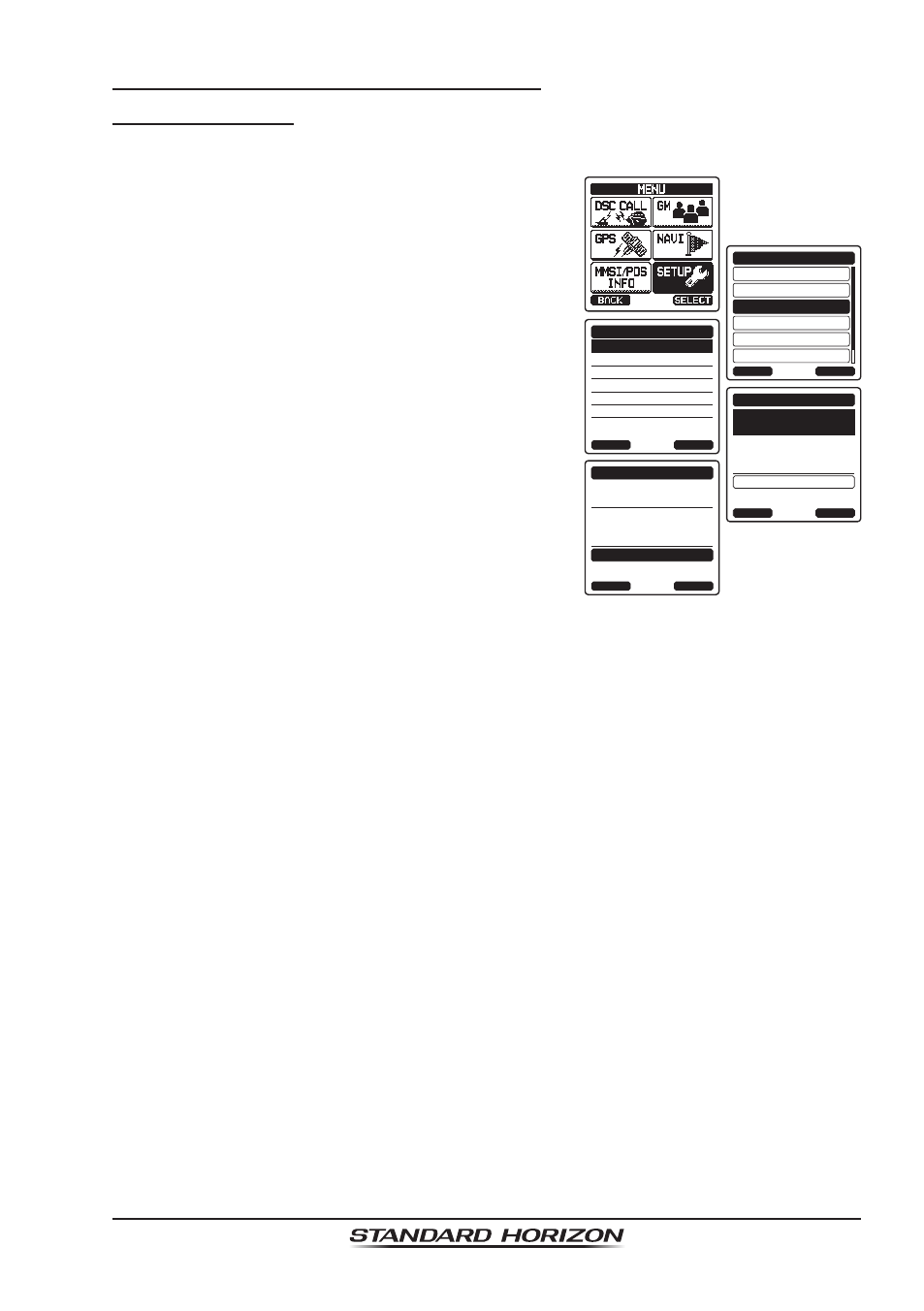
Page 81
HX870
11.1.2 Setting Up Waypoint Directory
Marking a Position
This feature allows the radio to mark the current position of the vessel.
1. Press the
MENU key to display “MENU”.
DSC SETUP
GM SETUP
BACK
SETUP
WAYPOINT SETUP
CH SETUP
GPS SETUP
ATIS SETUP
SELECT
MARK POSITION
WAYPOINT DIR.
ROUTE DIR.
DISPLAY RANGE
ARRIVAL RANGE
ROUTING OPERATION
WAYPOINT SETUP
BACK
SELECT
NAME:
001MARK----------
SELECT
MARK POSITION
BACK
SAVE
POSITION:
24°25.975
S
118°59.456
W
NAME:
001MARK----------
SELECT
MARK POSITION
BACK
SAVE
POSITION:
24°25.975
S
118°59.456
W
2. Select “SETUP” with the
CH▼/CH▲/◄/►
key, then press the
[SELECT] soft key.
3. Press the
CH▼/CH▲ key to select “WAYPOINT
SETUP
”, then press the
[SELECT] soft key.
4. Select “MARK POSITION” with the
CH▼/
CH▲ key, then press the [SELECT] soft key.
5. Select “NAME” with the
CH▼/CH▲ key, then
press the
[SELECT] soft key.
6. Enter the waypoint name by pressing the
CH▼/CH▲ key and the [SELECT] soft key.
When finished entering the name, press the
[FINISH] soft key.
7. If you want to modify the position, select
“POSITION” with the
CH▼/CH▲ key, press
the
[SELECT] soft key, then enter the new
coordinates.
When finished modifying the position, press
the
[FINISH] soft key.
8. Select “SAVE” with the
CH▼/CH▲ key, then press the [SELECT] soft key
to save the mark position into memory.
9. Press the
CLR key to return to radio operation.
