Standard Horizon HX-870 User Manual
Page 82
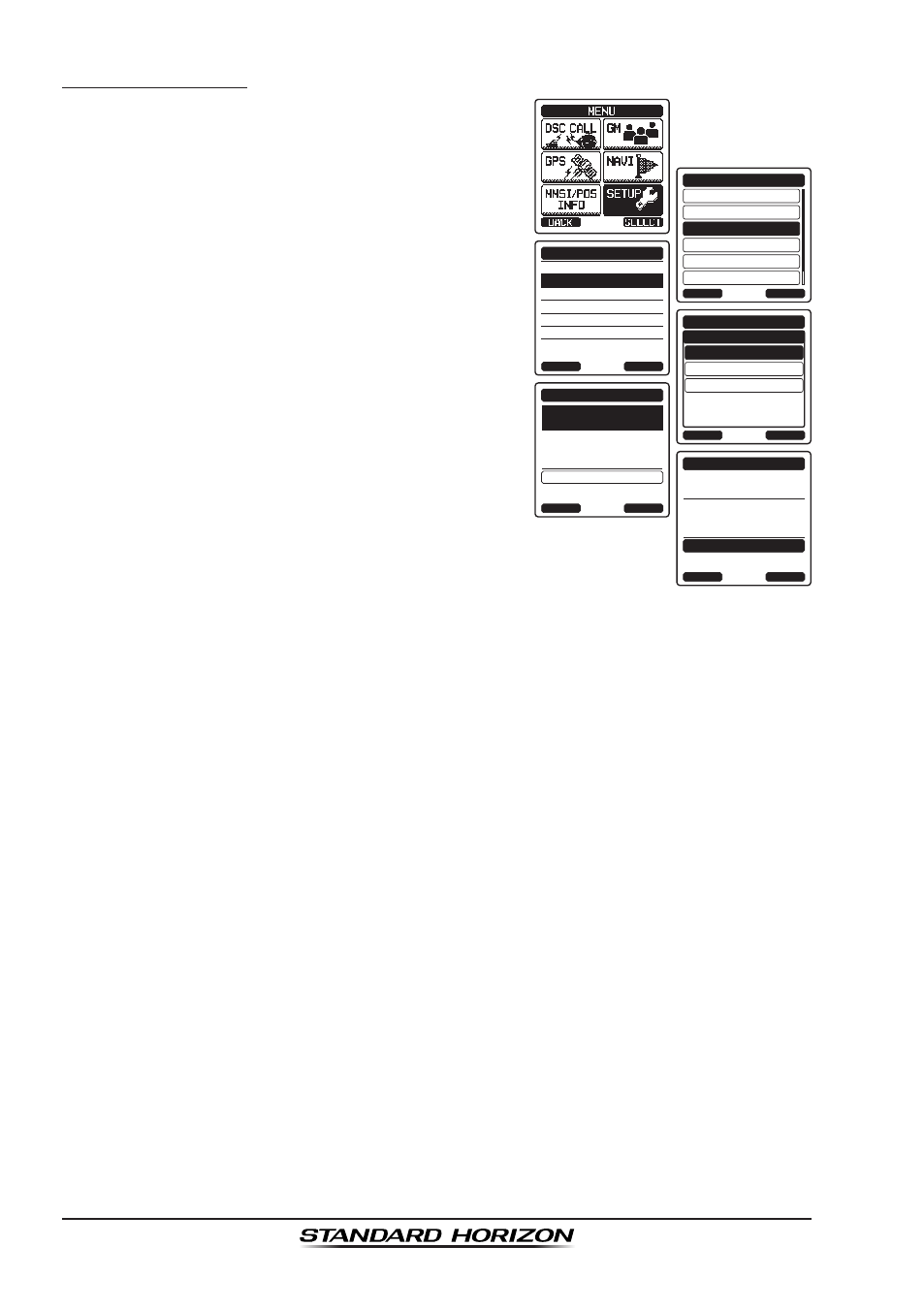
Page 82
HX870
Adding a Waypoint
1. Press the
MENU key to display “MENU”.
DSC SETUP
GM SETUP
BACK
SETUP
WAYPOINT SETUP
CH SETUP
GPS SETUP
ATIS SETUP
SELECT
MARK POSITION
WAYPOINT DIR.
DISPLAY RANGE
ROUTE DIR.
ARRIVAL RANGE
ROUTING OPERATION
WAYPOINT SETUP
BACK
SELECT
ADD
WAYPOINT SETUP
EDIT
DELETE
WAYPOINT DIR.
BACK
SELECT
NAME:
001WPT----------
SELECT
WAYPOINT DIR.
BACK
SAVE
POSITION:
--°--.---
-
-
---°--.---
NAME:
STANDARD---------
ENTER
WAYPOINT DIR.
BACK
SAVE
POSITION:
34°25.975
S
118°59.456
W
2. Select “SETUP” with the
CH▼/CH▲/◄/►
key, then press the
[SELECT] soft key.
3. Press the
CH▼/CH▲ key to select “WAYPOINT
SETUP
”, then press the
[SELECT] soft key.
4. Select “WAYPOINT DIR.” with the
CH▼/
CH▲ key, then press the [SELECT] soft key.
5. Select “ADD” with the
CH▼/CH▲ key, then
press the
[SELECT] soft key.
6. Select “NAME” with the
CH▼/CH▲ key, then
press the
[SELECT] soft key.
7. Enter the waypoint name by pressing the
CH▼/CH▲ key and the [SELECT] soft key.
When finished entering the name, press the
[FINISH] soft key.
8. Select “POSITION” with the
CH▼/CH▲ key,
press the
[SELECT] soft key, then enter the
coordinates.
When finished entering the position, press
the
[FINISH] soft key.
9. Select “SAVE” with the
CH▼/CH▲ key, then press the [SELECT] soft key
to save the waypoint into memory.
10. Press the
CLR key to return to radio operation.
