4 location format, 5 time offset, 6 time area – Standard Horizon HX-870 User Manual
Page 115: 7 time format
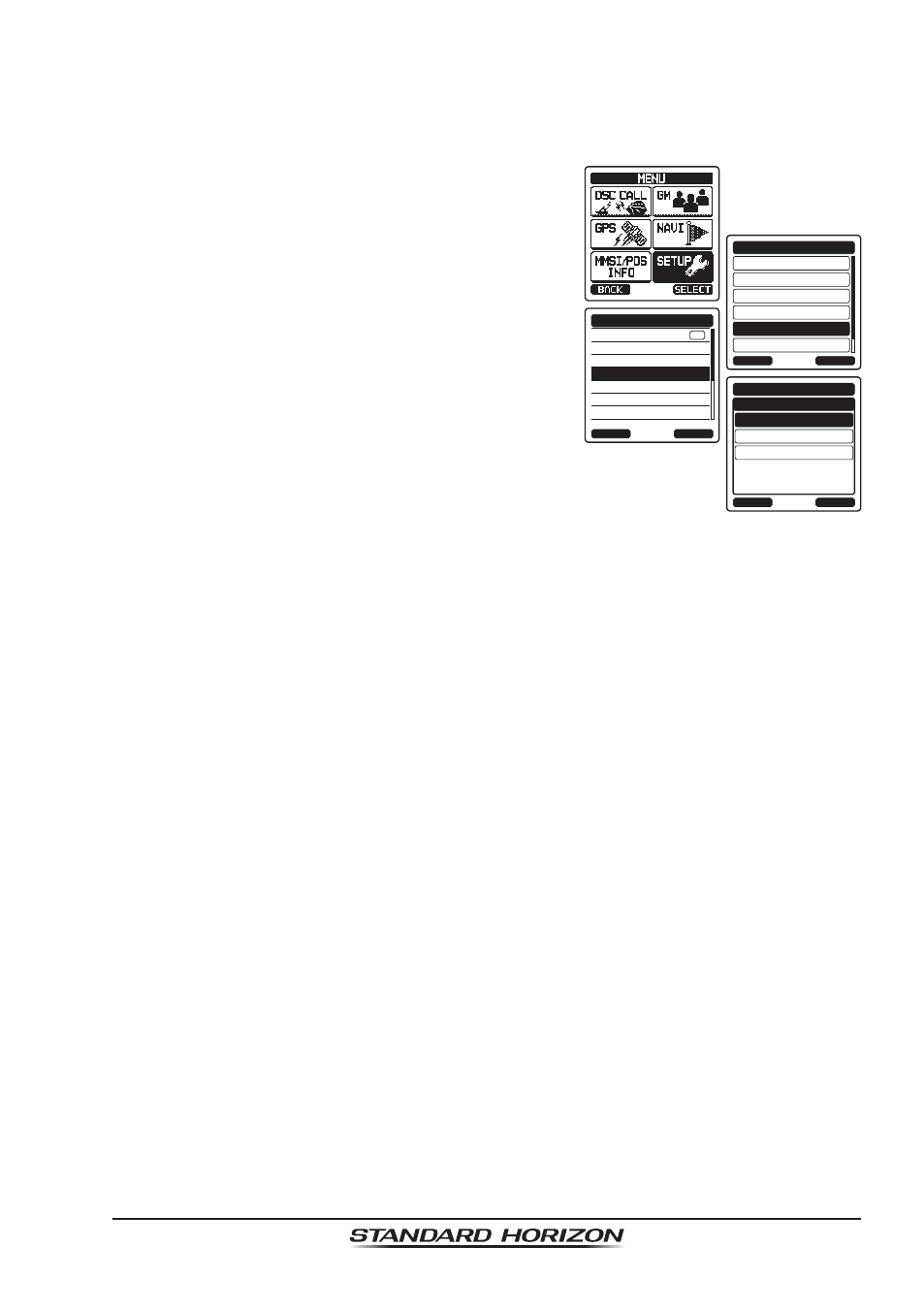
Page 115
HX870
16.4 LOCATION FORMAT
This menu item selects the coordinate system to be shown on the
HX870
display. The default setting is “ddd mm.mmm”.
1. Press the
MENU key to display “MENU”.
DSC SETUP
GM SETUP
BACK
SETUP
WAYPOINT SETUP
CH SETUP
GPS SETUP
ATIS SETUP
SELECT
GPS ON/OFF
POWER SAVE
DIRECTION
LOCATION FORMAT
TIME OFFSET
TIME AREA
TIME FORMAT
GPS SETUP
BACK
SELECT
ON
ddd mm.mmm
BACK
GPS SETUP
ENTER
LOCATION FORMAT
°
ddd mm.mm
°
ddd mm’ss”
°
2. Select “SETUP” with the
CH▼/CH▲/◄/►
key, then press the
[SELECT] soft key.
3. Select “GPS SETUP” with the
CH▼/CH▲ key,
then press the
[SELECT] soft key.
4. Select “LOCATION FORMAT” with the
CH▼/
CH▲ key, then press the [SELECT] soft key.
5. Press the
CH▼/CH▲ key to select the
desired coordinate system. The location
format can be selected from “ddd°mm.mmm”,
“ddd°mm.mm”, and “ddd°mm’ss””.
6. Press the
[ENTER] soft key to save the new
setting.
7. Press the
CLR key to return to radio operation.
16.5 TIME OFFSET
Sets the local time offset between UTC (Universal Time Coordinated) and local
time shown on the display. The offset is added or subtracted from the time
received from the GPS.
Refer to section “
6.4 CHANGING THE GPS TIME” for details.
16.6 TIME AREA
This menu selection allows the radio to show UTC time or local time with the
offset.
Refer to section “
6.5 CHANGING THE TIME LOCATION” for details.
16.7 TIME FORMAT
This menu selection allows the radio to show time in 12-hour or 24-hour format.
Refer to section “
6.6 CHANGING THE TIME FORMAT” for details.
