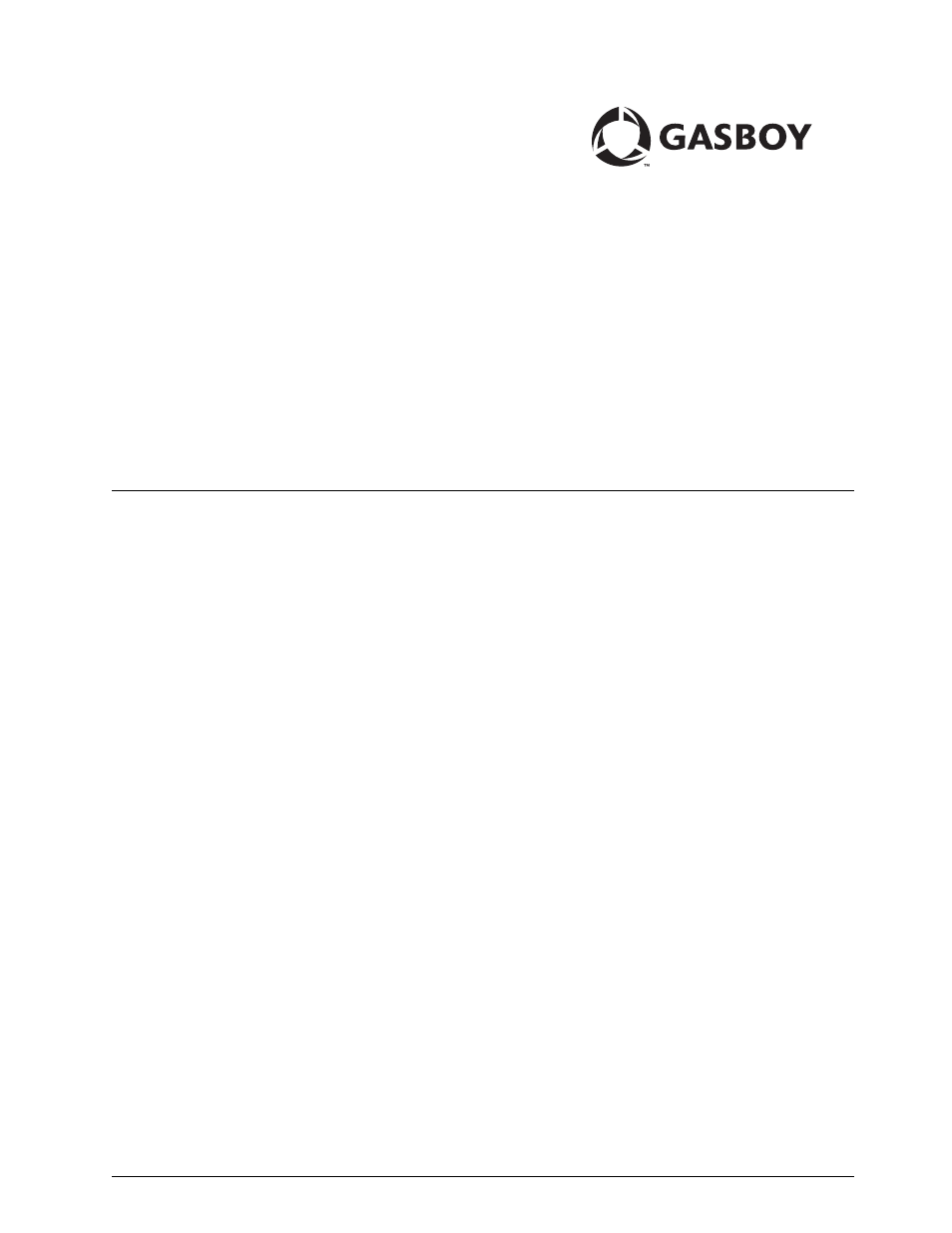Gasboy Fuel Point Vehicle Module User Manual
Vehicle module programming manual, Fuel point, Fuel management system
Table of contents
Document Outline
- Table of Contents
- 1 - Introduction
- 2 - Important Safety Information
- 3 - Component Overview
- 4 - Preparation for Programming
- Vehicle Module Field Descriptions
- ID Fields
- Expiration Date (Enter EXPIRE)
- Product Limit (Enter LIMIT)
- Product Authorization (Enter AUTH)
- Price Level (Enter PRICE)
- Odometer Or Hours Selection (SEL ODOMETER - 0, HOURS - 1)
- Odometer or Hours Entry (Enter ODOMETER)
- Odometer Ratio (Enter ODO RATIO)
- Hours Ratio (Enter ODO Ratio)
- Dual Counters (DUAL COUNTERS, NO - 0, YES - 1)
- Vehicle Module Program Data Sheet
- 5 - Operation
- Ground Loop Communications
- General Programmer Operation
- Programmer Operating Modes
- Program Mode
- 1 Take the completed VM Program Data sheet out to the vehicle.
- 2 Turn on the Programmer. Refer to “Turning On Programmer” on page 5-1.
- 3 Select Program mode.
- 4 Enter the VM number.
- 5 Enter the Vehicle number.
- 6 Enter the License number.
- 7 Enter the Limit code.
- 8 Enter the Authorization code.
- 9 Odometer is the first field counter that appears.
- 10 When programming a newly installed VM, it is a good idea to test the installation. Press ENTER at the following prompt to set the odometer at 0000000.0. The correct initial reading of the odometer is loaded after testing the odometer connection.
- 11 Enter 1 as the ratio. This allows a quick way to test if the VM is recording pulses, without having to drive very far.
- 12 This is a dual VM.
- 13 The second field is hours.
- 14 Since you want to test the installation, enter an engine hours reading that ends in 0.9 (0.9 hours equals 54 minutes). That w...
- 15 Hold the Programmer near the vehicle's T-Ring. If the vehicle is equipped with two T-Rings, perform the programming at one ring, then use the second ring while Testing the Programmed VM steps. This allows testing of both ring circuits.
- 16 When communications is established, a series of beeps will be heard. Continue to hold the Programmer near the T-Ring. Programming takes about 15 seconds.
- 17 When programming is complete, you will hear a long beep.
- 18 The Programmer turns off automatically
- Testing the Odometer/Hours Operation
- 1 Since the odometer ratio was programmed as 1, you only need to back the car up about 10 feet, then forward again, to make the ...
- 2 Turn on the Programmer. Refer to “Turning On Programmer” on page 5-1.
- 3 Select Calibrate mode. We are only using Calibrate mode here because we know the odometer data is incorrect. The sequence pres...
- 4 Hold the Programmer near the vehicle's T-Ring. If the vehicle is equipped with two T-Rings, use a different ring than used earlier, in order to check both rings.
- 5 When communication is established, a series of beeps will be heard. Continue to hold the Programmer near the T-Ring. It takes about 5 seconds to read the data.
- 6 As we want to check both counters, select 2.
- 7 The display now shows the counter 1 odometer data. The number on the top line represents the initial programmed whole odometer...
- 8 Enter the dashboard odometer reading.
- 9 Press 1, since we want to change the ratio as well as the odometer.
- 10 The calculated ratio shown is incorrect because the initial data loaded was just test data. Press NO, since you do not want to accept the calculated ratio.
- 11 Enter the correct odometer ratio, if known. If you do not know the correct ratio, enter a number between 8000 and 100000.
- 12 The top line shows the newly entered odometer and ratio. Press ENTER if these are correct.
- 13 The display now shows the counter 2 hours data. Similar to counter 1 above, the top line displays the initial hour entry, and...
- 14 Enter the hour meter reading, including tenths if present. Remember to enter leading zeros as necessary. If there is no hour meter, just press 0, then ENTER to start the hours counter at zero.
- 15 Hold the Programmer near the vehicle's T-Ring.
- 16 When communications is established, a series of beeps will be heard. Continue to hold the Programmer near the T-Ring. Programming takes about 5 seconds.
- 17 When programming is complete, you will hear a long beep.
- 18 The Programmer turns off automatically.
- Edit Mode
- 1 Turn on the Programmer. Refer to “Turning On Programmer” on page 5-1.
- 2 Select Edit mode.
- 3 Hold the Programmer near the vehicle's T-Ring. A series of beeps will be heard while the Programmer gathers the data.
- 4 The Programmer displays the first field. If you do not want to make any changes, press the ENTER key to advance to the next field.
- 5 To make changes, press the CLR key to clear the data, then enter the new data. When finished, press ENTER to advance to the next field.
- 6 Make changes to as many fields as necessary. Once all fields have been accepted, hold the Programmer near the T-Ring.
- 7 A series of beeps will be heard while the VM is being Programmed.
- 8 When programming is complete, a long beep will be heard.
- 9 The Programmer turns off automatically.
- Calibrate Mode
- Odometer Calibration
- 1 Turn on the Programmer. Refer to “Turning On Programmer” on page 5-1.
- 2 Select Calibrate mode.
- 3 Hold the Programmer near the vehicle's T-Ring.
- 4 When communication is established, a series of beeps will be heard. Continue to hold the Programmer near the T-Ring. It takes about 5 seconds to read the data.
- 5 The Programmer prompts you to select the VM counter which you want to update. Since the odometer is typically connected to counter 1, select 1ST.
- 6 The display now shows the counter 1 (odometer in this example) data. The number on the top line represents the initial program...
- 7 At this point you need to determine if you will make any changes to the odometer and/or ratio, based on the criteria that follows:
- Updating the Odometer Only
- Updating the Odometer and Ratio
- 1 Press ENTER to advance to the odometer input field.
- 2 Enter the dashboard odometer, including tenths if present. Remember to enter leading zeros as necessary.
- 3 Select 1 to allow the Programmer to calculate the correct ratio.
- 4 Press YES to accept the calculated ratio. Proceed to Download New Calibration Data to VM.
- Download New Calibration Data to VM
- Diagnostic Mode
- 1 Turn on the Programmer. Refer to “Turning On Programmer” on page 5-1.
- 2 Select Diagnostic mode.
- 3 Hold the Programmer near the vehicle's T-Ring.
- 4 The Programmer beeps and immediately the display fills with a mix of data and question marks. This data may be requested when talking to Gasboy Technical Service Personnel, but for now, it can be ignored.
- Version Mode
- 1 Turn on the Programmer. Refer to “Turning On Programmer” on page 5-1.
- 2 Select Version Mode.
- 3 Hold the Programmer near the T-Ring.
- 4 A series of beeps will be heard while the Programmer gathers data.
- 5 The Programmer displays 3 fields of data. The left-most field on the bottom line is the software version of the VM, in the for...
- 6 The programmer turns off automatically.
- Odometer Calibration
- Program Mode
- Master Authorizer