Chart selection column, Colour selection column, Recording interval selection – Contemporary Control Systems BASview User Manual
Page 80: Trends wizard, Settings tab, Label, Description, Group settings tab, Advanced tab, Name
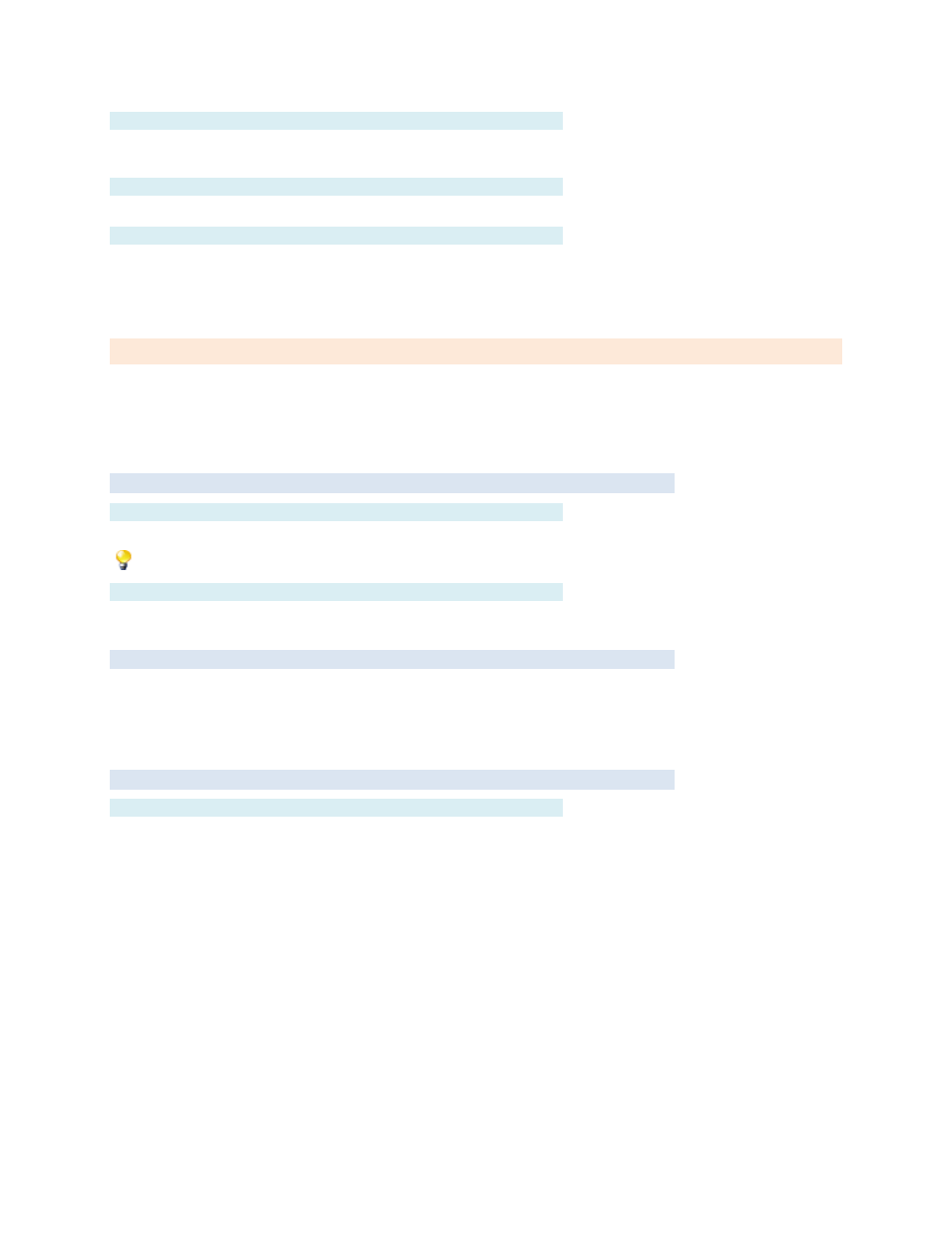
TD110500-0MC
80
Chart Selection Column
Points may be forced to appear in either the upper or lower chart. Select "Auto" to have the trend
automatically decide which chart it should appear in based on the values of the data.
Colour Selection Column
Each point can have a specific colour assigned to it. Click a colour box to select a new colour.
Recording Interval Selection
Click the drop-down list to select a recording interval. The list displays the recording interval as well as
the time span that will be saved at that interval. When the recording limit is reached, older data is
replaced with new data.
Trends Wizard
Trends read and store point values at specified time intervals and allow the stored data to be viewed as a
line chart, or as tabular data.
Once the trend has been added to the tree, left-click it to edit it. See
Settings Tab
Label
Label is the name of the item as displayed in the
are sorted alphabetically by label.
can be used to organize items.
Description
Description is optional text that describes the item. It can be any descriptive text or be left blank.
Group Settings Tab
These determine which user groups can see this item in the tree. Unchecking t
he default “Allow Everyone”
enables selecting individual groups. If a group cannot see an item, items under it are also unseen.
There are “Check All” and “Uncheck All” buttons in the upper-right corner to make major changes easier.
Advanced Tab
Name
Name is used for advanced features. If left blank, it will be assigned automatically. It is recommended
that the default value not be changed. It can be up to 48 characters. Only A
–Z, a–z, 0–9, period (.) and
underscore (_) are allowed. Names are case sensitive.
