Programs, Program wizard, Settings tab – Contemporary Control Systems BASview User Manual
Page 62: Label, Description, Group settings tab, Advanced tab, Name, Program editor
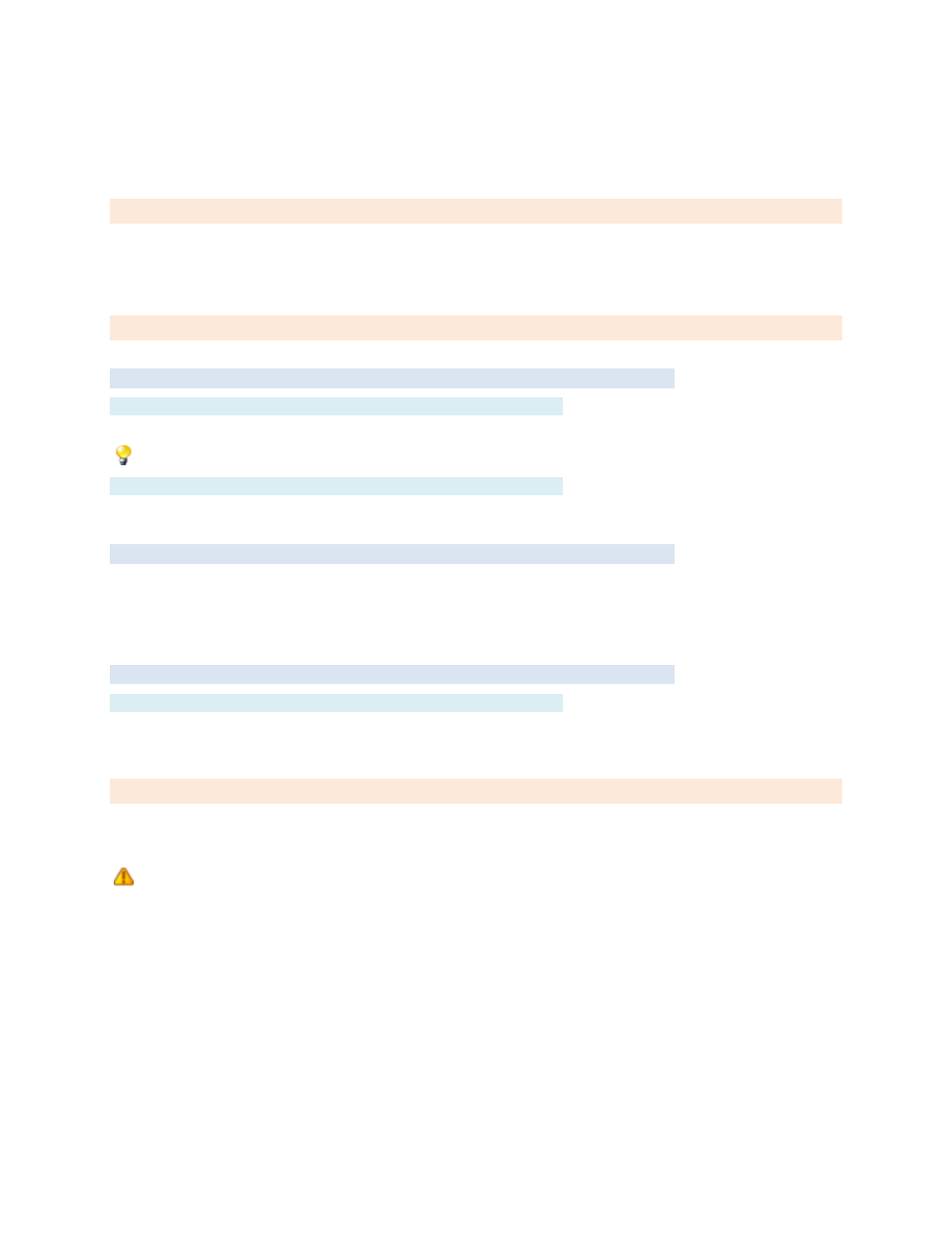
TD110500-0MC
62
Programs
Add a program in the
by right-clicking the desired node
— it can be a site, driver or device.
then appears. After the program has been added to the tree, left-click it to edit it.
Program Wizard
Settings Tab
Label
Label is the name of the item as displayed in the
are sorted alphabetically by label.
can be used to organize items.
Description
Description is optional text that describes the item. It can be any descriptive text or be left blank.
Group Settings Tab
These determine which user groups can see this item in the tree. Unchecking the default “Allow Everyone”
enables selecting individual groups. If a group cannot see an item, items under it are also unseen.
There are “Check All” and “Uncheck All” buttons in the upper-right corner to make major changes easier.
Advanced Tab
Name
If left blank, this is assigned automatically. We recommend the default value not be changed. It can be up to
48 characters. Only A
–Z, a–z, 0–9, period (.) and underscore (_) are allowed. Names are case sensitive.
Program Editor
Left-click a program icon in the tree to edit simple code to be written to control setpoints, outputs and
other points.
Every effort has been made to minimize the effects of user programming errors, but it is not possible to
protect against every error a user could make. Programs could have undesired effects on equipment and
devices, including but not limited to short-cycling of outputs, setting point to invalid values, etc. The accuracy
and proper operation of user programming is the responsibility of the user and not the dealer, supplier or
manufacturer of Contemporary Controls BASview. Use of the programming feature is entirely at your own risk.
For more on how to write programs and the built-in functions available, see
