System status, Unit serial, Mac address – Contemporary Control Systems BASview User Manual
Page 77: Scan time, Memory, Disk, User file space, Nodes, Node counts, Device status
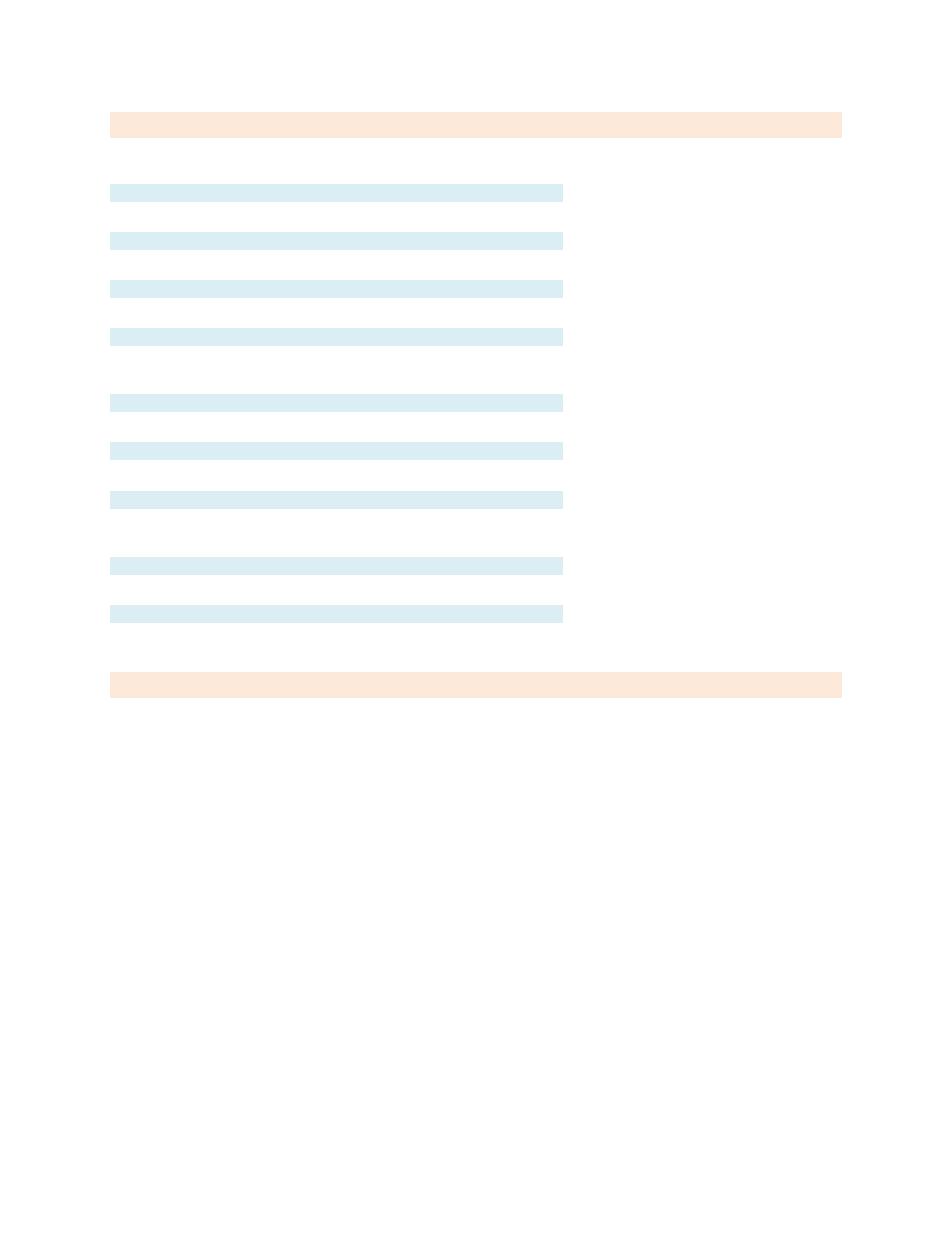
TD110500-0MC
77
System Status
This displays information on memory usage, node counts and the status of devices on the network.
Unit Serial #
This is the Serial Number of the BASview. It is also listed on the
MAC Address
This is the Ethernet Medium Access Address of the BASView.
Scan Time
This is the number of seconds it takes the BASview to process all schedules, trends, runtimes, alarms, etc.
Memory
This displays total and available memory. The operating system uses most of the memory for various
purposes
— but releases it as needed. Thus, it usually appears as if most of the memory is already used.
Disk
This displays total and available internal flash memory.
User File Space
This displays total and available flash memory for user files such as images and animations.
Nodes
This displays the number of used and available nodes. A "node" is any item in the device tree, including
drivers, points, graphics, folders, etc.
Node Counts
This displays the total number of each type of node currently defined in the device tree.
Device Status
This displays the current status of every device in the system.
Templates
Templates are a powerful tool to make system setup easier. Any item in the device tree may be right-clicked
and saved as a template. That item can then be quickly recreated without worrying about the details.
For example, a temperature setpoint for the first floor may be defined, including a label, description,
modify limits and calculations to convert from Fahrenheit to Celsius. It may then be right-clicked and
saved as a template.
To create a similar setpoint for the second floor, select "New Point" from the device tree and click the
"Template" button. Select the saved template to recreate it and change the name if desired. Right-click
the new point and change the address to match the address of the setpoint on the device and it is done.
Saving a driver, device or folder as a template will save all sub-items beneath it in the tree as a single
template. It may then be restored to quickly duplicate it.
For example, if a network has 20 VAV box devices, set one up, including all points, graphics, schedules,
alarms, etc. and save it as a template. Then right-click the driver in the tree, select "New Device" and
click the "Template" button on the device editor screen. Select the saved template to fully recreate a
second VAV box device. Only the address of the device must be changed for it to be fully functional.
When an item is created from a template, it uses the template as it exists at that time. Changing a
template later will have no effect on items previously created from it. For this reason, it is important to
fully test an item before duplicating it with templates. Otherwise, the duplicated items will have to be
deleted and re-created to reflect changes made to a template.
