Device tree, Navigating the device tree, Editing the device tree – Contemporary Control Systems BASview User Manual
Page 27
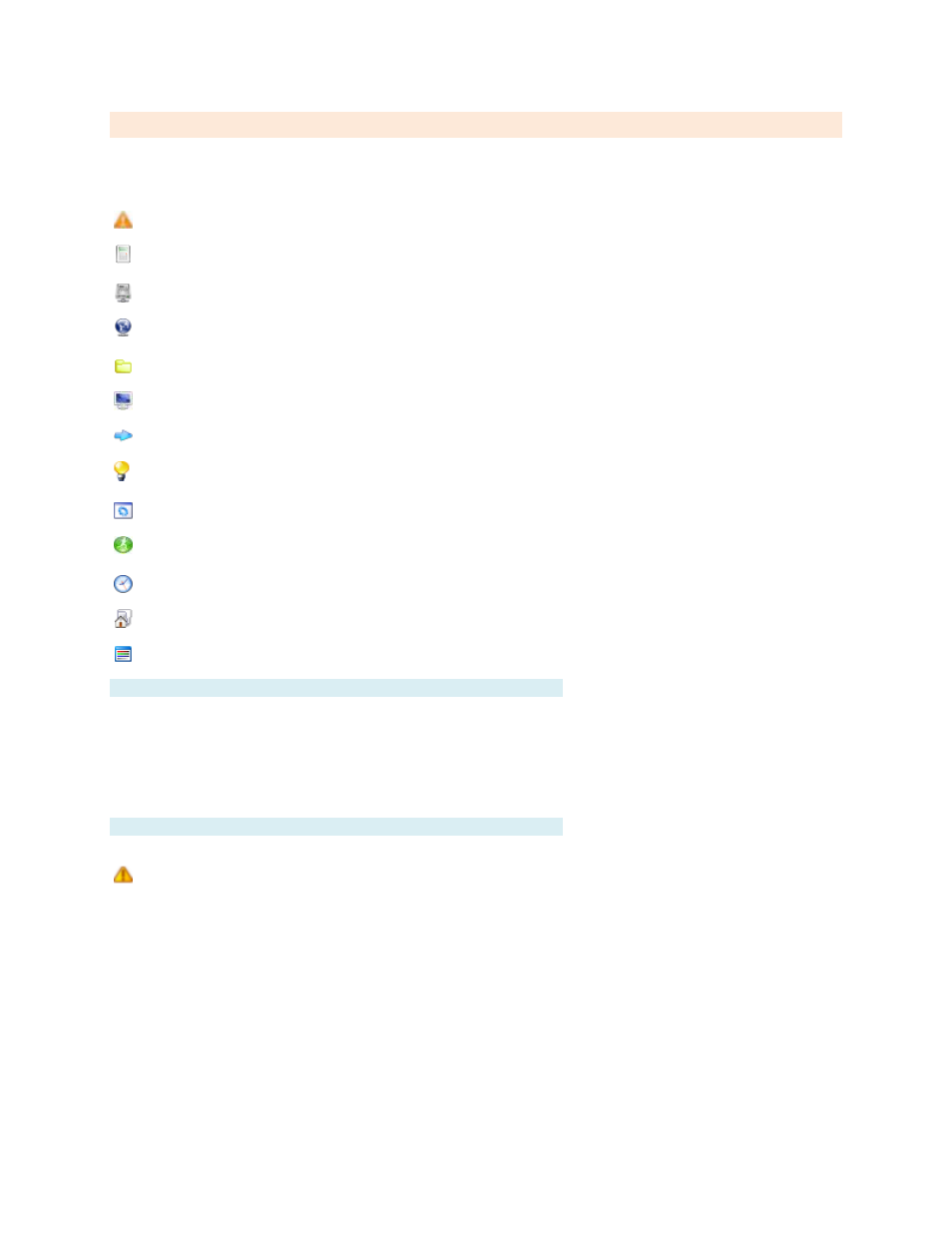
TD110500-0MC
27
Device Tree
The device tree appears on the left side of the main window. It displays all interactive items in the
system. Each type of item is represented by one of the following icons:
Alarms
— Monitors specified conditions and generates an alarm message and optional email alerts.
Calculations
— Reads the value of one or more points and performs a calculation on them — for
example, averaging several temperatures.
Devices
— Any physical device, panel or I/O unit in the system.
Drivers
— A physical network or logical grouping of devices based on the protocol they use — for
example, an entire LonWorks network is a single driver.
Folders
— Used to help organize other items. Folders may contain other folders.
Graphics
— Used to display information from the system and to control equipment.
Links
— Used to access other units, web pages or other web content.
Points
— Any physical or logical control point on a device. Inputs, outputs, setpoints and variables
on a device are all considered "points".
Programs
— Allows simple programs to be written to control setpoints, outputs and other points.
Runtimes
— Monitors specified conditions and accumulates the amount of time the conditions are
true, and generates a message and optional email alerts when a limit is reached.
Schedules
— Allows for control of several points based on the time of day.
Site
— The root item from which all other items branch.
Trends
— Automatically records point values at specified intervals to allow for later viewing.
Navigating the Device Tree
Drivers, devices and folders may contain other items. Click the item to open it and display any sub-items.
Click again to close the item and hide the sub-items.
Clicking any other item will display a viewing/editing screen for the item. Click a graphic to view it, click a
point to display and control the value, etc.
Right-click any item and select "Collapse" or "Collapse All" to close an open folder or all open folders.
Editing the Device Tree
Right-click any item(s) and select "Delete Item(s)" to remove it or them from the tree.
Deleting an item will also delete all sub-items beneath it in the tree.
Clicking and dragging an item allows it to be moved. Note that there are several restrictions on where
items may be dropped. Generally, items under a device may only be dropped on a folder under that
same device, or on the device item itself. Devices under a driver may only be dropped on folders under
the same driver, or on the driver itself.
If an item needs to be moved outside of these restrictions, right-click the item, save it as a template,
delete it and then recreate it from the template at the new location. Note that the points attached to items
using this method may need to be re-attached
Multiple items may be moved or deleted at the same time. Hold down the Ctrl key and click an item to
select multiple items. Hold down the Shift key and click an item to select all items from the highlighted
item to the newly clicked item. Note that the restrictions explained above still apply when moving multiple items.
