Messages tab, Active message, Clear message – Contemporary Control Systems BASview User Manual
Page 15: Notifications tab, Email to groups, Additional email addresses
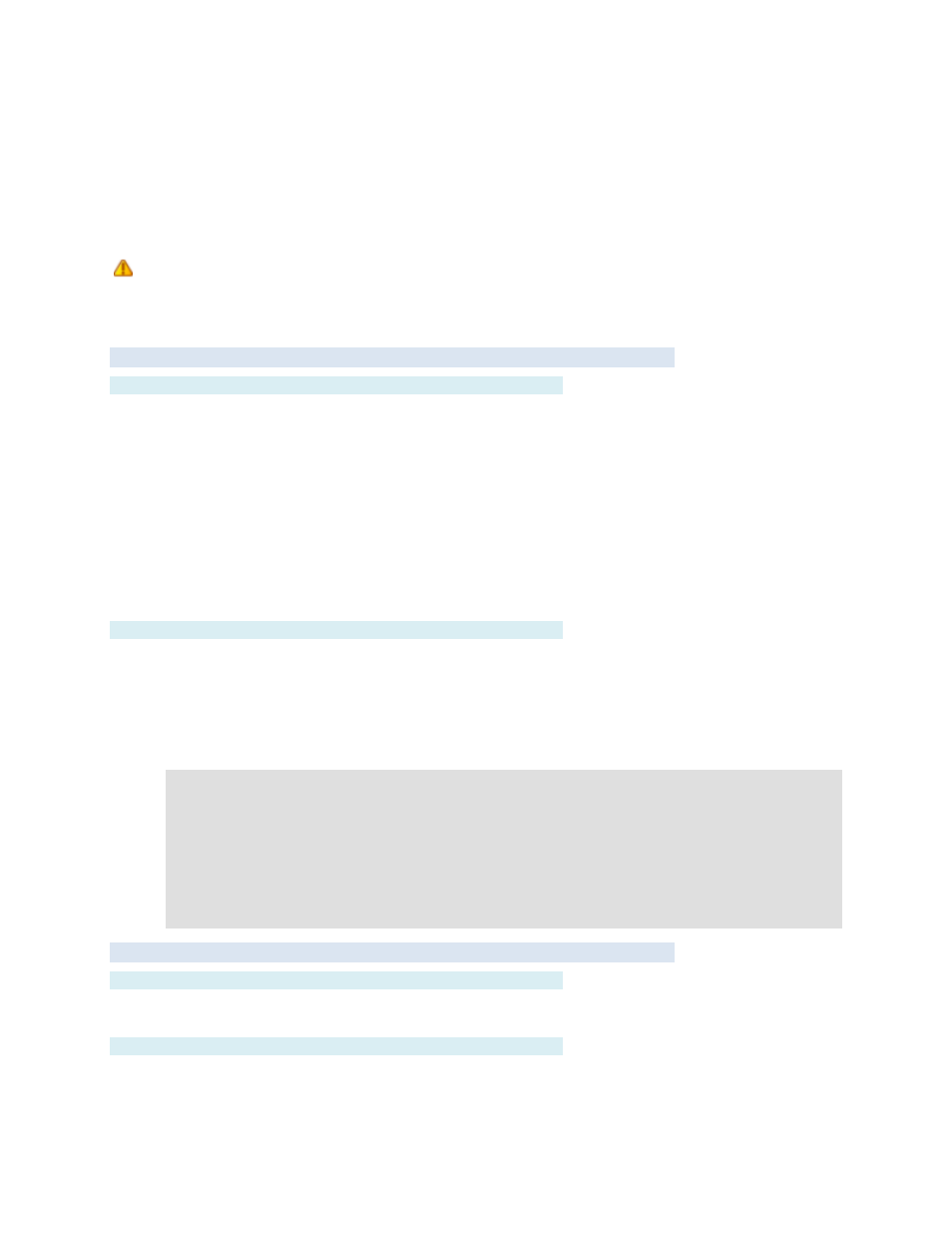
TD110500-0MC
15
The comparison value can be any one of the following:
Numerical Value
— Type any valid numerical value.
Another Point
— Drag a point from the tree to compare with its current value. For digital and
multi-state points, click the drop-down list to display the valid values.
Value Range
— For the in/out of range comparisons, type the low value and the high value
separated by a comma (e.g.: 50,100). For the is/is not in list comparisons, type
a list of values separated by commas (e.g. 1,2,3,5,85,1000).
Floating point values (e.g. 72.5) are valid, but will not always give the desired results. What
displays on the screen as 72.5 may actually be 72.499854 because of the way computers round
numbers. Testing a point value for equality with 72.5 will most likely always be false. Use
"greater than", "less than" or a value range instead.
Messages Tab
Active Message
This is the message that is saved to the database and emailed when the alarm becomes active. The
following codes may be embedded in both the active or clear message:
@Ax
= point address
@Dx
= point description
@Hx
= point high limit
@Nx
= point name
@Lx
= point label
@Sx
= point status
@Ox
= point low limit
@Ux
= point units
(x = condition number)
Clear Message
This optional message is saved to the database and emailed when the alarm is cleared (becomes inactive).
Both messages may contain the following codes to embed information within the text:
@Vx
— The value of the point (the point on the left-side)
@Cx
— The comparison value (the point or value on the right side)
"x" in both codes is the condition number (1
–6)
Example:
"Temperature is too high (@V1)." will be recorded as "Temperature is too high (77.4)".
Example:
"Temperature (@V1) is greater than setpoint (@C1)." will be recorded as "Temperature (76.3) is greater than setpoint
(74.5)."
"@" codes in the active message refer to the points and values on the "Active" tab. "@" codes in the clear message refer
to the points and values on the "Clear" tab.
For old-style alarms with no clear conditions, all @ codes refer to the points and values on the "Active" tab.
Notifications Tab
Email to Groups
Select the list of user groups that should receive this alarms messages. Every person in the group that
has an email address in the user database will receive both active and clear messages.
Additional Email Addresses
Any additional email addresses that should receive the messages may be typed here.
