Graphics wizard, Settings tab, Label – Contemporary Control Systems BASview User Manual
Page 33: Unique graphic, Shared graphic, Shared data file, Group settings tab, Advanced tab, Name, Node id
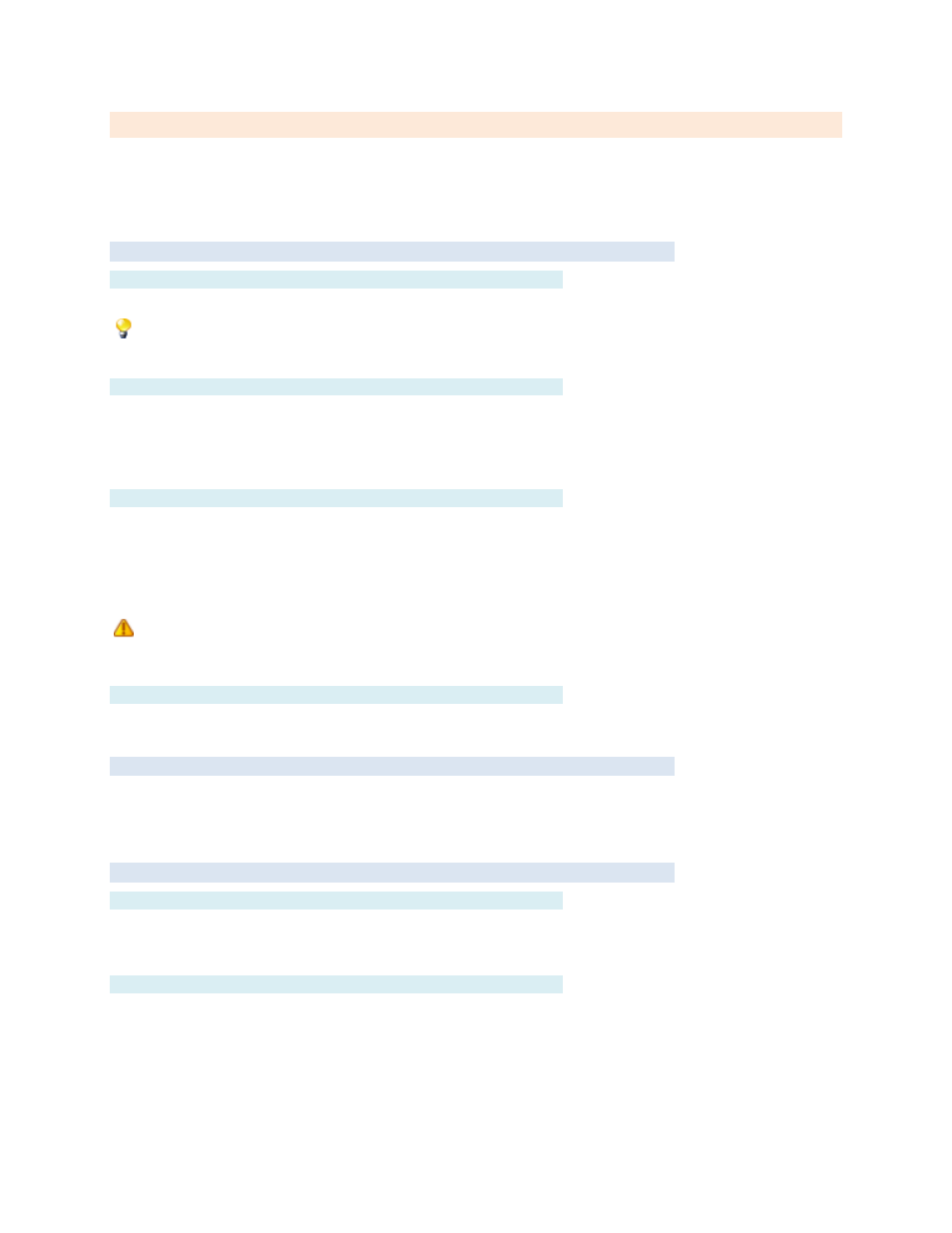
TD110500-0MC
33
Graphics Wizard
Graphics allow for visual representations of areas, floors, buildings or hardware systems. The available
components include text labels, checkboxes, LEDs, seven-segment displays, etc. GIF Animations are
also supported. You can display a Graphics Wizard by right-clicking on major nodes in the Device Tree.
The major modes are Site, Driver and Device.
Settings Tab
Label
Label is the name of the item as displayed in the
All items in the
are sorted alphabetically by label.
There are two basic types of graphic screens:
Unique Graphic
A unique graphic is the most common and simple type of graphic. Each unique graphic represents exactly
one area, floor or system. Changes made to a unique graphic do not affect any other graphic.
A different unique graphic would be used for each unique area or system, or even for very similar but not
identical floors of a building, VAV systems or rooftop systems.
Shared Graphic
A shared graphic would be used only for virtually identical VAV systems, floors or areas. Shared graphics
use a single data file that
— when changed — affect all graphics that use the shared file.
The main advantage of a shared graphic is that one graphic can be designed and reused for an unlimited
number of identical areas. When a change needs to be made, all graphics that use the shared file are
updated automatically.
Shared graphics do allow for different text labels on each instance, but no other changes are
allowed between instances. There is no way to show components on one instance but not on
others. Consider using unique graphics if this is needed.
Shared Data File
This is the shared data file that should be used for this graphic. Click the "Select" button and select or
create a new data file to set this field.
Group Settings Tab
These determine which user groups can see this item in the tree. Unchecking the default “Allow Everyone”
enables selecting individual groups. If a group cannot see an item, items under it are also unseen.
There are “Check All” and “Uncheck All” buttons in the upper-right corner to make major changes easier.
Advanced Tab
Name
Name is used for advanced features. If left blank, it will be assigned automatically. It is recommended
that the default value not be changed. It can be up to 48 characters. Only A
–Z, a–z, 0–9, period (.) and
underscore (_) are allowed. Names are case sensitive.
Node ID
This internal reference ID of this node is read-only
— and rarely needed by the user.
