Lonworks driver, Settings tab, Label – Contemporary Control Systems BASview User Manual
Page 45: Description, Interface serial, Network delay, Domain, Subnet/node, Group settings tab, Advanced tab
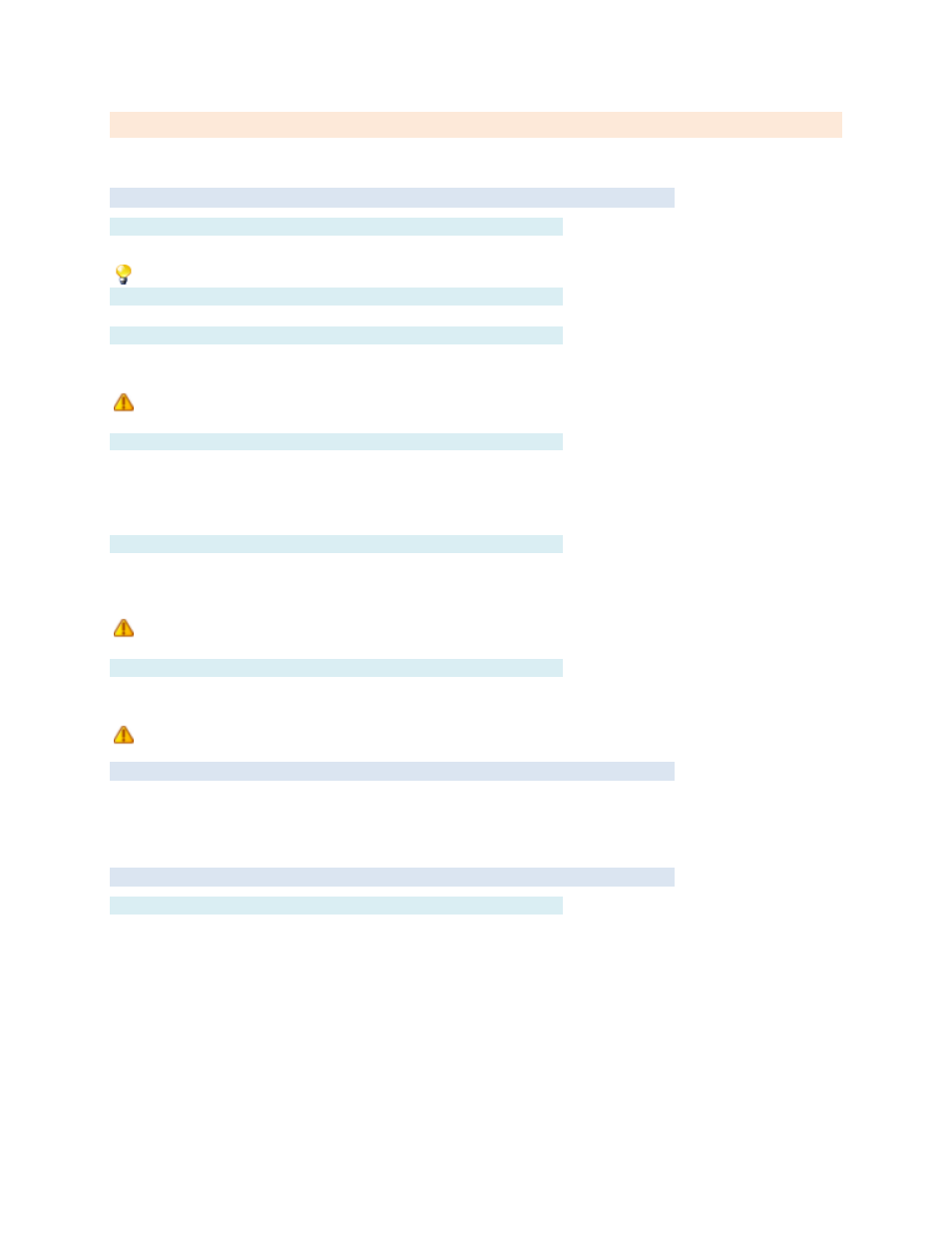
TD110500-0MC
45
LonWorks Driver
This screen is used to configure a BASV-LON interface to access a LonWorks network.
Settings Tab
Label
Label is the name of the item as displayed in the
All items in the
are sorted alphabetically by label.
can be used to organize items.
Description
Description is optional text that describes the item. It can be any descriptive text or be left blank.
Interface Serial #
This is the eight digit serial number found on the back of the BASV-LON interface. Enter it here as a
single run of eight numbers and letters (e.g., 85WZ03E4).
Be careful with letters and numbers that look similar, such as O/0, I/L/1, etc. If it seems to not be
communicating and the BASV-LON power light is not lit, check the serial number again.
Network Delay
The network delay can be used to throttle traffic on the BASV-LON interface.
The value specified here is the number of milliseconds to wait between network transmissions by the
BASV-LON. It may be set higher on busy networks or for slower devices causing read errors. It may be
set lower for faster point updates. Except in extreme conditions, it should be set to 100 or lower.
Domain
This is the domain ID the BASV-LON interface should be set to. It can usually be left blank, but if a router
is in use on this network, it should be set to match the domain of the router. The domain ID must be 0, 1,
3 or 6 pairs of hexadecimal digits (0
–9, A–F). For example: B0, F21804 or E43C10563D92.
If the domain ID is set (non-blank) with no routers in use, the BASV-LON interface will be limited to
accessing only devices on that domain. This is useful in specialized cases, but is not normally desired.
Subnet/Node
This is the subnet and node the BASV-LON interface should be set to. They can be set to any
subnet/node that does not already exist on the network.
The subnet and node must be set even if routers are not in use.
Group Settings Tab
These determine which user groups can see this item in the tree. Unchecking the defaul
t “Allow Everyone”
enables selecting individual groups. If a group cannot see an item, items under it are also unseen.
There are “Check All” and “Uncheck All” buttons in the upper-right corner to make major changes easier.
Advanced Tab
Name
Name is used for advanced features. If left blank, it will be assigned automatically. It is recommended
that the default value not be changed. It can be up to 48 characters. Only A
–Z, a–z, 0–9, period (.) and
underscore (_) are allowed. Names are case sensitive.
