Analog point wizard, Analog settings tab, Engineering units – Contemporary Control Systems BASview User Manual
Page 16: Precision, Increment, Modifications tab, Allow this point to be manually changed by users, Low modify limit, High modify limit, In/out calculations
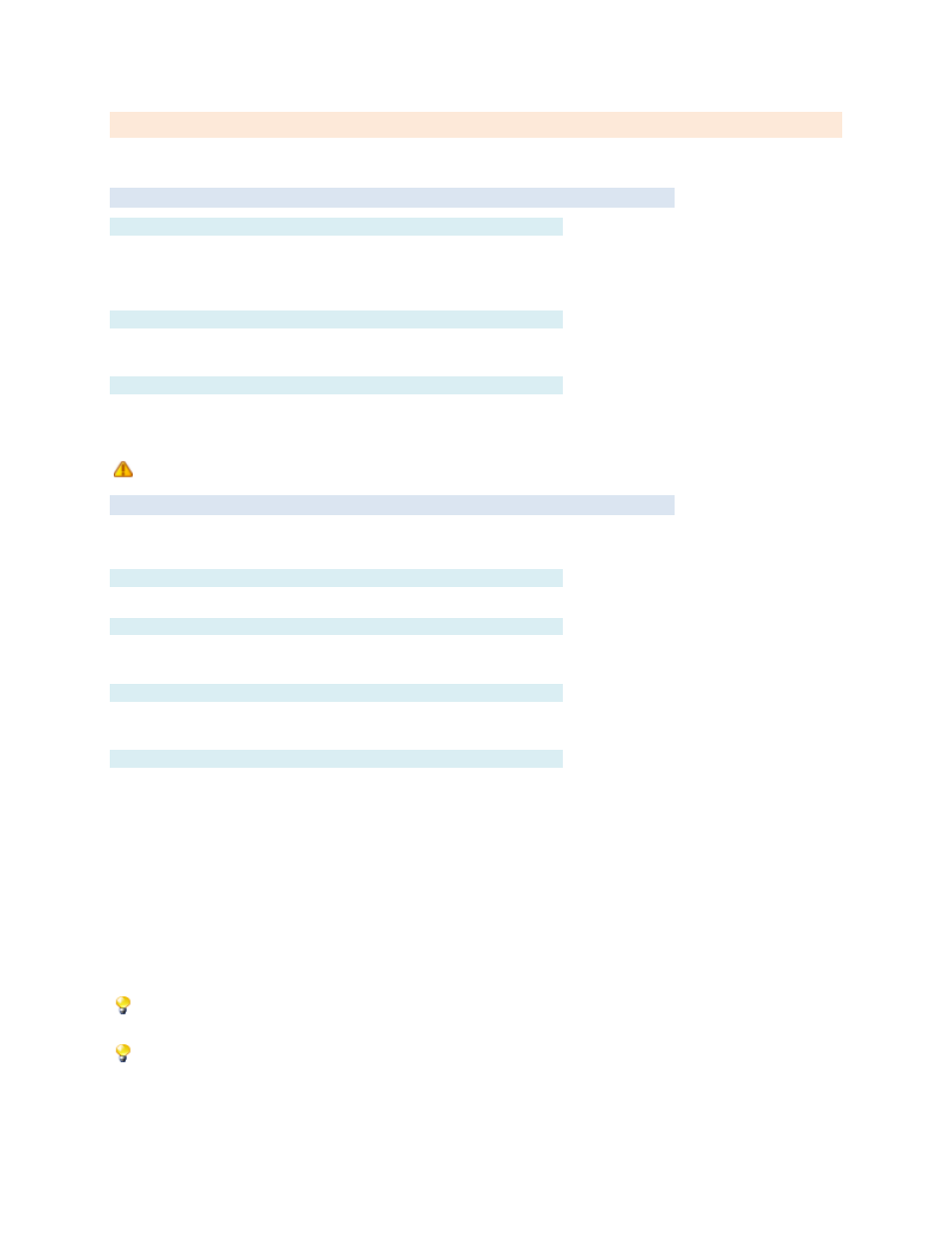
TD110500-0MC
16
Analog Point Wizard
Below are the settings for points with a point type of analog.
Analog Settings Tab
Engineering Units
The engineering units can be set to specify the units of measure or physical characteristics of the analog
value. Common engineering units would include Degrees F, Amps and Volts.
Type any text or select from a list of common units by clicking the down arrow to the right of the edit area.
Precision
Precision controls how the value is displayed. A value of 2 displays 2 digits to the right of the decimal
point (74.25). A value of 0 will truncate the decimal value and not display a decimal point at all (74).
Increment
Increment controls how the value can be changed by the user. It should normally be set to the increment
supported by the point in the device. A value of 1 allows the value to be changed in steps of 1 (74, 75,
76, etc.). A value of 0.1 allows steps of 0.1 (74.1, 74.2, 74.3, etc.)
For user modification, check "Allow this point to be manually changed by users" on the "Modifications" tab.
Modifications Tab
The modification settings are used to determine if the value of this point may be modified by users, and
how to handle or restrict the allowed values.
Allow this point to be manually changed by users
This checkbox must be selected for the point to be modifiable by the user.
Low Modify Limit
This is the lowest value to which the user will be allowed to modify the value. If left blank, any value valid
for the data type of the point will be allowed.
High Modify Limit
This is the highest value to which the user will be allowed to modify the value. If left blank, any value
valid for the data type of the point will be allowed.
In/Out Calculations
In and out calculations are optionally used to convert raw point values from a device in to more useable values.
For example, it is fairly common for Modbus devices to represent a temperature as the actual temperature *10.
In this case, 75.5 degrees would be read from the device as 755.
To this value treated properly, an In Calculation of @/10 would be used. The @ sign specifies where in
the calculation to insert the raw value from the device.
So in this example, it would calculate 755 / 10 for a result of 75.5. This calculated value is then used
everywhere else in the system instead of the 755, including on graphics, trends and alarms.
If the point is modifiable by the user, the Out Calculation should be the opposite of the In Calculation.
In this case it would be @*10. If the user then changes the value of the point to 76.2, the calculation 76.2
*10 would be executed and the value 762 sent to the device.
Several common calculation presets, including F to C and C to F conversions, are available by
clicking the down arrow to the right of the edit area.
Two points with the same address can have different calculations (such as a temperature in both F and C.
