Alarm editor, Status tab, Conditions tab – Contemporary Control Systems BASview User Manual
Page 14
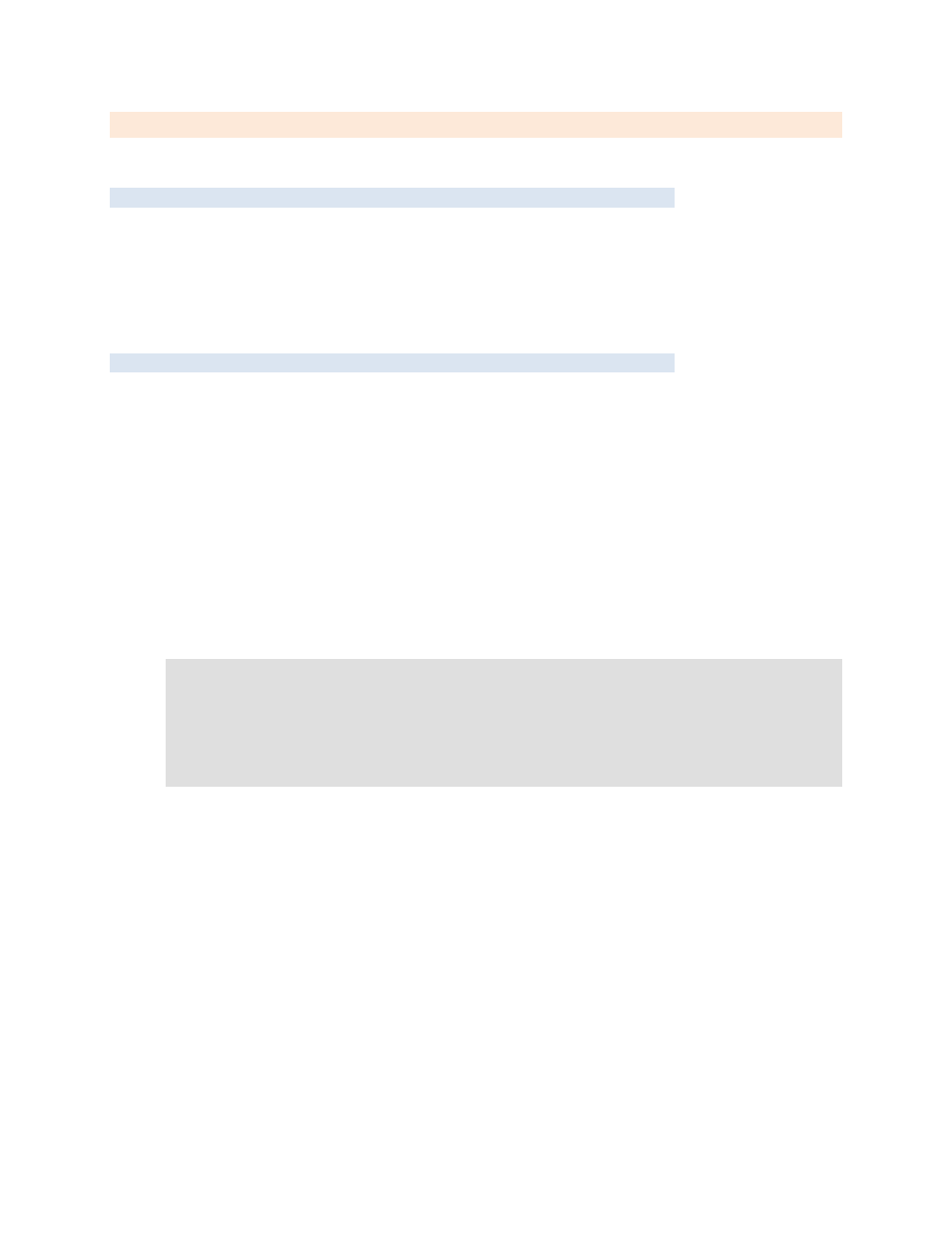
TD110500-0MC
14
Alarm Editor
Left-click an alarm icon in the tree to edit alarm conditions, messages and email recipients.
Status Tab
The status tab contains:
The current active/inactive status of the alarm.
The date and time of the last change of state of the alarm.
The last message generated by the alarm.
A refresh button to update the status on the screen.
A disable selection to completely disable the alarm.
Conditions Tab
This is where the alarm conditions are specified.
There are sub-tabs for active conditions and clear conditions. For backward compatibility, the logic used
for alarms is different depending on if clear conditions are present:
If clear conditions are not present (old-style alarms) the original logic still applies:
Alarm is active if active conditions are true for x minutes (x specified on active tab).
Alarm is inactive if active conditions are false for the same x minutes (x specified on active tab).
If clear conditions are present:
Alarm is active if the active conditions are true for x minutes (x specified on the active tab).
Alarm is cleared if the active conditions are not true, and the clear conditions are true for x
minutes (x specified on the clear tab).
Active conditions take precedence over clear conditions. If both are true, the alarm is active.
If neither active nor clear conditions are true, the alarm remains in its current state.
Example:
Conditions:
Active if temp > 78
Clear if temp < 74
Behaviour:
If temp goes up to 79, the alarm becomes active.
If temp goes down to 75, the alarm remains active.
If temp goes down to 73, the alarm is cleared.
There are two modes for the conditions:
All conditions are true
— The alarm will be active or cleared if every condition evaluates to true.
Any condition is true
— The alarm will be active or cleared if any condition evaluates to true.
To be considered active or cleared, the condition(s) must be true for at least the number of minutes
specified. If any/all of the conditions become false for the same number of minutes, the alarm will
become active or cleared.
Up to six conditions may be entered. Click the "+" or "X" buttons to add or delete conditions. Each
condition contains the following fields:
Point
— Drag a point from the device tree and drop it here. Its value is what will be tested.
Comparison
— This is the comparison that will be performed.
Comparison Value
— This is what the point value will be compared with.
