Comtech EF Data DMD-2050E User Manual
Page 19
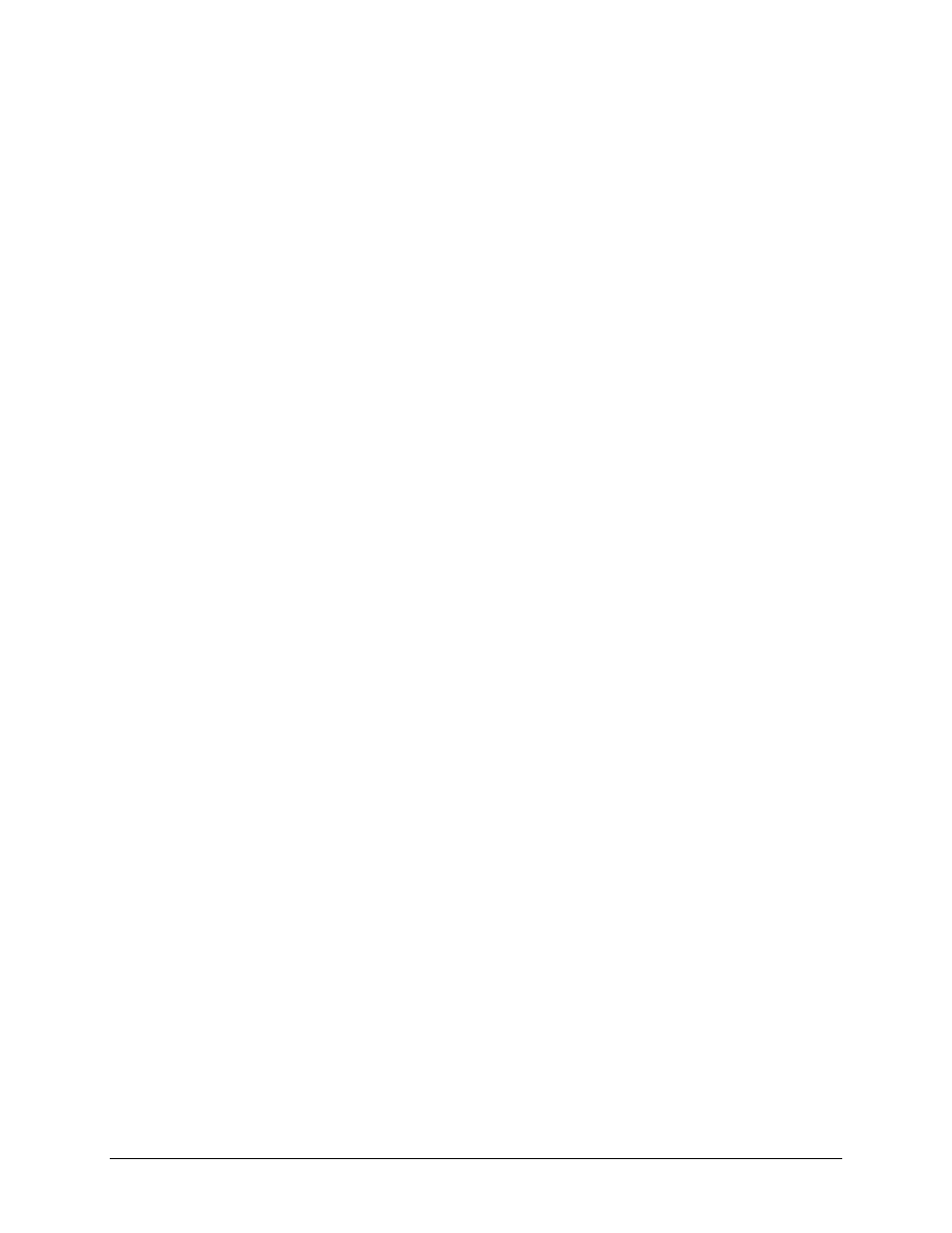
DMD-2050E Universal Satellite Modem
Revision 2
Table of Contents
MN-DMD2050E
xi
D.2.2
IP Address ............................................................................................................................ D–2
D.3 Web Interface Security .............................................................................................................. D–2
D.3.1
Default User Accounts ......................................................................................................... D–2
D.3.2
User Account Data ............................................................................................................... D–3
D.1 User Account Setup ................................................................................................................. D–3
D.1.1
Edit the User ID. .................................................................................................................. D–4
D.1.2
Edit the Access Group.......................................................................................................... D–4
D.1.3
Edit the Authentication Password. ....................................................................................... D–4
D.2 Reset a User Account ................................................................................................................. D–5
D.3 Confirmation .............................................................................................................................. D–5
D.4 Equipment Website .................................................................................................................... D–6
D.4.1
Log in to the Equipment Website ........................................................................................ D–7
D.5 Web Page Appearance ............................................................................................................... D–8
D.6 Configure Web Browsers for the Radyne WEB Interface ..................................................... D–9
D.6.1
Configure Internet Explorer 9 for the Radyne WEB Interface ............................................ D–9
D.6.2
Configure Firefox for the Radyne WEB Interface ............................................................... D–9
D.6.2.1 Change the encoding: ..................................................................................................... D–10
D.6.2.2 Install the Internet Explorer Tab V2 add-on .................................................................. D–11
D.6.3
Configure Chrome for the Radyne WEB Browser ............................................................ D–12
D.6.3.1 Change the encoding ...................................................................................................... D–13
D.6.3.2 Install the Internet Explorer Tab for Chrome ................................................................. D–14
D.6.4
Configure Safari for the Radyne WEB Browser ................................................................ D–15
D.6.4.1 Empty the browser cache ............................................................................................... D–15
D.6.4.2 Reset the Ethernet M&C port ......................................................................................... D–16
D.6.4.3 Re-enter the Modem IP address ..................................................................................... D–16
D.6.4.4 Change the encoding ...................................................................................................... D–18
D.6.5
Configure Maxthon for the Radyne WEB Browser ........................................................... D–19
D.6.5.1 Change the browser mode .............................................................................................. D–20
D.6.5.2 Change the encoding ...................................................................................................... D–21
APPENDIX E. DROP AND INSERT (STANDARD AND EFFICIENT OPTIONS) ............. E–1
E.1
Introduction ................................................................................................................................ E–1
E.2
System Requirements ................................................................................................................ E–1
E.3
Configuration Examples ............................................................................................................ E–2
E.4
Functional Descriptions ............................................................................................................. E–4
E.4.1
Drop Only ............................................................................................................................. E–4
E.4.2
Insert Only ............................................................................................................................ E–4
E.4.3
Data Formats ......................................................................................................................... E–6
E.4.3.1 PCM-30 ............................................................................................................................. E–6
E.4.3.2 PCM-30C .......................................................................................................................... E–6
