Chapter 1: introduction, About extensions, Install an extension – Adobe Extending Dreamweaver CS4 User Manual
Page 7
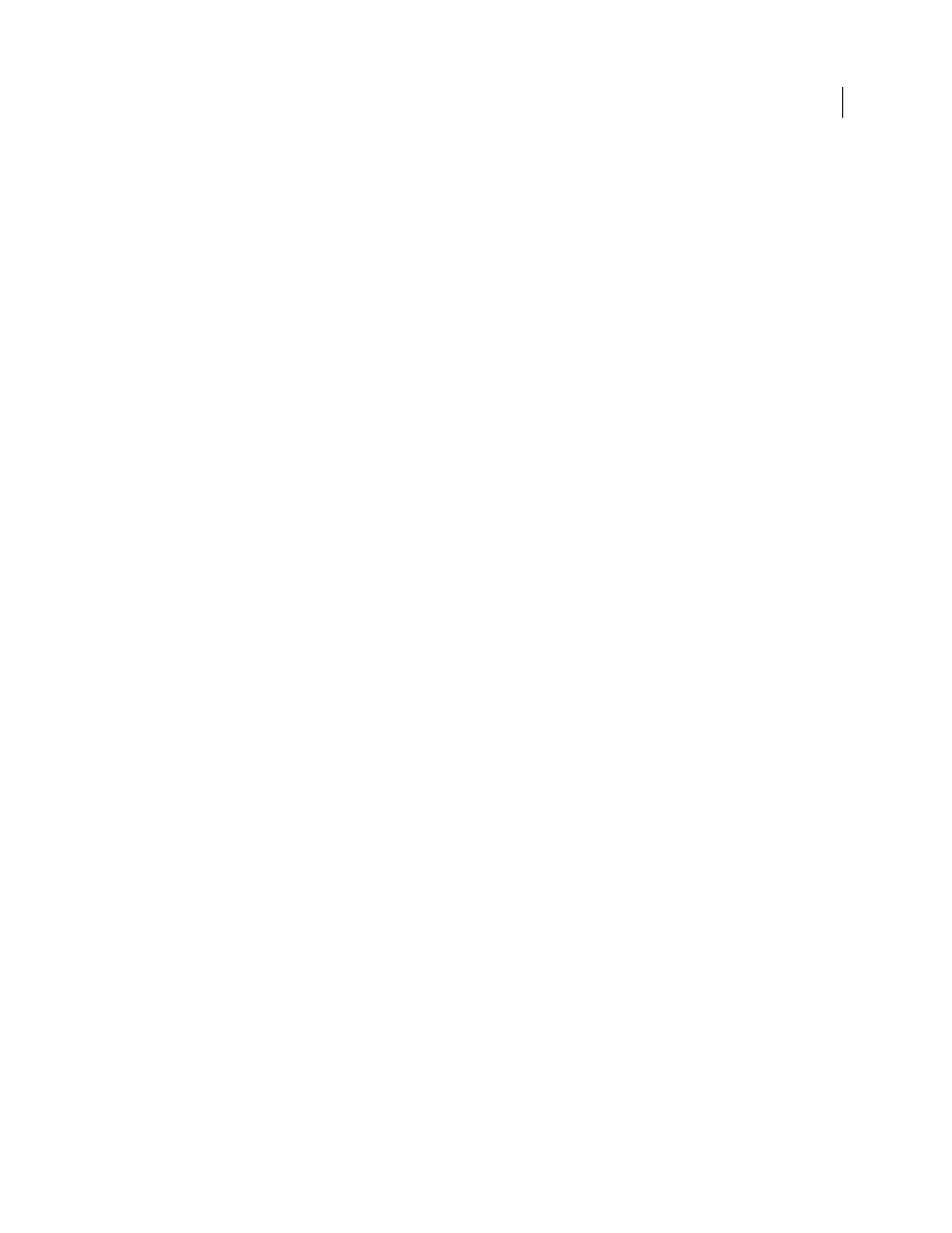
1
Chapter 1: Introduction
The Extending Dreamweaver CS4 guide describes the Adobe® Dreamweaver® CS4 framework and application
programming interface (API) that lets you build extensions to Dreamweaver. The Extending Dreamweaver CS4 guide
provides information about:
•
How each type of extension works
•
The API functions that Dreamweaver calls to implement the various objects
•
Menus, floating panels, server behaviors, and so on, that make up the features of Dreamweaver
•
A simple example of each type of extension
•
How to customize Dreamweaver by editing tags in various HTML and XML files to add commands or document types
For information on the Utility and general-purpose JavaScript™ APIs that you can use to perform various support
operations in your Dreamweaver extensions, see the Dreamweaver API Reference. If you plan to create extensions that
work with databases, review the topics in Using Dreamweaver about making connections to databases.
About extensions
Most Dreamweaver extensions are written in HTML and JavaScript. This guide assumes that you are familiar with
Dreamweaver, HTML, XML, and JavaScript programming. If you are implementing C extensions, the guide assumes
that you know how to create and use C dynamic link libraries (DLLs). If you are writing extensions for building web
applications, you should also be familiar with server-side scripting on at least one platform, such as Active Server Pages
(ASP), ASP.NET, PHP: Hypertext Preprocessor (PHP), Adobe® ColdFusion®, or JavaServer Pages (JSP).
Install an extension
To become familiar with the process of writing extensions, you might want to explore the extensions and resources
extension introduces you to some of the tools that you need to work with in your own extensions.
1
Download and install the Adobe® Extension Manager, which is available on the Adobe Downloads website at
2
Log on to the Adobe Exchange website at
3
From the available extensions, select one that you want to use. Click the Download link to download the extension
package.
4
Save the extension package in the Dreamweaver/Downloaded Extensions folder of your installed Dreamweaver
folder.
5
In the Extension Manager, select File > Install Extension. In Dreamweaver, select Commands > Manage Extensions
to start the Extension Manager.
The Extension Manager automatically installs the extension from the Downloaded Extensions folder into
Dreamweaver.
