Chapter 12: reports, Site reports, How site reports work – Adobe Extending Dreamweaver CS4 User Manual
Page 199
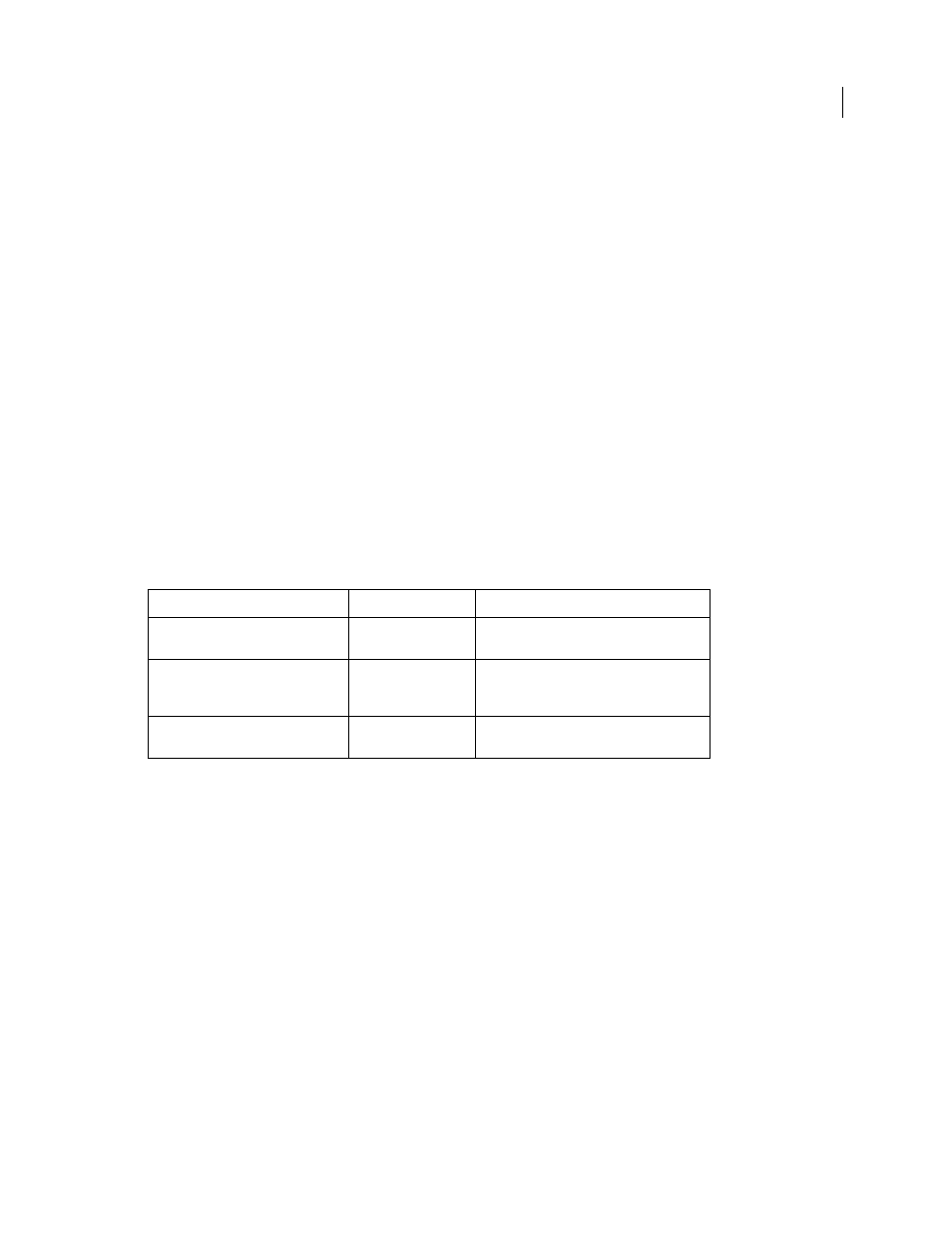
193
Chapter 12: Reports
Adobe Dreamweaver supports two types of reports: site reports and stand-alone reports.
Site reports
You use the reports API to create custom site reports or modify the set of prewritten reports that come with
Dreamweaver. You can access site reports only through the Reports dialog box.
Site reports reside in the Dreamweaver Configuration/Reports folder. The Reports folder has subfolders that represent
report categories. Each report can belong to only one category. The category name cannot exceed 31 characters. Each
subfolder can have a file in it named _foldername.txt. If this file is present, Dreamweaver uses its contents as the
category name. If _foldername.txt is not present, Dreamweaver uses the folder name as the category name.
When the user selects multiple site reports from the Reports dialog box, Dreamweaver places all the results in the same
Results window under the Site Reports tab of the Results panel. Dreamweaver replaces these results the next time the
user runs any site report.
The following table lists the files you use to create a site report:
How site reports work
1
Reports are accessible through the Site > Reports command. When it is selected, this command displays a dialog
box from which the user selects reports to run on a choice of targets.
2
The user selects which files to run the selected reports on using the Report On: pop-up menu. This menu contains
the Current Document, Entire Current Local Site, Selected Files In Site, and Folder commands. When the user
selects the Folder command, a Browse button and text field appear, so the user can select a folder.
3
The user can customize reports that have parameters by clicking the Settings button and entering values for the
parameters. To let a user set report parameters, a report must contain a Settings dialog box. This dialog box is
optional; not every report requires the user to set the report’s parameters. If a report does not have a Settings dialog
box, the Settings button is dimmed when a user selects the report in the list.
4
After selecting the reports and specifying the settings, the user clicks the Run button.
Note: If a report has the
preventFileActivity
handler, Dreamweaver prevents the user from performing any other
file activity while this report is being run.
Path
File
Description
Configuration/Reports/{type/}
reportname.js
Contains the functions to generate the
contents of the report.
Configuration/Reports/{type/}
reportname.htm
Calls the appropriate JavaScript files. Defines
the user interface (UI) of the Settings dialog
box for the report, if needed.
Configuration/Reports/
Reports.js
Provides common functions used in
generating reports.
