Changing the default file type – Adobe Extending Dreamweaver CS4 User Manual
Page 11
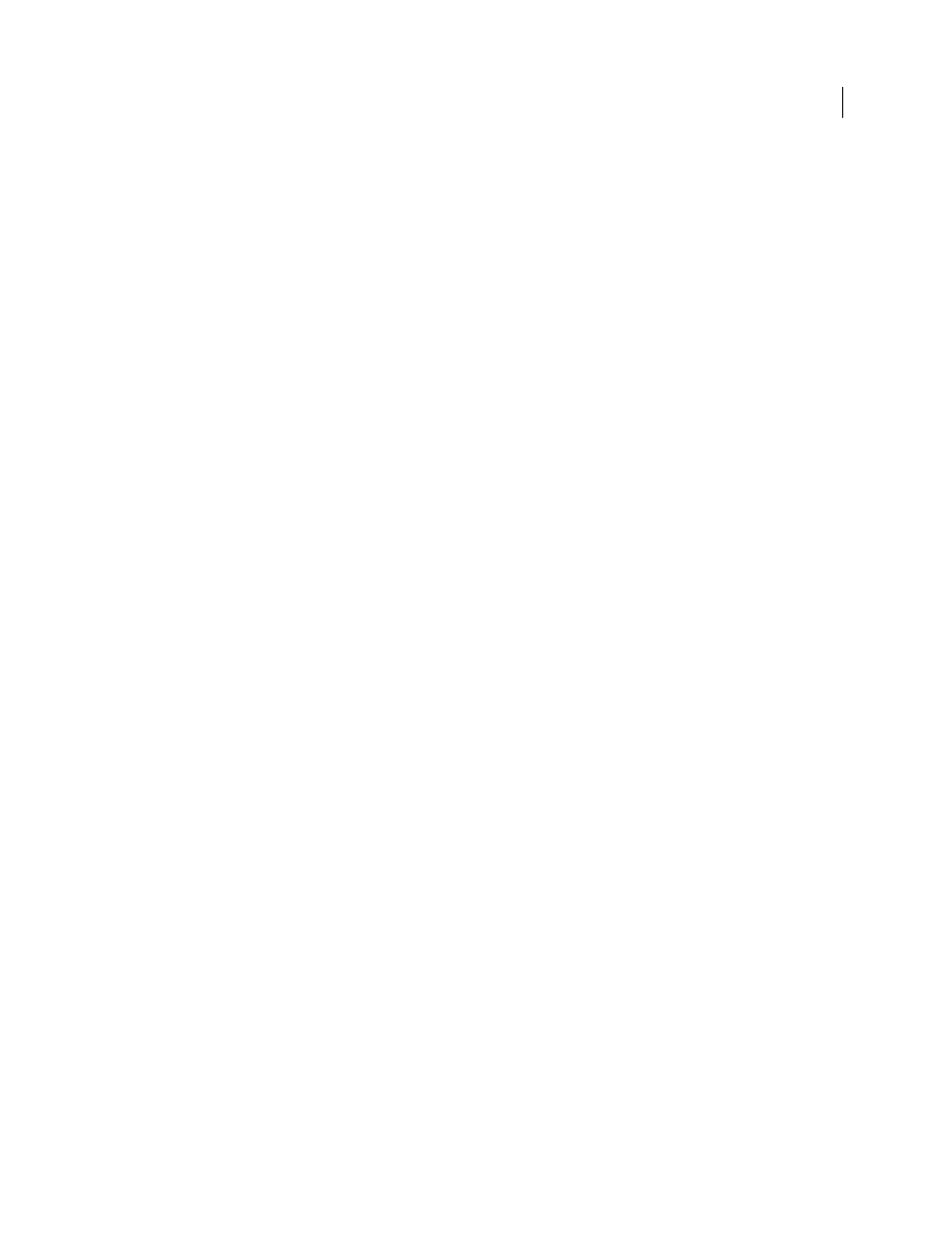
5
EXTENDING DREAMWEAVER CS4
Customizing Dreamweaver
Change the appearance of a dialog box
1
In Dreamweaver, select Edit > Preferences, and then select the Code Rewriting category.
2
Deselect the Rename Form Items When Pasting option.
Deselecting this option ensures that form items retain their original names when you copy and paste them.
3
Click OK to close the Preferences dialog box.
4
On your hard disk, find the appropriate HTM file in the Configuration/Objects, Configuration/Commands, or
Configuration/Behaviors folder.
5
Make a copy of the file somewhere other than the Configuration folder.
6
Open the copy in Dreamweaver, edit the form, and save it.
7
Quit Dreamweaver.
8
Copy the changed file back to the Configuration folder in place of the original. (It’s a good idea to first make a
backup of the original, so you can restore it later if needed.)
9
Restart Dreamweaver to see the changes.
You should change only the appearance of the dialog box, not how it works; it must still contain the same types of form
elements with the same names, so that the information Dreamweaver obtains from the dialog box can still be used in
the same way.
For example, the Comment object takes text input from a text area in a dialog box and uses a simple JavaScript function
to turn that text into an HTML comment and insert the comment into your document. The form that describes the
dialog box is in the Comment.htm file in the Configuration/Objects/Invisibles folder. You can open that file and
change the size and other attributes of the text area, but if you remove the
textarea
tag entirely, or change the value
of its name attribute, the Comment object does not work properly.
Changing the default file type
By default, Dreamweaver shows all the file types it recognizes in the File > Open dialog box. You can use a pop-up
menu in that dialog box to limit the display to certain types of files. If most of your work involves a specific file type
(such as ASP files), you can change the default display. The file type listed on the first line of the Dreamweaver
Extensions.txt file becomes the default.
Note: If you want to see all file types in the File > Open dialog box (even the files Dreamweaver cannot open), select All
Files (*.*). It is different from All Documents, which shows only the files Dreamweaver can open.
Change the Dreamweaver default File > Open file type
1
Make a backup copy of the Extensions.txt file in the Configuration folder.
2
Open Extensions.txt in a text editor.
3
Cut the line corresponding to the new default. Then paste it at the beginning of the file so that it becomes the first
line of the file.
4
Save the file.
5
Restart Dreamweaver.
To see the new default, select File > Open, and look at the pop-up menu of file types.
Add new file types to the menu in the File > Open dialog box
1
Make a backup copy of the Extensions.txt file in the Configuration folder.
